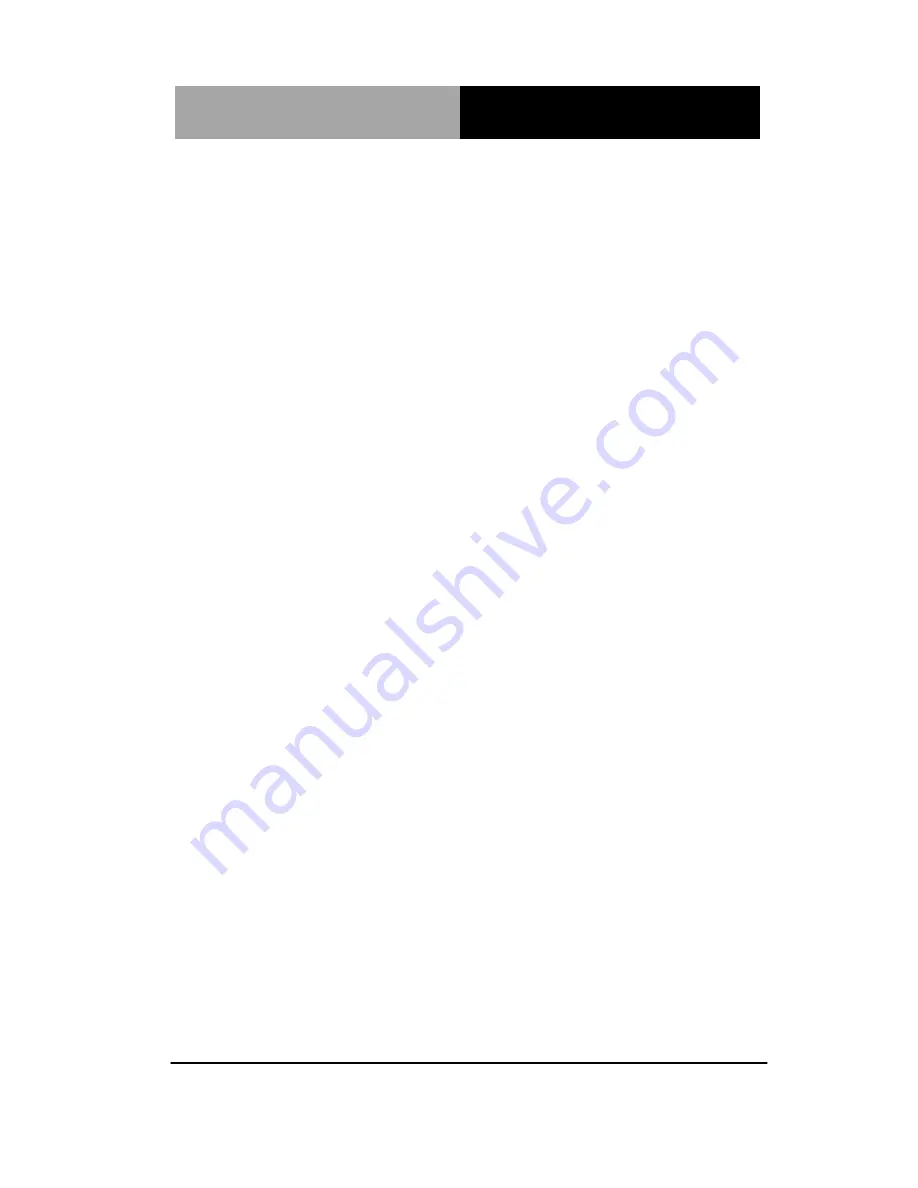
M u l t i - T o u c h P a n e l P C
A C P - 5 1 8 2
Step 4 –Install LAN Driver
1. Click on the
STEP4–LAN
folder and select the OS folder
your system is
2. Double click on
the
.exe
file located in each OS folder
3. Follow the instructions that the window shows
4. The system will help you install the driver automatically
Step 5 – Install WiFi & Bluetooth Driver
1. Click on the
STEP5–WIFI&BLUETOOTH
folder and
select the OS folder your system is
2. Double click on
the
.exe
file located in each OS folder
3. Follow the instructions that the window shows
4. The system will help you install the driver automatically
Step 6 – Install Smart Card Reader Driver
1. Click on the
STEP6–SMART CARD READER
folder and
select the OS folder your system is
2. Double click on
the
setup.exe
located in each OS folder
3. Follow the instructions that the window shows
4. The system will help you install the driver automatically
After installing the drivers, you may install the G-sensor Driver
(STEP7-GSENSOR) to enable the function of screen rotation if
necessary.
Chapter 4 Driver Installation
4-4
Summary of Contents for ACP-5182
Page 30: ...Multi Touch Panel PC A C P 5 1 8 2 Chapter 3 AMI BIOS Setup 3 1 AMI Chapter 3 BIOS Setup...
Page 37: ...Multi Touch Panel PC A C P 5 1 8 2 Chapter 4 Driver Installation 4 5...
Page 38: ...Multi Touch Panel PC A C P 5 1 8 2 Chapter 4 Driver Installation 4 6...
Page 48: ...Multi Touch Panel PC A C P 5 1 8 2 Appendix B I O Information B 1 I O Information Appendix B...
Page 49: ...Multi Touch Panel PC A C P 5 1 8 2 Appendix B I O Information B 2 B 1 I O Address Map...
Page 50: ...Multi Touch Panel PC A C P 5 1 8 2 Appendix B I O Information B 3...
Page 53: ...Multi Touch Panel PC A C P 5 1 8 2 Appendix C Miscellanea C 1 Miscellanea Appendix C...
Page 62: ...Multi Touch Panel PC A C P 5 1 8 2 Appendix C Miscellanea C 10...
















































