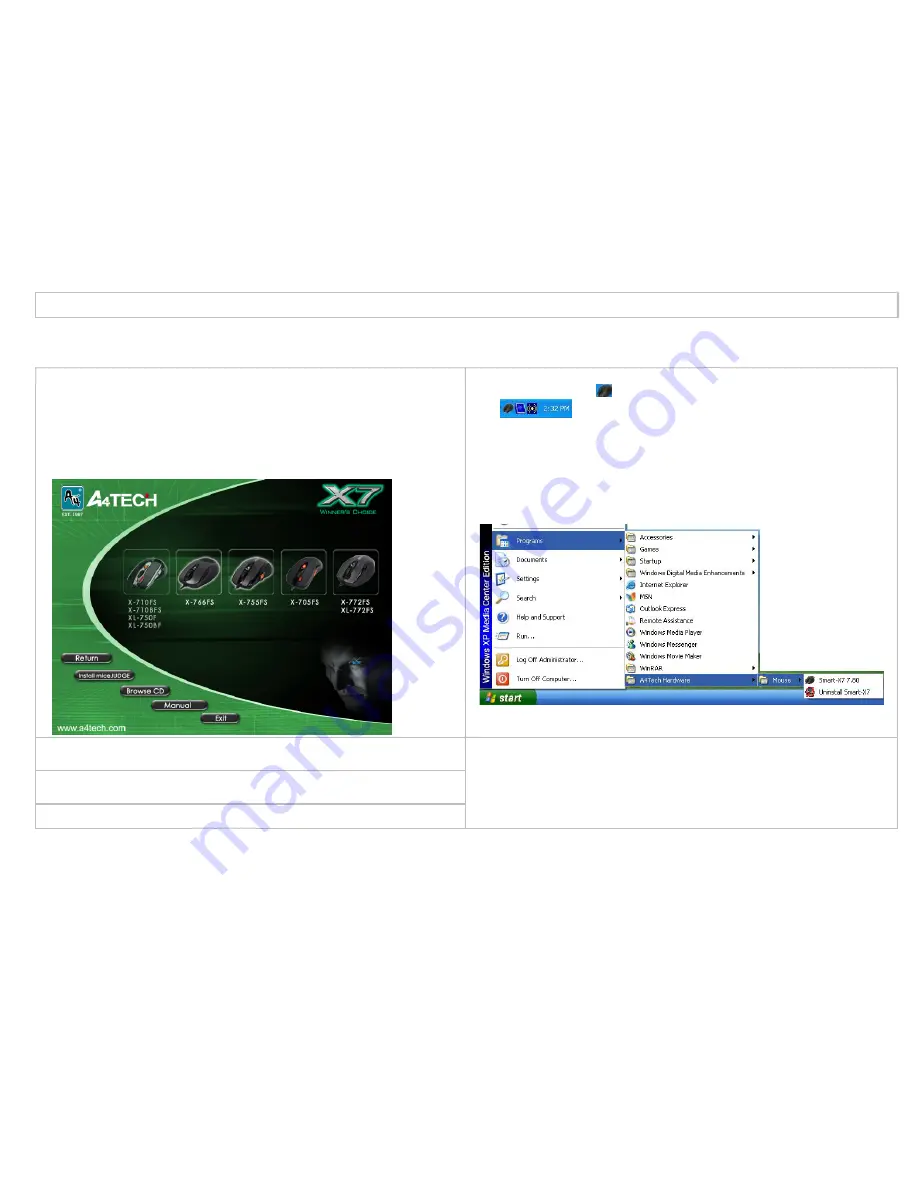
(CD) first.
Software Installation
Installing “Smart-X7” software
(Note: The driver is applicable to Windows 2000, XP, XP (x64), 2003(x64) and VISTA x86.)
A.
Before installing the Smart-X7, uninstall any previous mouse
driver.
B. I
nsert the enclosed driver (CD) to start installation. Then you’ll
see a “Figure C” pop up. (shown as the below figure)
Figure. C
F.
The mouse icon “ ” will appear on the right bottom of the task
bar
, then you have successfully installed the driver.
OR
Go to START, and then select PROGRAM. If you see “A4Tech
Hardware
>> Mouse >>Smart-X7” in the program list, then you
have successfully installed the driver. (Otherwise, installation is
failed and you have to remove the driver and re-install.)
C.
Click “Install Driver” of the Smart-X7 to install the driver in
Figure.C.
D.
Follow the on-screen steps to finish Smart-X7 software
installation.
E.
When the installation is completed, restart your computer.
To remove the driver, follow the steps below:
Go to START, then select PROGRAMS >> A4Tech Hardware >>
Mouse >> Uninstall Smart-X7.












