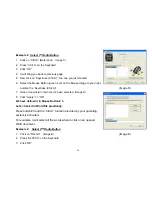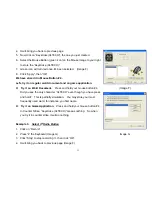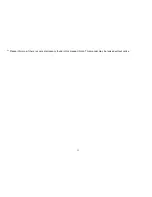Step 3:
To Program your Mouse Buttons
MOUSE PROPERTY
1.
Double click on the mouse icon “
” will bring you the mouse properties (as image
on left “Mouse Properties” )
2.
If the mouse image appears in the mouse properties menu looks exactly the same
as the mouse on hand,
z
then you have successfully installed the Smart-X7 driver
The mouse image that appears in the first section is a
key to numbers listed to the right.
For example, button #1 has been assigned as “Main
Button” by default and it’s not programmable.
Step 4:
How to set X7-Jump Function
( LEARN TO SIMULATE KEYBOARD’S COMMANDS AND PROGRAM XY SENSITIVITY INDEPENDENTLY)
The function X7-Jump not only provides program XY sensitivity independently , but also can be set in any of the
buttons from # 2 to # 5 of simulation functions for the keyboard and half of the mouse button simulation functions for
the keyboard.
5