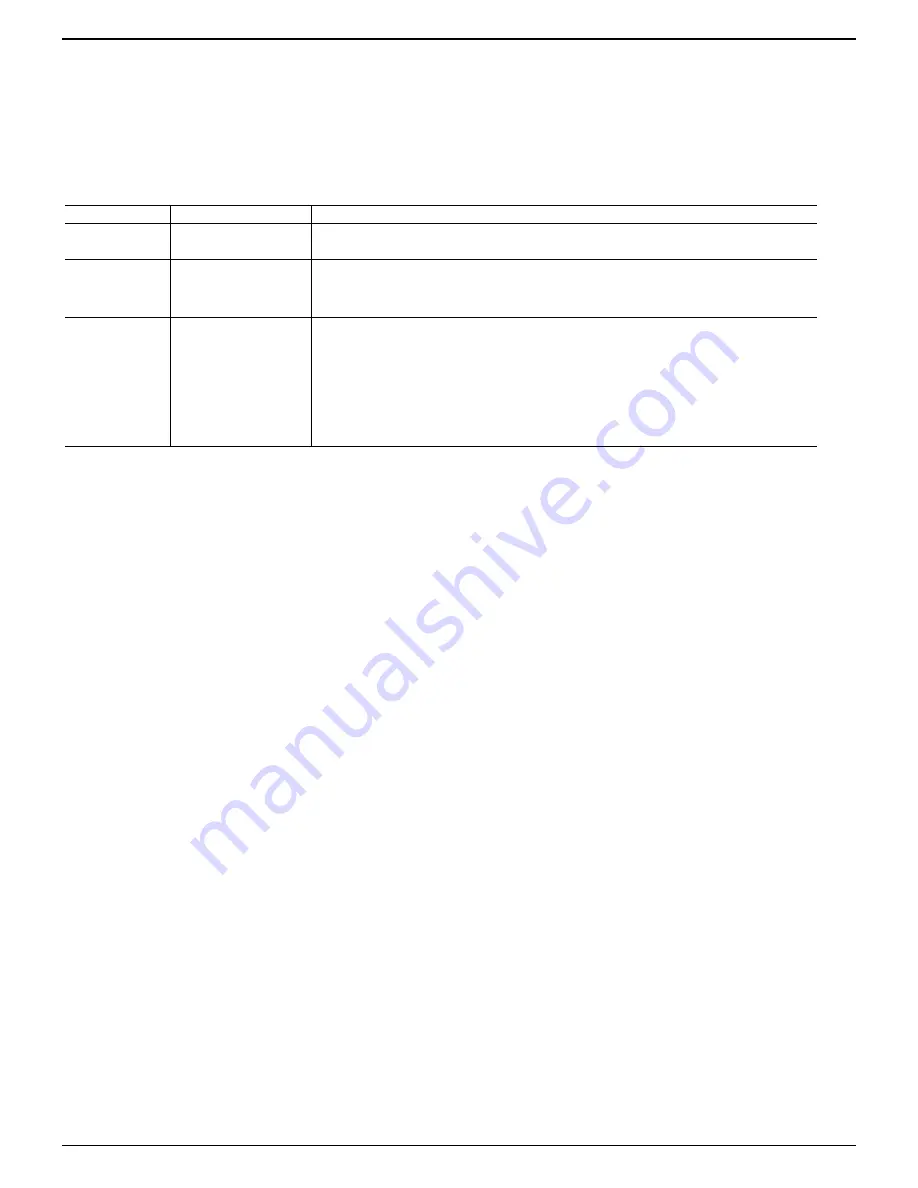
— 5 —
U
U
S
S
I
I
N
N
G
G
T
T
H
H
E
E
M
M
O
O
U
U
S
S
E
E
With the iWheelWorks software, you have all the advantages of the Microsoft IntelliMouse wheel, and but you can also scroll in Windows
95/98/2000/NT.
There’s a vertical wheel that functions as both a wheel and a button. Simply click the wheel as you would a programmable standard
Third
button
.
S
S
C
C
R
R
O
O
L
L
L
L
I
I
N
N
G
G
A
A
N
N
D
D
Z
Z
O
O
O
O
M
M
I
I
N
N
G
G
W
W
I
I
T
T
H
H
T
T
H
H
E
E
M
M
O
O
U
U
S
S
E
E
Task
What is it?
How to do it?
Scroll Wheel
Vertical
Use Scroll wheel for precise
up and down movement.
To scroll up, move the wheel forward; to scroll down, move the wheel back.
Zoom
Use Zoom to either magnify
or demagnify the view of a
document in an application
that supports it.
1. Place the cursor in an application that is Microsoft Office 97/2000 compatible. Press and hold down the
Ctrl
key
on the keyboard.
2. To zoom in- move the wheel forward; to zoom out- moves the wheel backwards.
AutoScroll
UseAutoScroll in Windows
95/98/NT/2000 and Microsoft
Office97/2000 compatible
applications to scroll through
large documents.
AutoScroll allows you scroll a
document automatically
without having to move the
mouse continuously.
1. Assign AutoScroll to a button on the mouse if it is not already assigned.
2. Place the cursor in an application
3. Press the mouse button assigned to AutoScroll. The AutoScroll icon appears.
4. Move the mouse once in the direction you want to scroll. The farther you move the pointer from the starting
point, the faster it scrolls.
5. To stop AutoScroll, press any mouse key.







