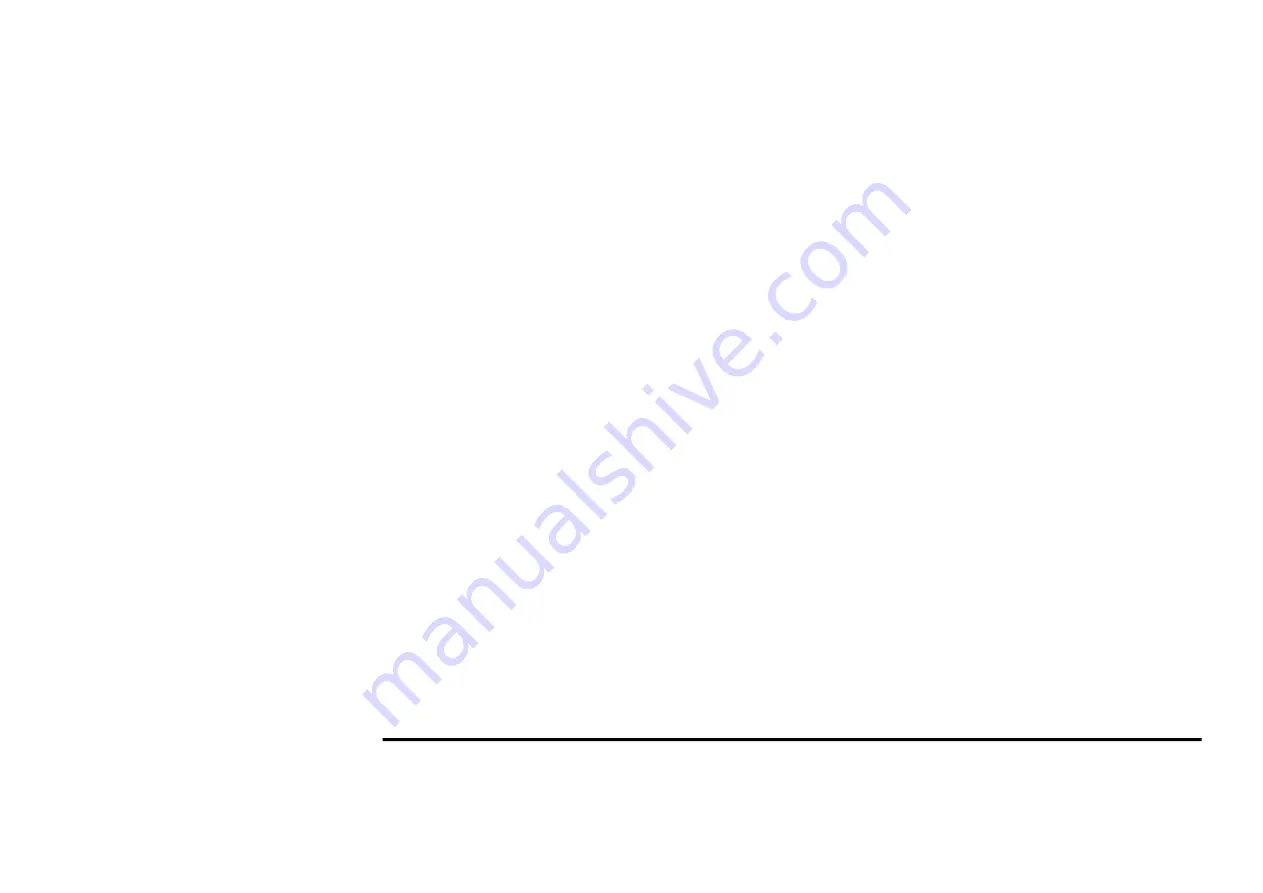
- 7 -
Notice:
To ensure that your keyboard sends and receives perfectly, please read below instructions for your reference:
1. To avoid electromagnetic interference, place the receiver at least 8 inches (20 cm) away from other electrical devices, such as the computer, the
monitor or external storage devices.
2. The operation distance depends on the working environment and can reach to 15 meters without any interference, to get optimal performance,
please adjust the distance between keyboard and receiver according to different situations.
3. Avoid using the wireless keyboard on a metal surface. Metals such as iron, aluminum, or copper shield the radio frequency transmission and
slow down the keyboard’s response time or cause the mouse to fail temporarily.
Troubleshooting
If the keyboard are not working:
1. Check battery installation.
2. Check receiver installation.
3. Try another USB port.


























