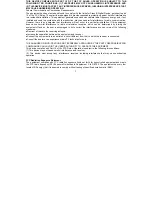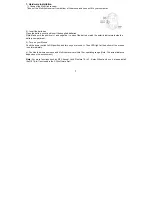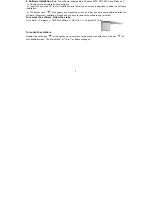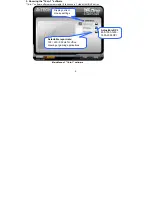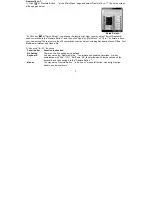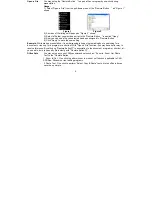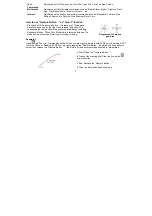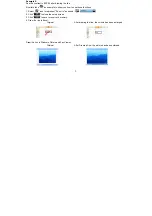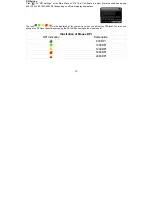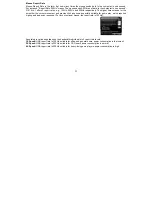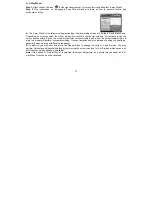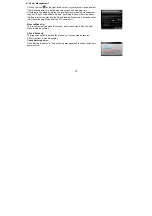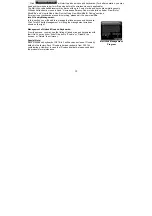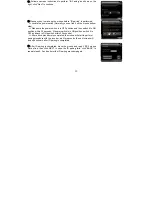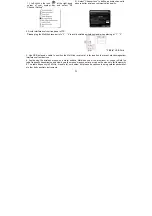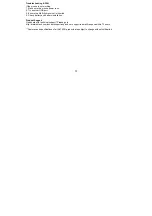15
Low Battery Inform:
When the mouse power is low, Low Battery Inform page will pop up at the
right corner of your screen to remind you to replace the batteries in time.
Low Battery Inform Page
5). RF Channel Setting:
Click on the icon
at the right-down corner of your system tray and select "RF Channel Setting" to indicate
RF signal and set a specific channel to avoid RF interference.
Auto Channel Hopping:
This is G9 16-in-1 default setting. Applicable to single-alone user, or when
there is no wireless interference nearby.
Channel-lock:
If there is more than one set of wireless Mice& KBs are used in the same
site, you may perform "Channel-lock" to assign exclusive channel for each
device so as to avoid "Auto Channel Hopping" wireless conflicts and get
"Zero-lag" better performance.
RF Channel Setting
Summary of Contents for G9-350
Page 1: ...User Manual Model G9 350 www a4tech com...
Page 9: ...8...