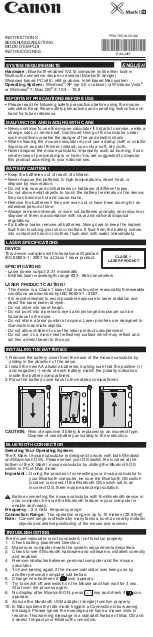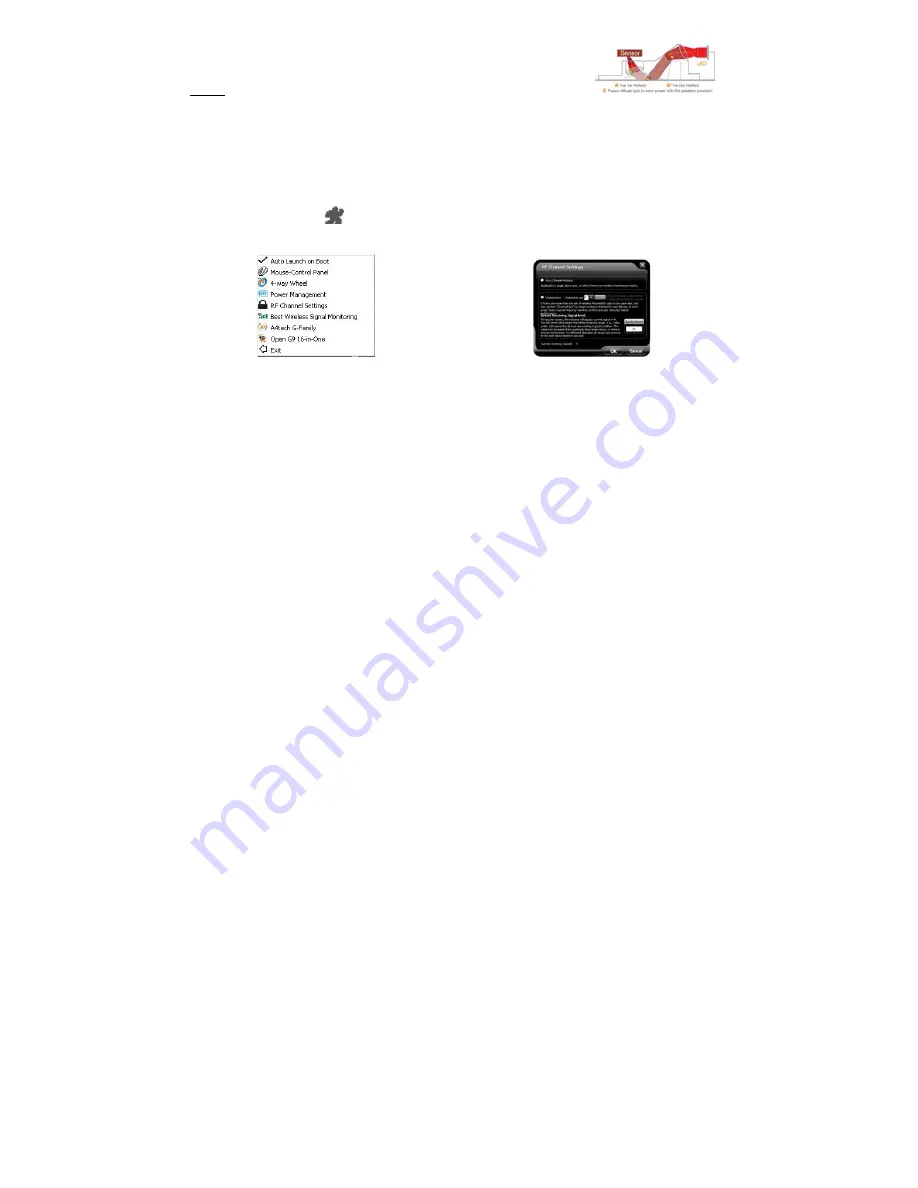
20
Innovative GlassRun Technology
(Low Power Consumption, High Performance Optical Engine)
The "GlassRun" is the new technology that it collects all the diffusion light
and improves image quality. It saves 30% power consumption than a
conventional mouse and works even on the slightly dusty glass.
Note:
In case the cursor movement is not smooth when working on the
extremely clean glass, put on some handprints will get immediate
improvements.
Schematic Diagram of
GlassRun
Notice
To ensure that your mouse sends and receives perfectly, please read below instructions for your reference:
1. Avoid Channel Confliction from Auto Channel Hopping
1). Left-click on the icon "
" at the right-down
corner of your system tray and select "RF
Channel Setting".
2). Select "Channel-lock" to define a private channel to
secure better wireless communication quality.
2. Avoid Interference from iron panel of PC.