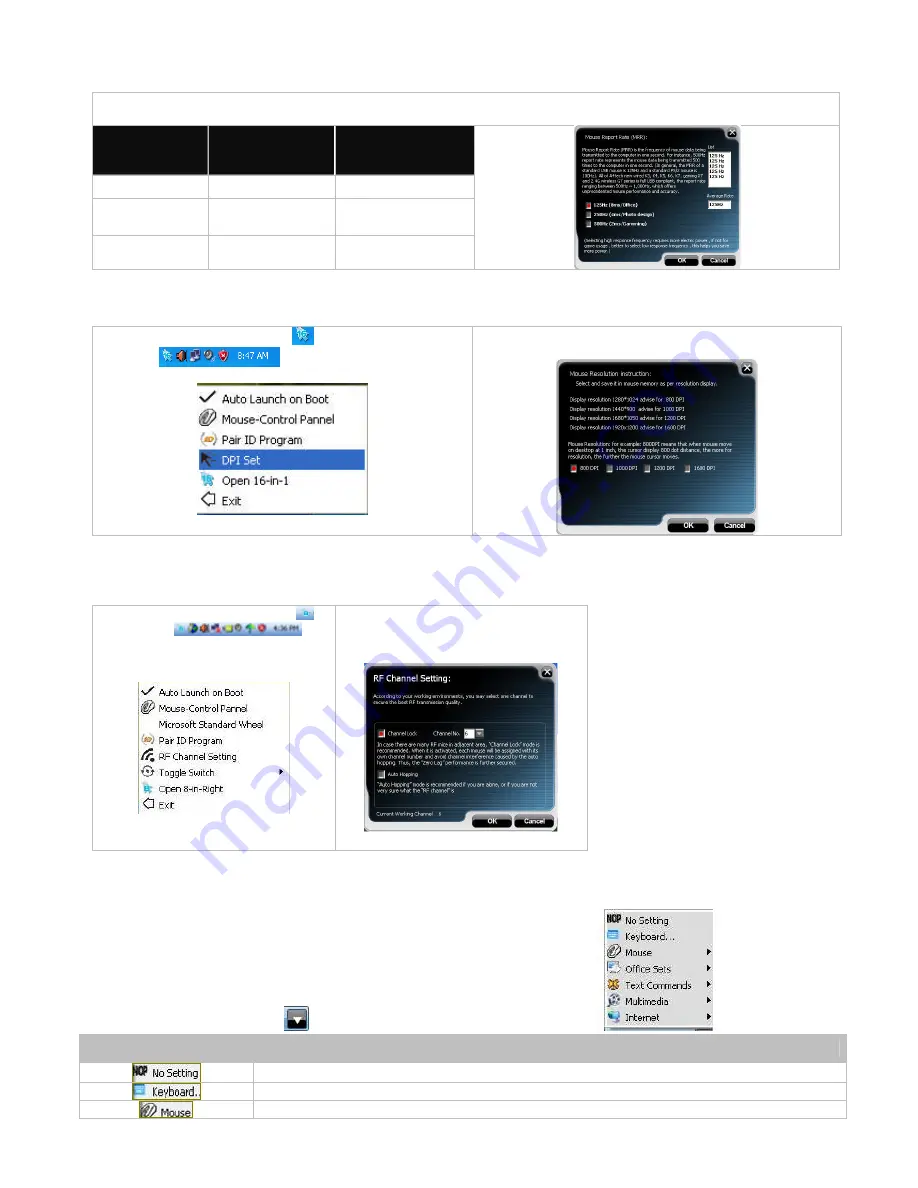
D. Three Shiftable Report Rates
E. DPI Setting
There are 4 DPI levels are provided to satisfy your needs for works and games.
Step 1: Right click on the icon
in the
taskbar
and select “DPI Set”
Step 2: Choose the desired DPI from below popped
window.
F. Set RF Channel to Avoid Wireless Interference
In case there are many wireless mice working in the adjacent area, you may set a specific channel so as to avoid wireless interface,
hence ensures better wireless communication quality.
Step 1:
Right click on the icon
in
the taskbar
and
select “
RF Channel Setting
”
Step
2:
Tick
“Channel Lock“ and
distribute each mouse a different channel.
How to use 16 in 1
After launching
16 in 1
, click on “
”, then you will see a list of different functions.
Preset Functions
Available tasks
System default or no function is selected
Any key or any collective key on the keyboard
4th Button, 5th Button, Scroll Up, Scroll Down, Scroll Left, Scroll Right.
There are 3 report rates can be preset for high sensitive response time of 2/4/8 milliseconds, it improves cursor delay
and jumping problems of wireless mouse, saves power in working and increases accuracy when playing the games.
Mouse Report
Rate
Response Time
Suitable Range
500Hz
2ms
Gaming
250Hz
4ms
Office
125Hz
8ms
Office







