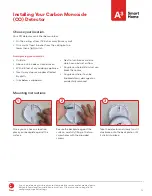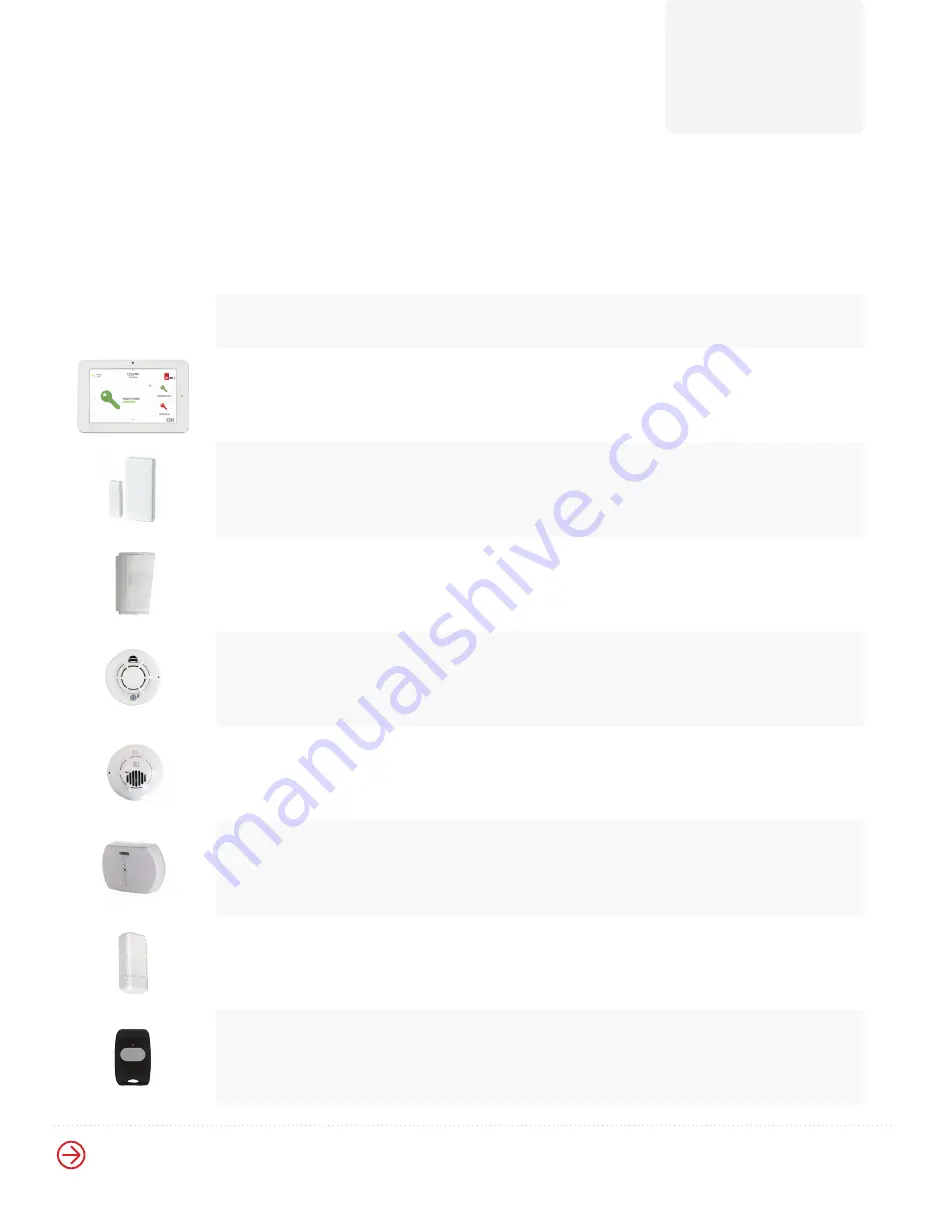
Need Help?
a3smarthome.com/install
(877) 998-1457
[email protected]
Next
Let's set up your touch-screen control panel.
1
Security Device Overview
Below are all the security devices available in our Virtual Pro Install Kit,
and covered by our basic monitoring package. Their installation is covered
in this guide.
You may have some or all of the devices shown below in your order.
Device Name
What it Does
Where it Goes
Touch-Screen
Control Panel
Controls all security and
smart devices, and contacts
our 24/7 monitoring center
Plugged in and
placed on table,
counter-top, or shelf
Door and
Window Sensors
Protects entry points, by
alerting your system when a
door or window is opened
Place with adhesives
on doors and windows
inside your home
Motion Detector
Guards against intrusion
by monitoring movement
around your home
Mounted in busy indoor
areas, like living rooms
and hallways
Smoke and
Heat Detector
Detects smoke and high
temperatures in your home.
Always on, even when your
panel is disarmed
Mounted to a wall
or ceiling
Carbon Monoxide
(CO) Detector
Detects traces of carbon
monoxide in your home.
Always on, even when
your panel is disarmed
Mounted to a wall
or ceiling
Glass Break Sensor
Guards against intrusion
through a window,
by monitoring for sounds
of broken glass
Mounted to a wall
or ceiling, within 25
feet of a window
Temperature Sensor
Alerts when indoor
temperatures drop below
40°F or rise above 100°F
Placed with adhesive,
usually along baseboards
of bathrooms, laundry
rooms, or basements
Medical Panic Button
Pressed to dispatch
medical, fire, or police in
case of an emergency
Worn on a necklace or
keychain, clipped to belt, or
placed on a surface through
mounted holder