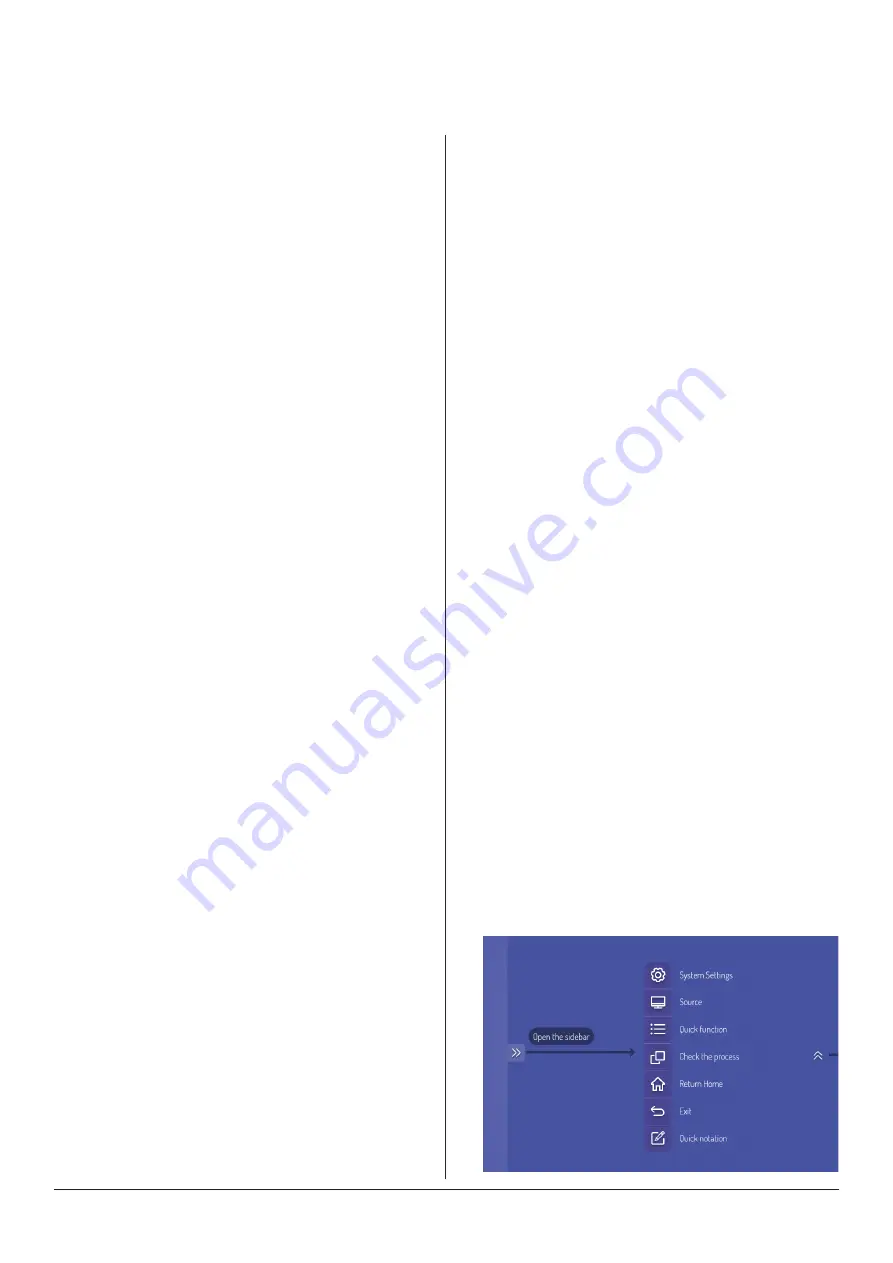
14
1
. Insert the power plug into the power
socket.
2
. Turn on the power on the touchscreen,
(rear bottom right hand side).
3
. .. or press the "POWER KEY" on
the remote control to turn on the
Touchscreen;
4
. In on state, press the power key again
to enter the standby state
.
•
If the device is in the Android main
interface, whether there is activity or
not, the Touchscreen will not enter
Standby
mode.
•
Alternately, if in the non-Android in
interface and there is no activity within
15 minutes, the Touchscreen will enter
Standby
mode.
1
. Press the sidebar shortcut arrow key,
or swipe the left or right edge of the
screen inwards
2
. There are options to control:
•
Settings
•
Signal Source
•
Quick Function
•
Text
•
Home (Android home page)
•
Return
•
Add comments
•
Before shutdown the Touchscreen will
save picture and sound settings. upon
restart these settings will be used.
•
If the Touchscreen is installed with the
optional OPS module and it is in OPS
signal source, the OPS module will start
automatically. If not, start it manually.
•
Before turning off the touchscreen, first
use the touch function or mouse to turn
Basic Operations
Turn power on / Standby mode
Sidebar Setting
Save before shutdown
OPS On/Off
off the OPS module from the “START”
menu. The “STANDBY” key on the panel
or remote control can be used to turn
off the touchscreen only after the OPS
module completely shuts down. This
avoids any damage to the OPS.
•
When the OPS module enters the OFF
state and no operation is performed
on the PC for a long period of time, the
touchscreen will enter standby. To use the
OPS module again, restart the product.
All manuals and user guides at all-guides.com





























