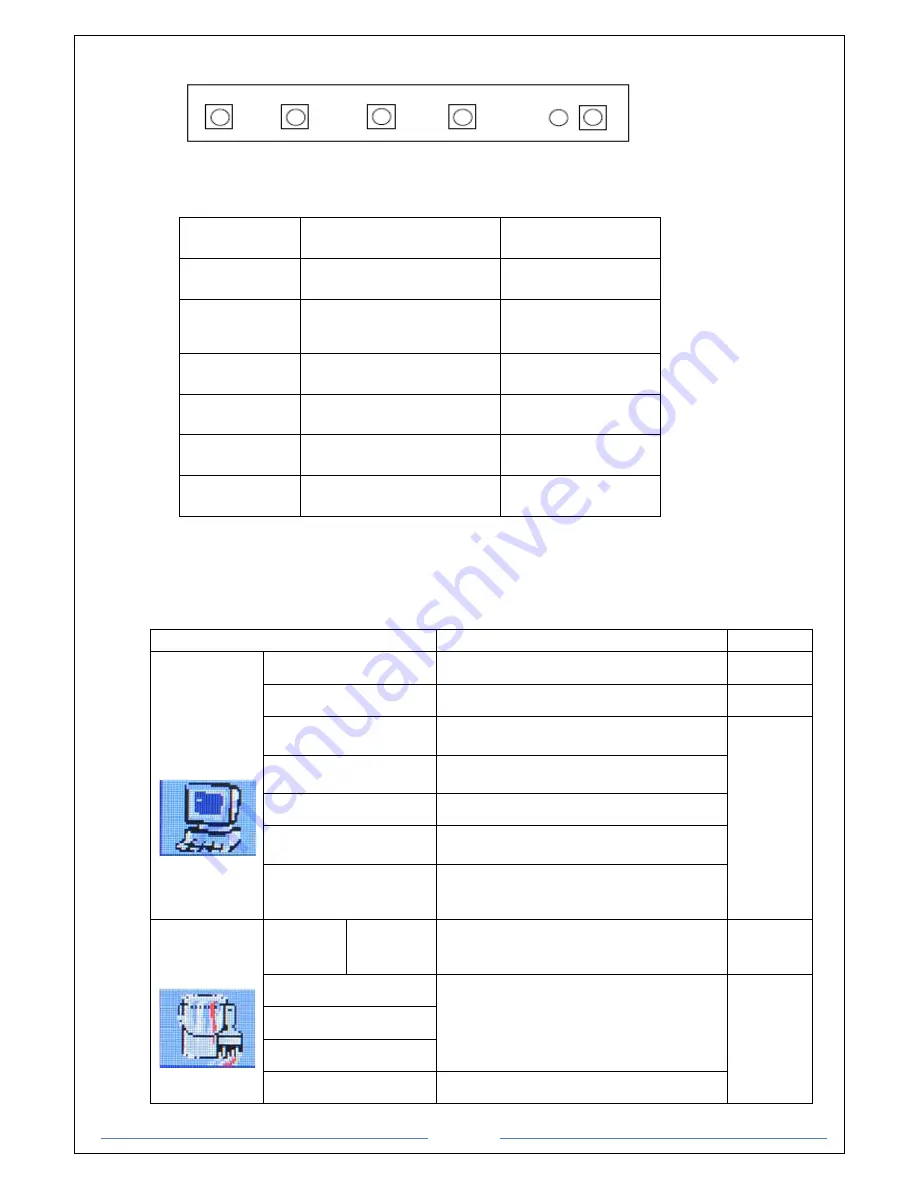
Page 5
1.5
OSD (On-Screen-Menu)
menu select down up power
Button
Function
Status
POWER
Power ON or OFF
ON/OFF
LED
Indicate working status
Green: On
Red: Stand-by
Orange: No signal
UP
Launch OSD Menu or
add value
Move to OSD Menu
DOWN
Launch OSD Menu or
add value
Move to OSD Menu
SELECT
Select OSD Menu
MENU
On /Off OSD Menu
1.6
OSD Menu
OSD Menu
Description
Remarks
Picture
Brightness
Adjust the brightness of the screen
Contrast
Adjust the contrast of the screen
H.Position
Adjust the horizontal position of the
screen’s image
Only
usable on
analog
mode
V.Position
Adjust the vertical position of the screen’s
image
Phase
Adjust the focus of the screen’s image
Clock
Adjust the horizontal size of the screen’s
image
Auto adjust
Automatically adjust the horizontal position,
vertical position, horizontal size, and phase
window’s
Color
Color
temp
User
Reddish
Bluish
Control the temperature of the color
Red
Control the intensity of the color of screen’s
image
(usable when color temperature is USER
mode.)
Only
usable on
analog
mode
Green
Blue
Auto color
Adjust the color balance of the screen



























