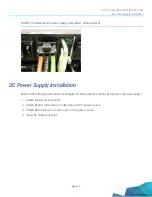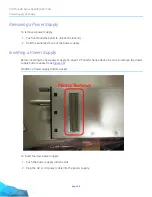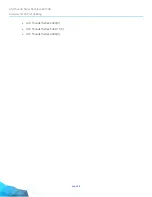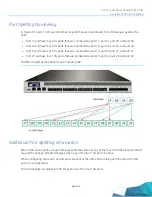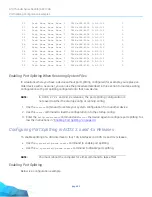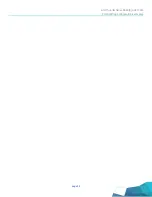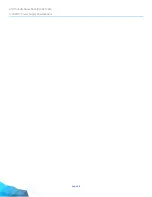A10 Thunder Series 6430(S) ADC/CGN
Power Supply Hot Swap
page 34
Removing a Power Supply
To remove a power supply:
1. Push and hold the panel to unlock the lock (A).
2. Hold the panel and pull out the power supply
Inserting a Power Supply
Before inserting the new power supply on any A10 Thunder Series device, be sure to remove the power
supply bottom gasket (see
FIGURE 29 Power Supply Bottom Gasket
To insert the new power supply:
1. Push the power supply into the slot.
2. Plug the AC or DC power cable into the power supply.
Summary of Contents for Thunder Series
Page 1: ...A10 Thunder Series 6430 S ADC CGN 29 March 2019...
Page 16: ...A10 Thunder Series 6430 S ADC CGN Rack Mount Installation page 14...
Page 26: ...A10 Thunder Series 6430 S ADC CGN Sliding Rail Kit Installation page 24...
Page 30: ...A10 Thunder Series 6430 S ADC CGN Inserting a Fan Module page 28...
Page 37: ...page 35 A10 Thunder Series 6430 S ADC CGN Power Supply Hot Swap...
Page 38: ...A10 Thunder Series 6430 S ADC CGN Power Supply Hot Swap page 36...
Page 47: ...page 45 A10 Thunder Series 6430 S ADC CGN Port Splitting Configuration Examples...
Page 48: ...A10 Thunder Series 6430 S ADC CGN Port Splitting Configuration Examples page 46...
Page 50: ...A10 Thunder Series 6430 S ADC CGN 1100W DC Power Supply Specifications page 48...
Page 51: ...page 49 A10 Thunder Series 6430 S ADC CGN...
Page 52: ...A10 THUNDER SERIES 6430 S ADC CGN 29 MARCH 2019 CONTACT US a10networks com contact...