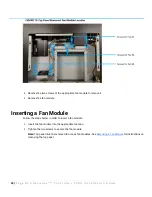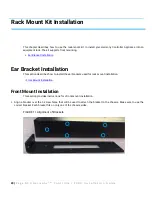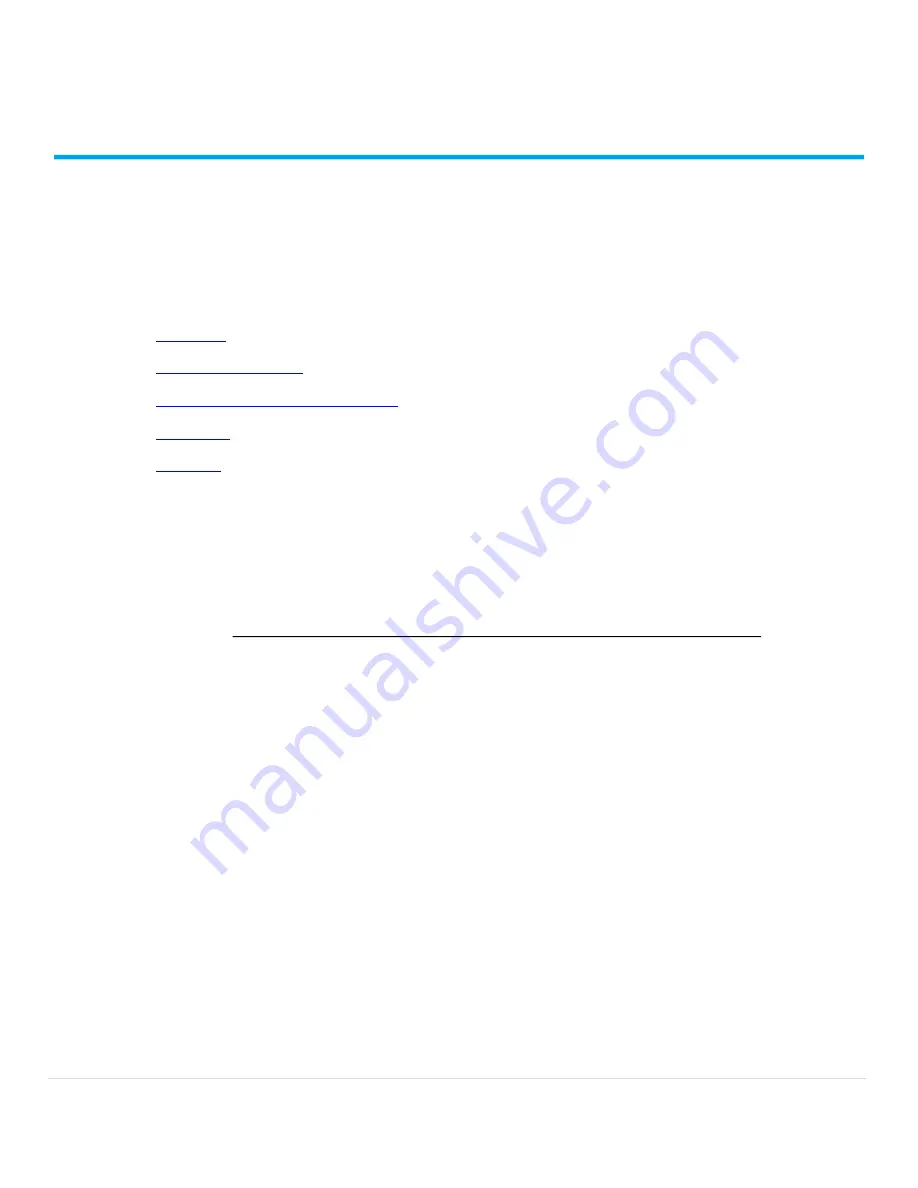
5 |
P a g e
A 1 0 H a r m o n y
T M
C o n t r o l l e r 2 0 0 0 I n s t a l l a t i o n G u i d e
Getting Started
This guide describes how to physically install the A10 Harmony
Controller 2000, and how to configure the
management (MGMT) interface for network access to the Command-Line Interface (CLI).
This chapter contains the following topics:
•
Inspection
•
Interface Connections
•
LED Locations and Status Indicators
•
Installation
•
Power-On
Inspection
Inspect the box carefully
before
opening it. If the box is damaged, contact the shipper for instructions on filing a
claim. Opening a damaged box before inspection by the shipper will void any potential shipping claims.
CAUTION:
Do not attempt to install or operate damaged equipment. As with any electrical
equipment, personal injury or damage to other equipment can result from
commissioning damaged electrical equipment.
Lithium-Ion Battery Warning
CAUTION:
There is a danger of explosion if a lithium battery is replaced with an incorrect type. Ensure that your
replacement battery is of the same or equivalent type recommended by the manufacturer. Follow manufacturer’s
instructions for disposal of used batteries.
Regulations
Follow all applicable regulations for installation of electrical equipment.
Unpacking
Carefully unpack your Harmony Controller Appliance and included items from the box.
Summary of Contents for Harmony Controller 2000
Page 27: ...3...