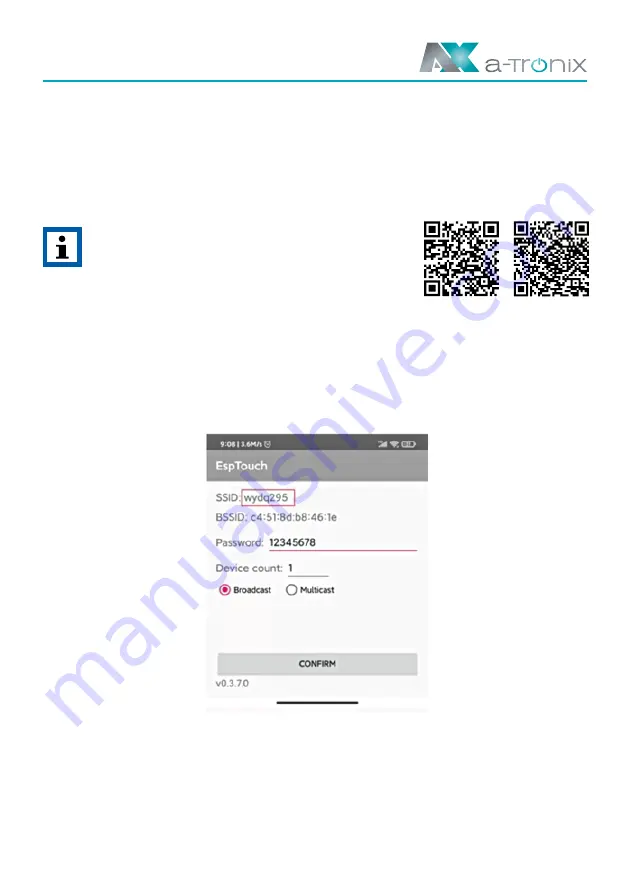
Page 26 09/2021
User Manual Wallbox home, home plus,
home plus with charging socket and business
a) Switch on the WLAN router to ensure that the router can establish a normal connection
to the Internet.
b) Turn on the smartphone‘s WLAN, connect the smartphone to the router via WLAN and
make sure that the phone can access the Internet via the router.
c) Install the „esptouch“ APP on your smartphone.
NOTE:
esptouch for iOS download link:
https://apps.apple.com/cn/app/espressif-
esptouch/id1071176700;
esptouch for Android download link:
https://github.com/EspressifApp/EsptouchForAndroid/
releases/download/v1.1.1/esptouch.apk
d) Open the esptouch APP, enter the password for the WiFi network name (shown as Fig.
6-4), and keep the phone in the esptouch APP, do not exit.
Fig. 6-4 APP interface
e) Press and rotate to reset the emergency stop button 3 times in a row until the four
indicator lights turn on in a cycle according to the running lamp mode. At the same
time, the LCD screen will switch to the WiFi configuration page (shown as Fig. 6-5).
Click the „CONFIRM“ button of the APP on the smart phone.
(for iOS)
(for Android)



















