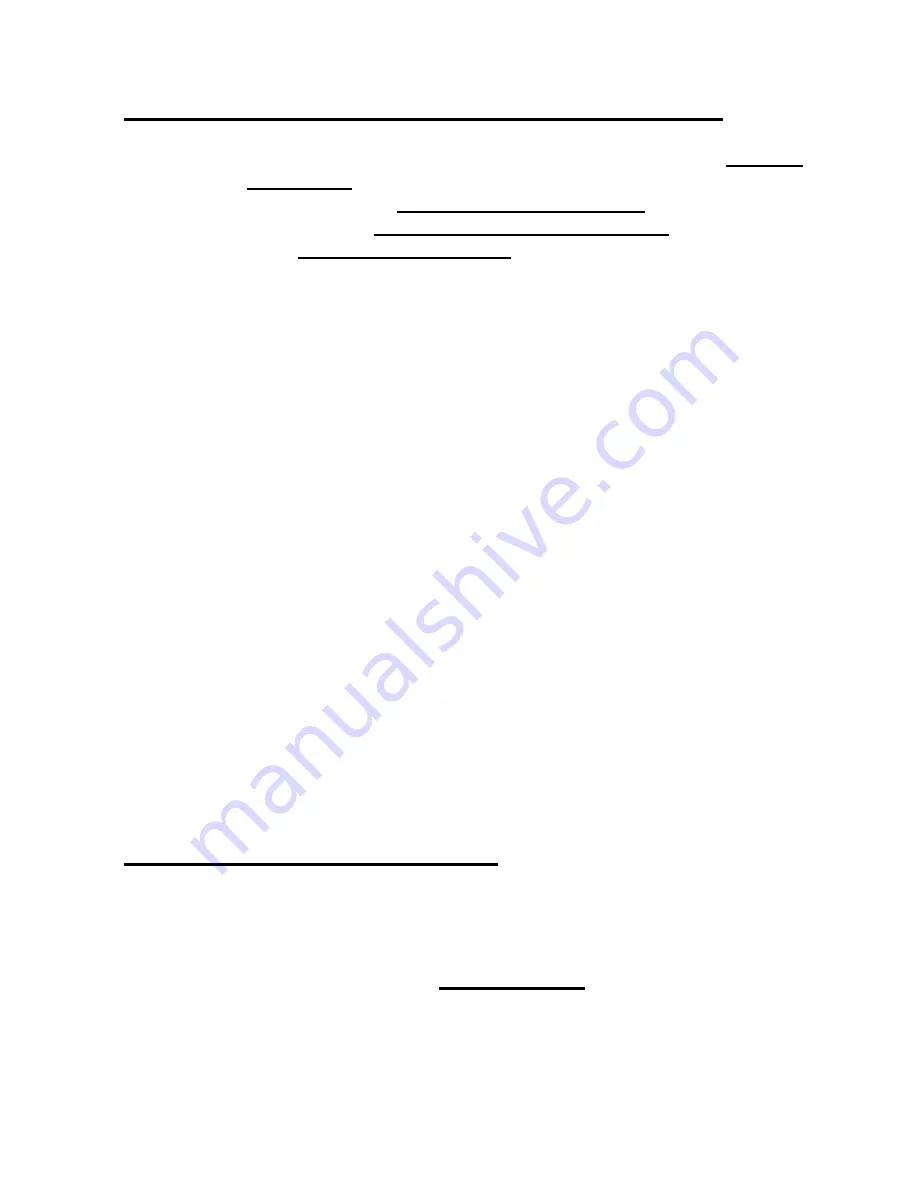
18
The use and operation of navigation systems
Attention! Don’t operate with the device while driving. Even the smallest
and shortest distractions from road or traffic for you and other road users
- even at slow speeds - have devastating consequences.
Type in the destination before starting your journey and start the
navigation system before you start driving.
If you have to change the route or the settings while driving, you should
better stop for it.
Please attach the navigation system on your bicycle, that you may not be
hurt by the device if accident or fall. Turn the screen that you have a
minimal glare. The mount should be adjusted on the handlebar to
provide an optimal position to you. We recommend to un-mount the
device when you're parking your bicycle.
Risk of theft!
After switching on the device it could take a few moments to find the
required minimum number of navigation satellites. Depending on the
environment, it may go faster or longer. Under the open sky, it is the
fastest. In inner cities with narrow streets and tall buildings, this process
may take longer, because the "view to the sky" is very narrow and that
cause reflections of the satellite signals. In the forest it may also take
longer because of the crowns of leaves. In tunnels, buildings, etc. the
system does not work! Once you exit, the connection to the satellites will
be built up as quick as possible.
The map data is up to date in time of production of your navigation
system. Nevertheless, it may happen that you may have long-known
streets, house numbers, roundabouts, etc. are not included. This is not a
fault, but due to the fact that streets are changing. Your device is using
Open Street Map (OSM). This is in our opinion the most useful map for
cyclists. OSM is a non-profit web-based collaborative project to create a
free map of the world. We like this idea and we support it.
Updates and Enhancements
Your navigation system uses the latest software (Operating system,
navigation software and maps), which was the newest in time of
production of the device. To receive free updates and enhance-
ments, please visit our website www.a-rival.de.
Please go to "my a-rival" and register (even for free updates, you
must register!). After that you'll get always the latest information,
software, maps, etc. around your a-rival navigation system.





























