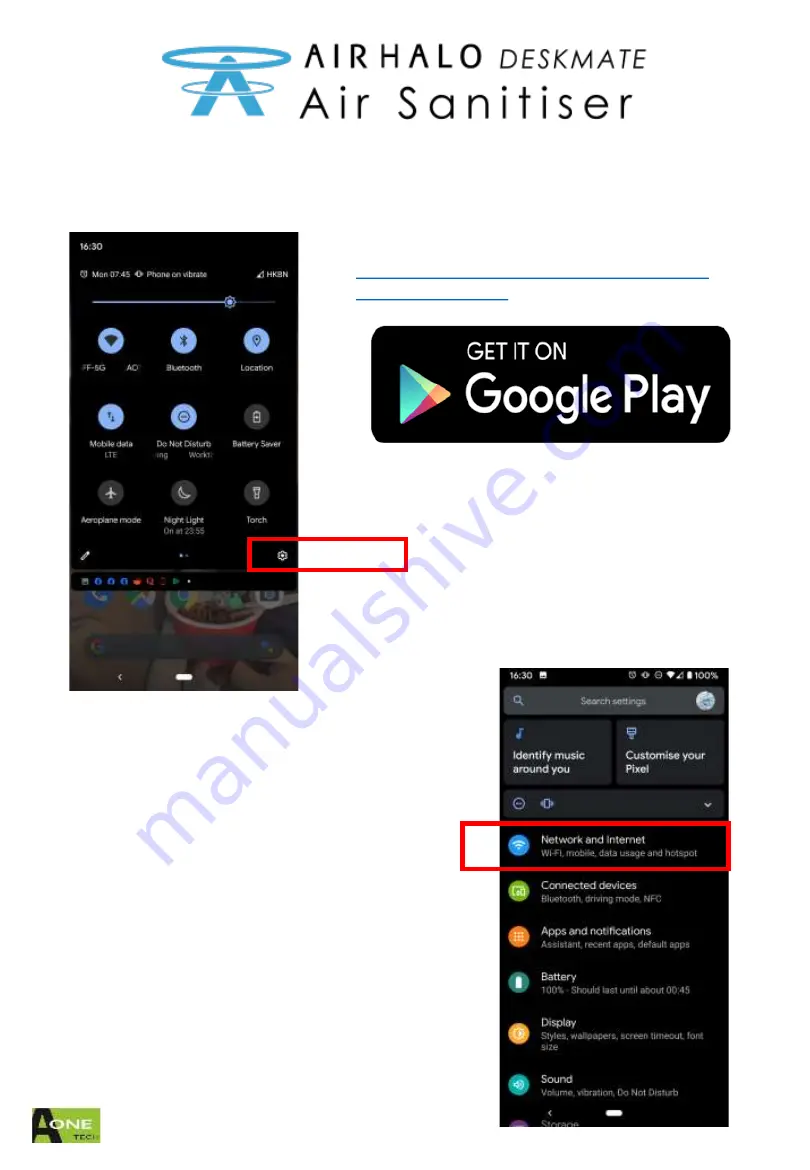
A-ONETECH LIMITED © 2021
Connecting to Deskmate by Mobile (Android) Device
Step 1: Swipe down the notification bar.
Locate the “Gear” symbol. Click it.
Step 2: Locate your WIFI menu
i.e. Network and internet
Click into the menu
Download App from Google Store:
https://play.google.com/store/apps/details?id=c
om.aonetech.airhalo





































