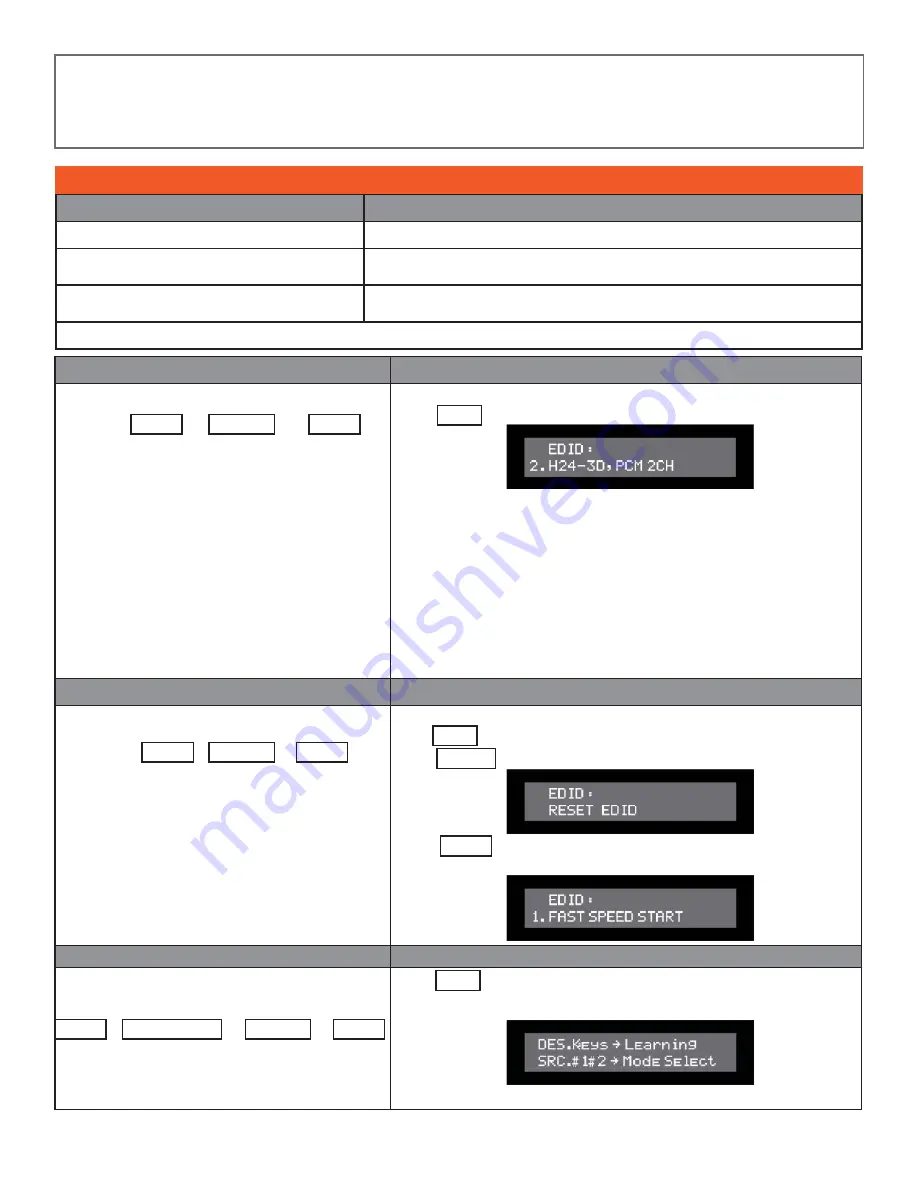
EDID FUNCTION
EDID FUNCTION SETUP
EDID setup
To change the EDID setup
Step 1.
Press the
EDID
button
The display will show the currently selected EDID mode
Step 2.
Press
SOURCE
#1 or #2 button row
The button will
fl
ash blue and the display will show the current
Embedded
EDID
Status.
Step 3.
Press the
ENTER
button
To set
EDID
mode.
The switcher will return to operation mode.
Operation will abort if no keys are pressed within 5 seconds.
Embedded EDID modes
Total 7 EDID Modes
Embedded EDID setup
Press
EDID > SOURCE > ENTER
SOURCE #1
or
SOURCE #2
To select
Embedded EDID
mode or
LEARNING
mode
Press
EDID
button : The LCM will show the current EDID status.
Repeatedly depressing the
source 1
button will cycle
up
thru the options.
Repeatedly depressing the
source 2
button will cycle
down
thru the options.
Select
Embedded EDID
:
Mode 1 :
FSS
Mode 2 :
H24-3D
Mode 3 :
H24-3D-M
Mode 4 :
H36-3D
Mode 5 :
H36-3D-M
Mode 6 :
DVI-D 1280x1024-60Hz
Mode 7 :
DVI-D 1920x1200-60Hz
RESET
EDID Return To Factory default
How to RESET EDID mode
Press
EDID > RECALL > ENTER
RESET
To the
FACTORY DEFAULT
(1080p-2CH).
Press
EDID
button : The LCM will show the current EDID status.
Press
RECALL
button : The LCM will show the
RESET EDID
.
Press
ENTER
to con
fi
rm entries.
The EDID will return to
FSS
mode and resolution 1080p-2CH.
LEARNING EDID
Learning EDID from Destination to Source
Learning EDID setup
Press
EDID > DESTINATION > SOURCE > ENTER
Press
EDID >
Switcher will
LEARN
destination EDID and pass the selected source.
13























