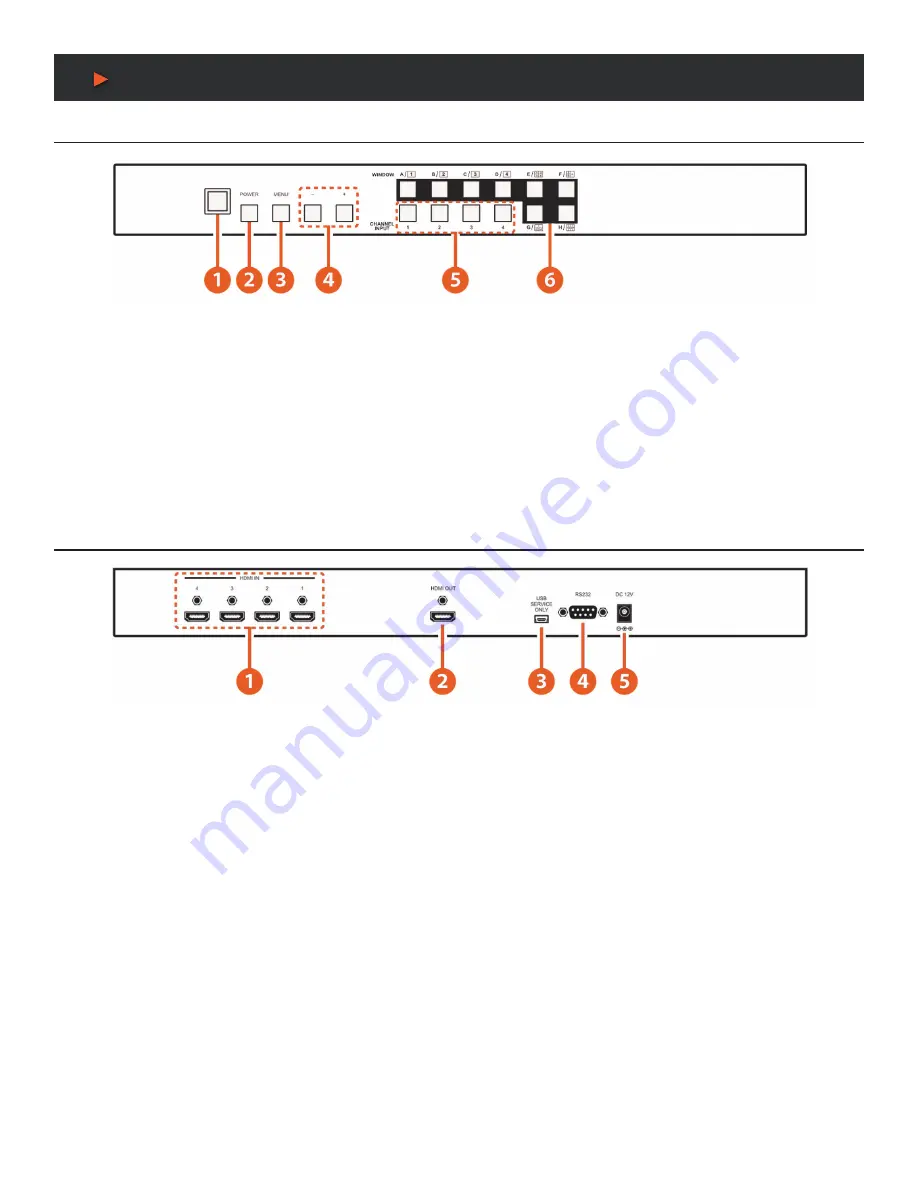
3
OPERATION CONTROLS AND FUNCTIONS
Front Panel
q
IR WINDOW:
Accepts IR signal from the device’s remote control (included).
w
POWER:
Press this button to power on the device or set it to standby mode.
e
MENU:
Press this button to bring up the OSD menu on screen.
r
-/+ BUTTONS:
Press these buttons to scroll down/up the OSD selections.
t
CHANNEL INPUT 1~4:
Press these buttons to cycle thru HDMI 1~4 input source as assigned to each window.
y
WINDOW A~H:
Press these hot keys to select the screen setting where A~D display a full screen of each channel and E~H are a
different combination of a full screen setting with all (4) channels (quad view).
Rear Panel
q
HDMI IN:
Connect with source equipment such as DVD, Blu-ray players, Computers, Apple TV, etc.
w
HDMI OUT:
Connect with HDTV/monitor for output image display.
e
RJ45 JACK:
Ethernet jack for switcher control using telnet control.
r
USB SERVICE ONLY:
This slot is reserved for factory use only.
t
RS-232:
Connect from the PC/NB with D-Sub 15pin cable for RS-232 control.
y
DC 12V:
Plug the 12V DC power supply into the unit and connect the adaptor to an AC outlet.
A
NEU
VIDEO
Summary of Contents for ANI-PiP
Page 18: ...16 A NEUVIDEO WEB GUI IMAGE ADJUST OUTPUT RESOLUTION ...
Page 19: ...17 A NEUVIDEO WEB GUI OSD SETTING WINDOW CONVERT ...
Page 20: ...18 A NEUVIDEO WEB GUI CHORMAKEY SETUP ETHERNET ...
Page 21: ...19 A NEUVIDEO WEB GUI QUAD VIEW e QUAD VIEW F ...
Page 22: ...20 A NEUVIDEO WEB GUI QUAD VIEW G QUAD VIEW H ...




















