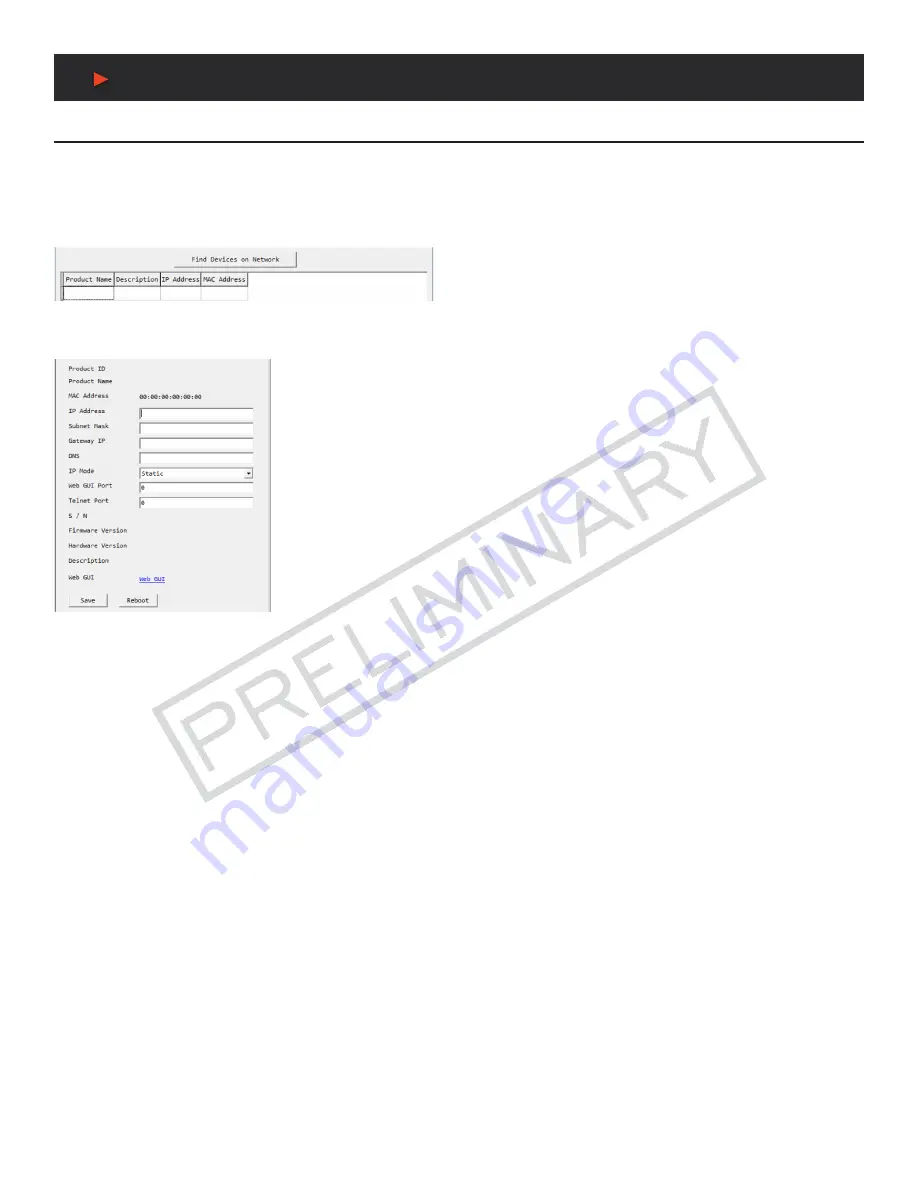
19
WebGUI Control
WebGUI Control
Install the Device Discovery Tool:
Please obtain the Device Discovery software from our website and save it in a directory where you can easily find it.
NOTE:
The unit’s default IP address is 192.168.1.50
Connect the unit and your PC/Laptop to the same active network and execute the Device Discovery software. Click on
“Find Devices on
Network”
and a list of devices connected to the local network will show up indicating their current IP address.
By clicking on one of the listed devices you will be presented with the network details of that
particular device. If you choose, you can alter the static IP network settings for the device, or
switch the unit into DHCP mode to automatically obtain proper network settings from a local
DHCP server. To switch to DHCP mode, please select DHCP from the IP mode drop-down, then
click
“Save”
followed by
“Reboot”
.
Once you are satisfied with the network settings, you may use them to connect via Telnet or
WebGUI. The network information window provides a convenient link to launch the WebGUI
directly.
A
NEU
VIDEO
















































