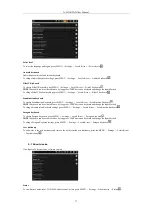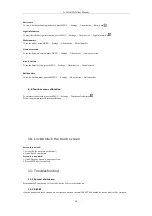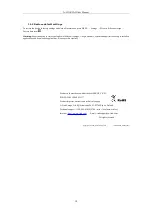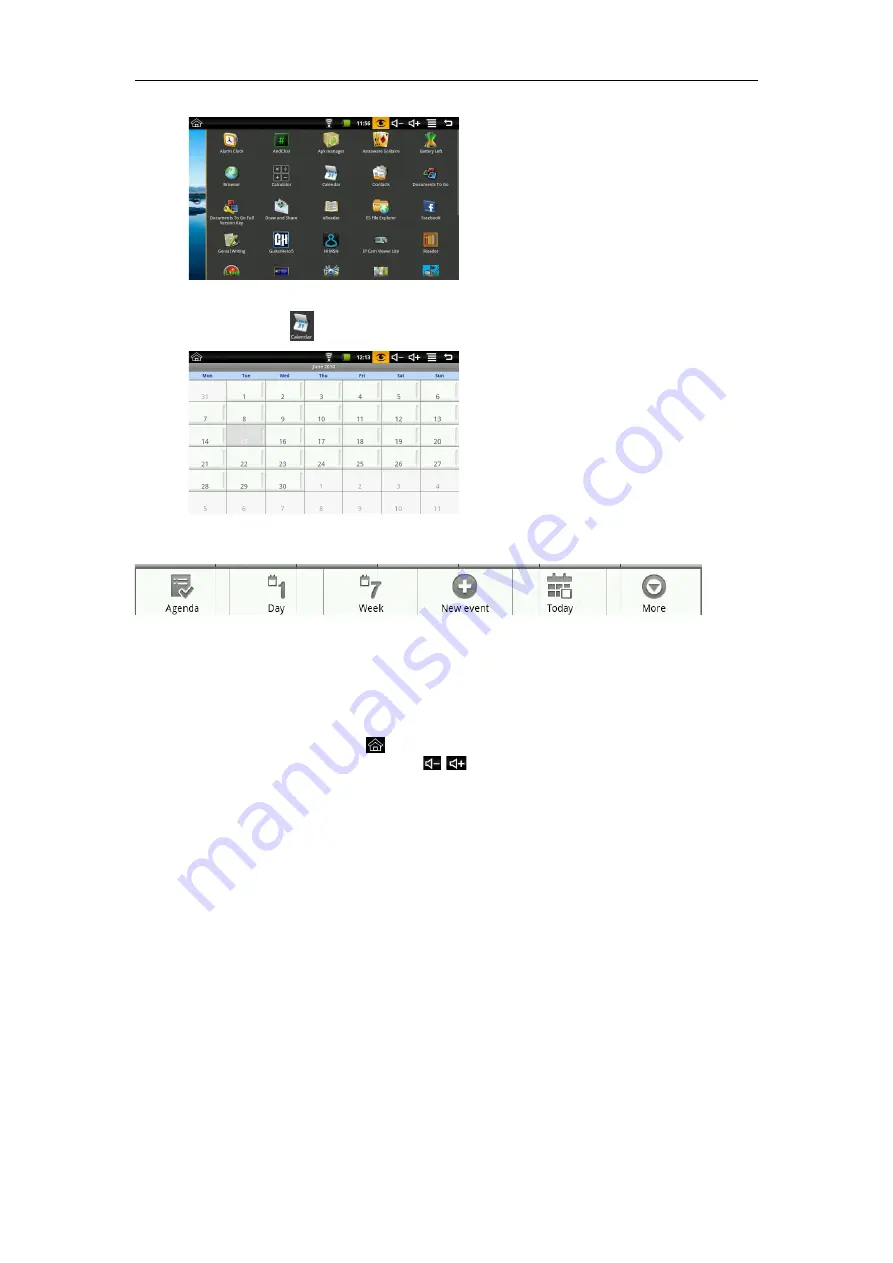
A-LINK PAD User Manual
2.
Click on the “Calendar” icon
to open Calendar;
Press MENU to show the shortcut menu;
Click “Day” to view the day view;
Click “Week” to view Week view; Click “Month” to
view month view;
Click “New event” to add new event;
Click “Today” to see the Current date;
Click “More” for more settings.
8. Tips and Tricks
Some convenient way of use:
Home screen — Press “HOME” button or click
on touch screen.
Adjusting the volume — Press “–“ and “+” buttons or click
/
on touch screen.
Battery Tips:
As the device has a large screen, it will consume a lot of power.
To extend battery life, you can reduce the frequency of use of the
following features:
1. Recording or watching videos, listening to music;
2.
Display brightness: Please press MENU → Settings → Sound & Display → Brightness (reduce the brightness);
3.
Wi-Fi Search: Please press MENU → Settings → Wireless Controls → Wi-Fi Settings → Network notification (disable);
4.
Wi-Fi use: Please press MENU → Settings → Wireless Control → Wi-Fi (turn off Wi-Fi if not needed).
9. Personalized settings
9.1 Wireless controls
Manage Wi-Fi and airplane modes.
13