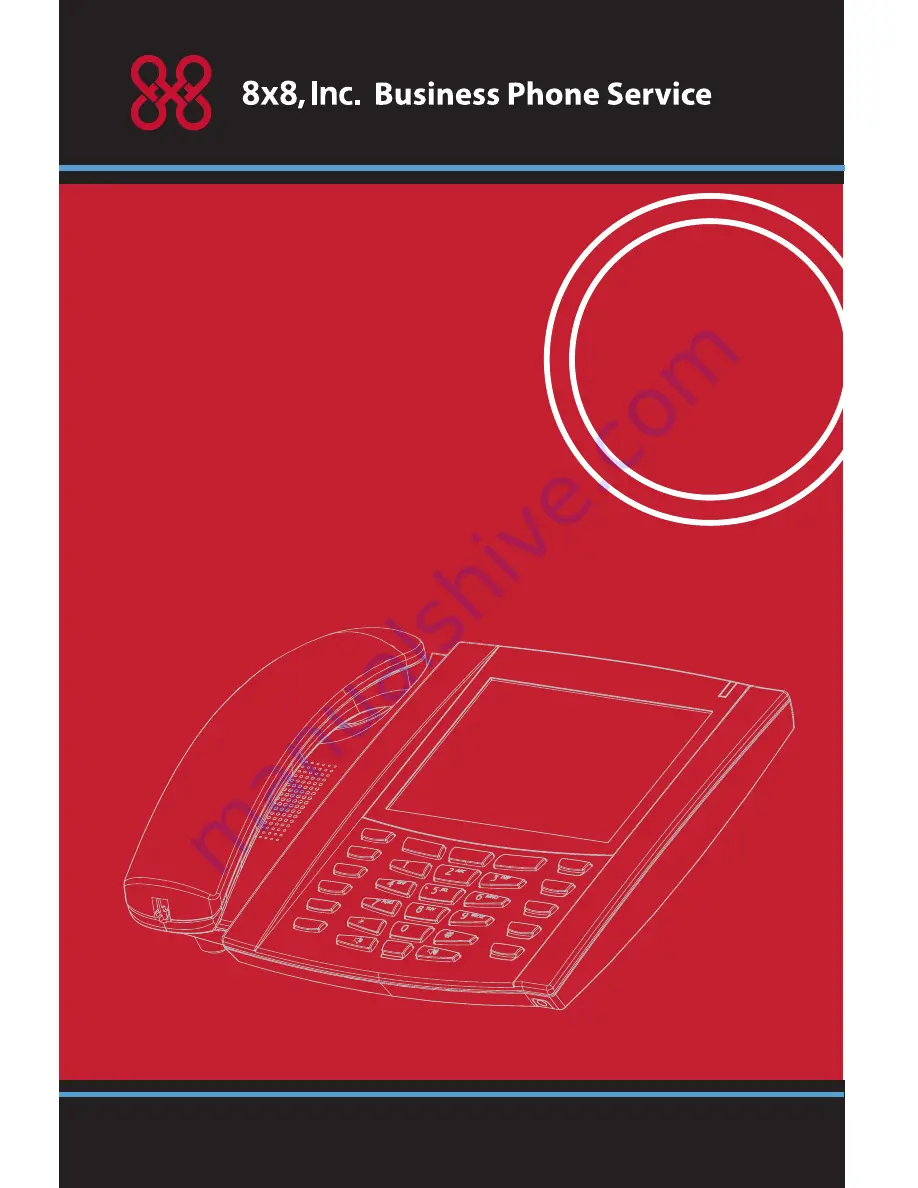
ons
Options
Callers
Callers
Director
y
Directory
Services
Services
Conf
Conf
Transfer
Transfer
Messages
Messages
Mute
Mute
Speaker/
Speaker/
Headset
Headset
Goodbye
Goodbye
Redial
Redial
Hold
Hold
Line 1
Line 1
Line 2
Line 2
Line 3
Line 3
www.8x8.com | 1.888.898.8733
User
Reference
Manual
6739i
IP Phone
Options
Callers
Directory
Services
Conf
Transfer
Messages
Mute
Speaker/
Headset
Goodbye
Redial
Hold
Line 1
Line 2
Line 3
Summary of Contents for 6739i
Page 2: ......
Page 4: ......
Page 31: ...Model 6739i IP Phone Installation Guide 27 Troubleshooting Solutions ...
Page 32: ......
Page 33: ...www 8x8 com 1 888 898 8733 ...


































