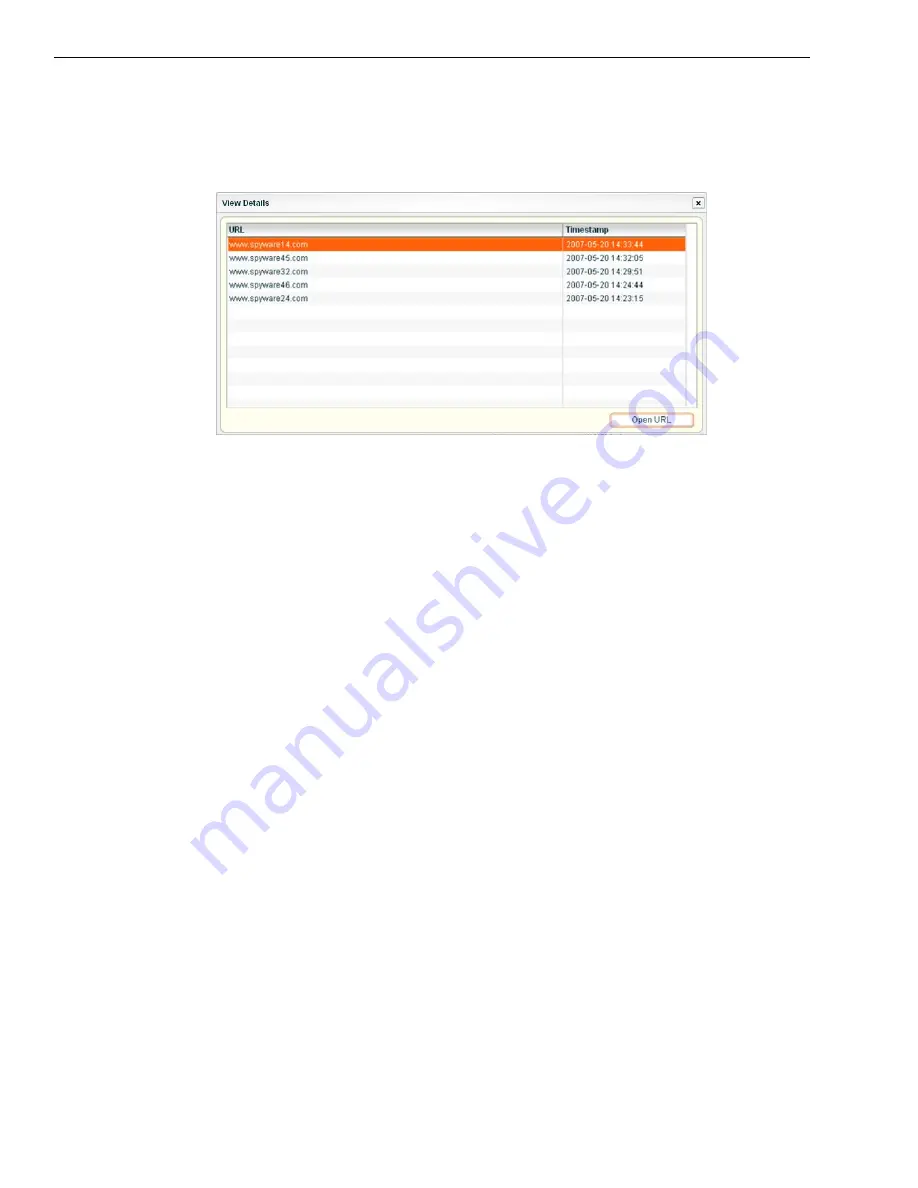
C
HAPTER
2: D
RILL
D
OWN
INTO
A
URL G
AUGE
S
TEP
7: V
IEW
THE
A
CTUAL
W
EB
P
AGE
V
ISITED
BY
THE
U
SER
8
8
E
6 T
ECHNOLOGIES
, T
HREAT
A
NALYSIS
R
EPORTER
E
VALUATION
G
UIDE
Step 7: View the Actual Web Page Visited by the User
You can now view the full URL details for this specific user. In this example, select
the first URL in the list and then click “Open URL” to open the actual Web page the
end user visited.
View URL Details






















