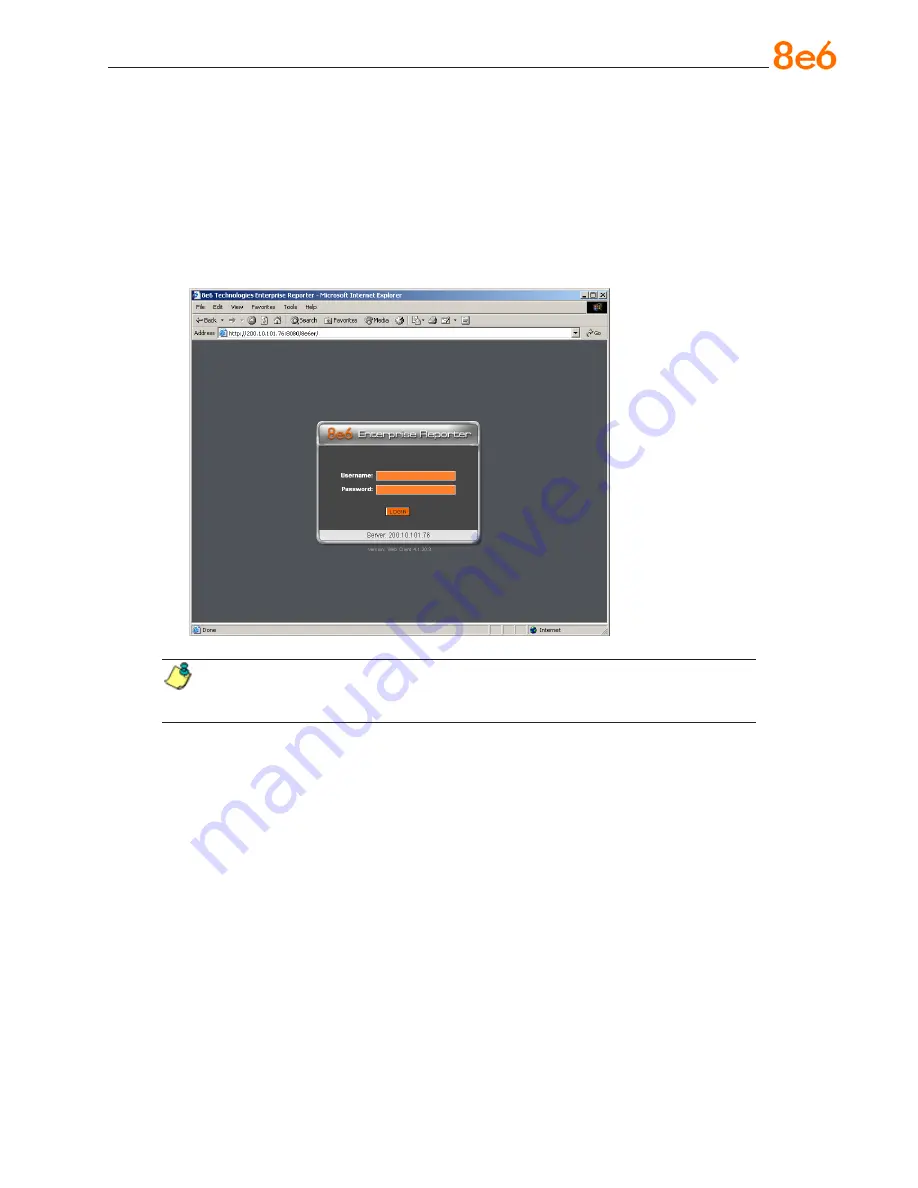
8
e
6 e
nterprise
r
eporter
Q
uick
s
tart
G
uide
Step 5: Launch the ER Client
A. Launch IE, enter
http://x.x.x.x:8080
or
https://x.x.x.x:8443
in the address window
(in which “x.x.x.x” represents the IP address of the ER server), and then click
Go
to
access the login window of the ER client.
B. Enter your
Username
and
Password
, and then click
LOGIN
to access the main
screen of the client:
NOTE:
If you do not have your own Username and Password set up in the ER cli-
ent, the default Username is
manager
and the default Password is
8e6ReporT
.















































