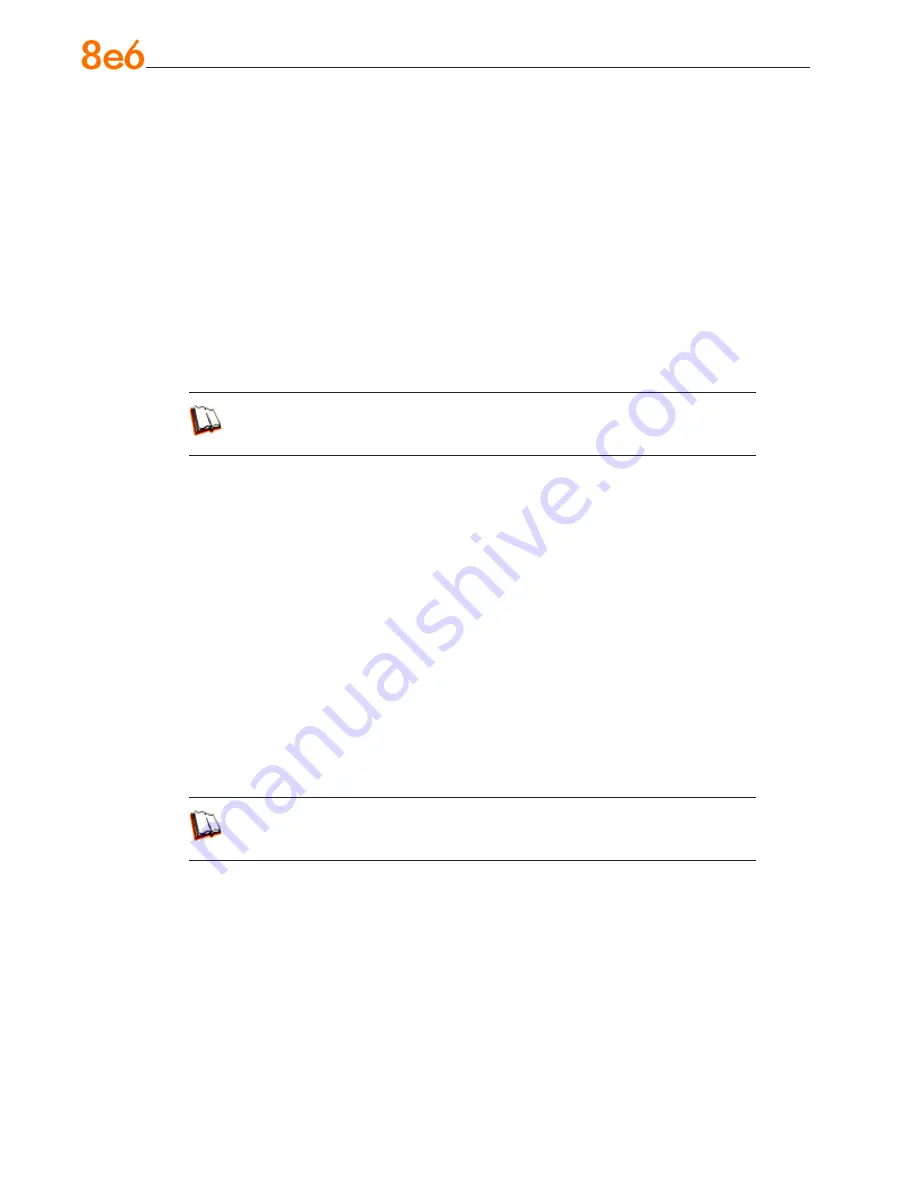
66
8
e
6 e
nterprise
r
eporter
Q
uick
s
tart
G
uide
IV. Create a custom category group and generate reports
After you’ve run a few summary and detail reports for the top visited categories, you
might want to generate reports targeting specified categories only. To do so, you must
first create a
custom category group.
Step A: Create a custom category group
1. To create a category group, choose Settings from the left panel.
2. Select Category Groupings.
3. In the Group Information frame, type in the name for the category group and then
click
Add
.
In the ER Web Client User Guide index, see:
• How to: add a category group
Step B: Run a report for a specified category group
1. To create a report for category group, choose Custom Reports from the left panel.
2. Select Custom Report Wizard.
3. Specify the type of report to be generated:
Summary Report
- If making this selection, click the
Next
button, choose the
sort
Type
for the results (Categories, IPs, Users, or Sites), select the
Category
Group
name, and then click the
View Drill Down Results
button to generate the
report.
Specific User Detail by Page/Object
- If making this selection, click the
Next
button, choose the
Category Group
name, and then click the
View Drill Down
Results
button to generate the report.
In the ER Web Client User Guide index, see:
• How to: generate a custom report
•
•






























