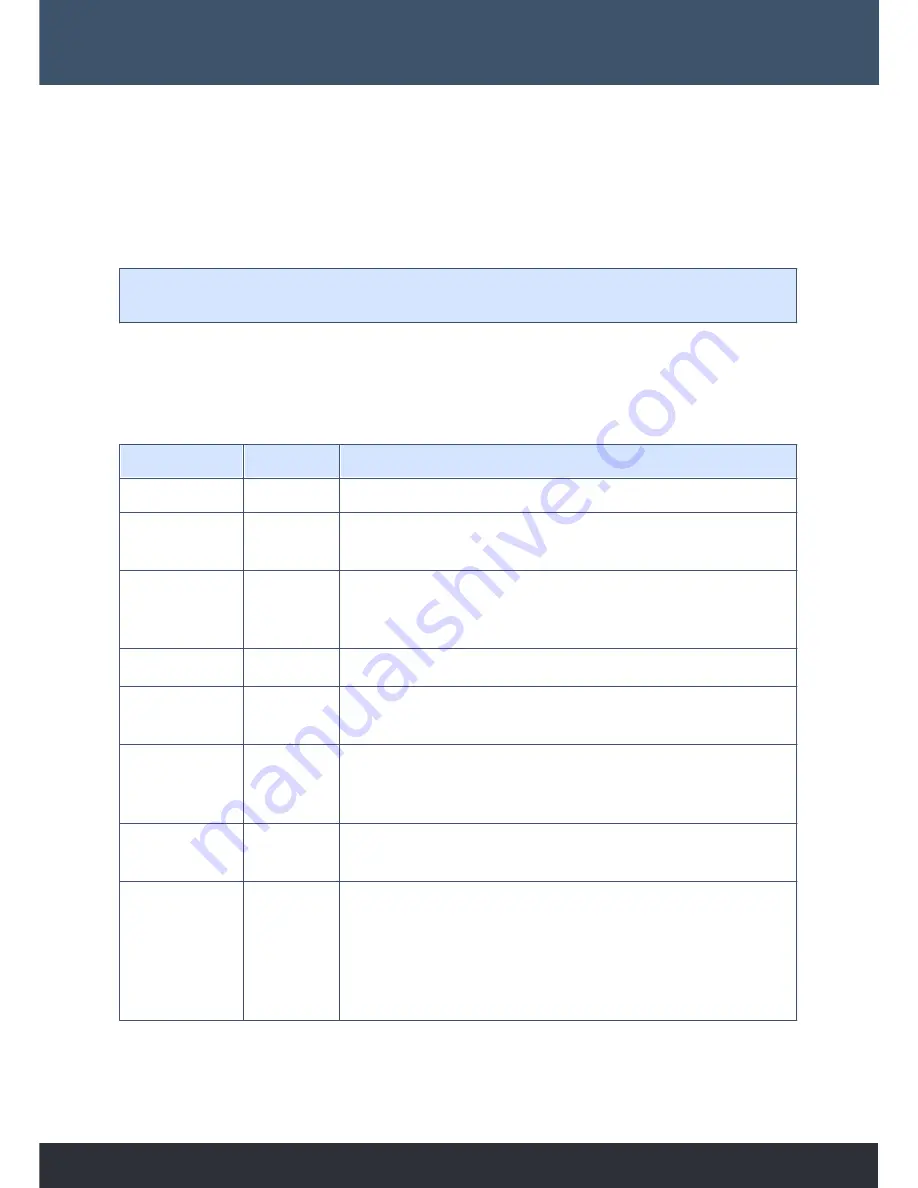
64
Managing Delta Servers © 2018 7thSense Design
Stack web interface
Colour is important. Green denotes additional information or successes, red denotes an immediate
problem, yellow provides a warning that may or may not be of importance, and blue denotes extra
information.
Health is generally the most important piece to the summary page. It displays all immediate issues to
you in red. So a quick glance over the page should give you a net idea of what, if any, issues your
system(s) are having.
Note
: Information on this page is not real-time. The maximum update rate for each server entry is
once every 2 seconds.
Columns
Table columns can be ordered by pressing the respective headers in the table until a desired ordering is
achieved. The following presents extra information about each column:
Column Name
Orderable
Description
Control
If a down arrow shows, click this to expand the server profile.
Server Name
Yes
If Delta is not running this will reflect the machine’s hostname,
otherwise
it will display the Delta name.
IP Address
Yes
The
active
IP address of the machine is shown in white and is a live
link to that server. Other NICs per server are shown, where
available, in grey.
Group
Yes
The
group ID of Delta.
Master
Yes
Displays ‘Master’ if the server’s a master server or ‘Slave’ if it’s a
slave
.
Health
Displays all immediate issues with the machine side by side: In red:
‘Delta Server not running’; ‘Stack not running’, in blue: ‘Read Only’.
Will
only indicate ‘Healthy’ in green if everything’s OK.
State
Reflects
the
front panel LED states. Tooltips in theses read ‘Graphics’,
‘Movies’ and ‘Audio’.
Genlock
Displays ‘Non AMD System’ in blue, or ‘DM not available’ in red if an
unsupported DeltaMonitor
version
is running on the machine.
Displays ‘Not Available’ if Genlock’s not available or if Genlock
is
available but not enabled, it will display ‘Available’ in yellow. If
Genlock on this machine is available
and
turned on, then this value
will state ‘Enabled’ in green.
Summary of Contents for Delta
Page 1: ...Delta Media Server Managing Delta Servers MC255 2 User Guide ...
Page 5: ...Introduction ...
Page 7: ...7 Managing Delta Servers 2018 7thSense Design Introduction ...
Page 8: ......
Page 9: ...Delta Server Front Panel ...
Page 11: ...11 Managing Delta Servers 2018 7thSense Design Delta Server Front Panel Panel Features ...
Page 31: ...DeltaMonitor ...
Page 37: ...External Control of Delta Servers ...
Page 53: ...WakeOnLan ...
Page 55: ...DeltaFinder Finding Servers ...
Page 57: ...Stack web interface ...
Page 60: ...60 Managing Delta Servers 2018 7thSense Design Stack web interface ...
Page 77: ...77 Managing Delta Servers 2018 7thSense Design Stack web interface ...
Page 97: ...97 Managing Delta Servers 2018 7thSense Design Stack web interface The finished browser page ...
Page 128: ......
Page 129: ...Managing Delta User Licences ...
Page 140: ...140 Managing Delta Servers 2018 7thSense Design Managing Delta User Licences ...
Page 141: ...Delta Media Server Shared Folders ...
Page 145: ...Network Ports Used by Delta Server ...
Page 148: ......
Page 149: ...Document Information ...
Page 154: ......
Page 155: ......
















































