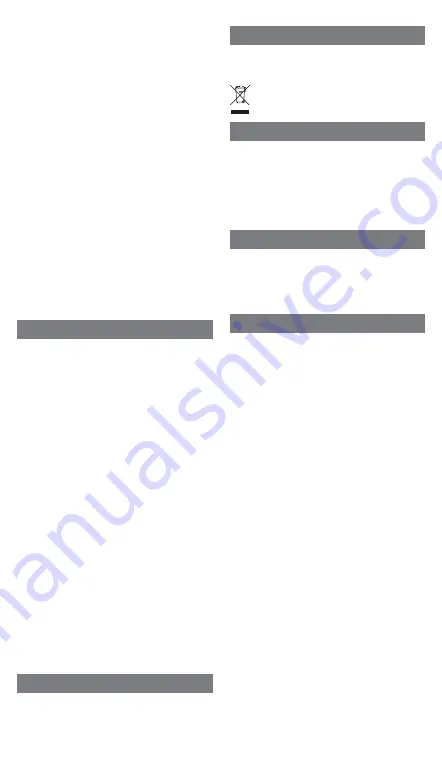
IX. Warranty
The 4smarts GmbH assumes no liability and provides
no warranty for damage resulting from improper
installation or mounting, improper use of the
product or from failure to observe the opera-
ting instructions and/or safety notes.
X. Disposal notification
Electric and electronic devices as well as batteries
must not be disposed of with household waste.
Consumers are obliged by law to return electric and
electronic devices as well as batteries at the end of
their service lives to the public collecting points set up
for this purpose or point of sale.
XI. Service and Support
If the product is defective or in case of problems
during installation, please consult your dealer or the
4smarts product consulting via:
http://www.4smarts.com/contact
XII. Attestation of conformity
Hereby, 4smarts GmbH, declares that this device is
in compliance with the essential requirements and
other relevant provisions of Directive 2014/53/EU.
The declaration of conformity may be consulted at
www.4smarts.com.
multifunction key of one headphone pressed for 2
seconds to pair only one headphone.
-
Play/Pause:
-
Shortly press the Multifunction key (7) to pause
or continue while listening to music.
-
Take a call / reject a call:
-
Press the multifunction key (7) shortly to take a
call. Keep it pressed in order to reject a call.
-
Double click the multifunction key (7) to activate the
voice assistant (works only on selected phones).
-
Keep the multifunction key (7) pressed for 2 seconds
while making a phone call to switch between head-
phone and smartphone and vice versa.
-
While listening to music, keep the multifunction key
(7) of the left headphone pressed for 2 seconds, to
jump one song backward. The other multifunction
key lets you jump one song forward.
Neck strap:
-
Optionally push the thin end of the headphone into
the opening of the neck strap (10) for wearing the
headpones around your neck.
VII. Troubleshooting
Setting up connection doesn‘t work:
-
Make sure that the product
• is fully charged.
• is inside the working range of the device.
• is not already connected to any other device
(deactivate Bluetooth at surrounding, other
devices).
-
Make sure that your terminal device
• is compatible to the Bluetooth version, listed in the
technical data in this manual.
• has an active Bluetooth connection, and is in
pairing mode.
• does not have other, active connections running.
Depending on the terminal device and its software,
setting up the connection may take longer. Wait up
to a minute, or try again in surroundings with less or
minimal radio communication.
The communication is not clear:
-
Try again in a mostly wind and hall free surrounding.
-
Try to connect the product to a different terminal
device.
-
Try to call to a different terminal device.
-
Try again in surroundings with less or minimal radio
communication.
VIII. Care and Maintenance
Only use a soft, dry cloth to clean the device.


























