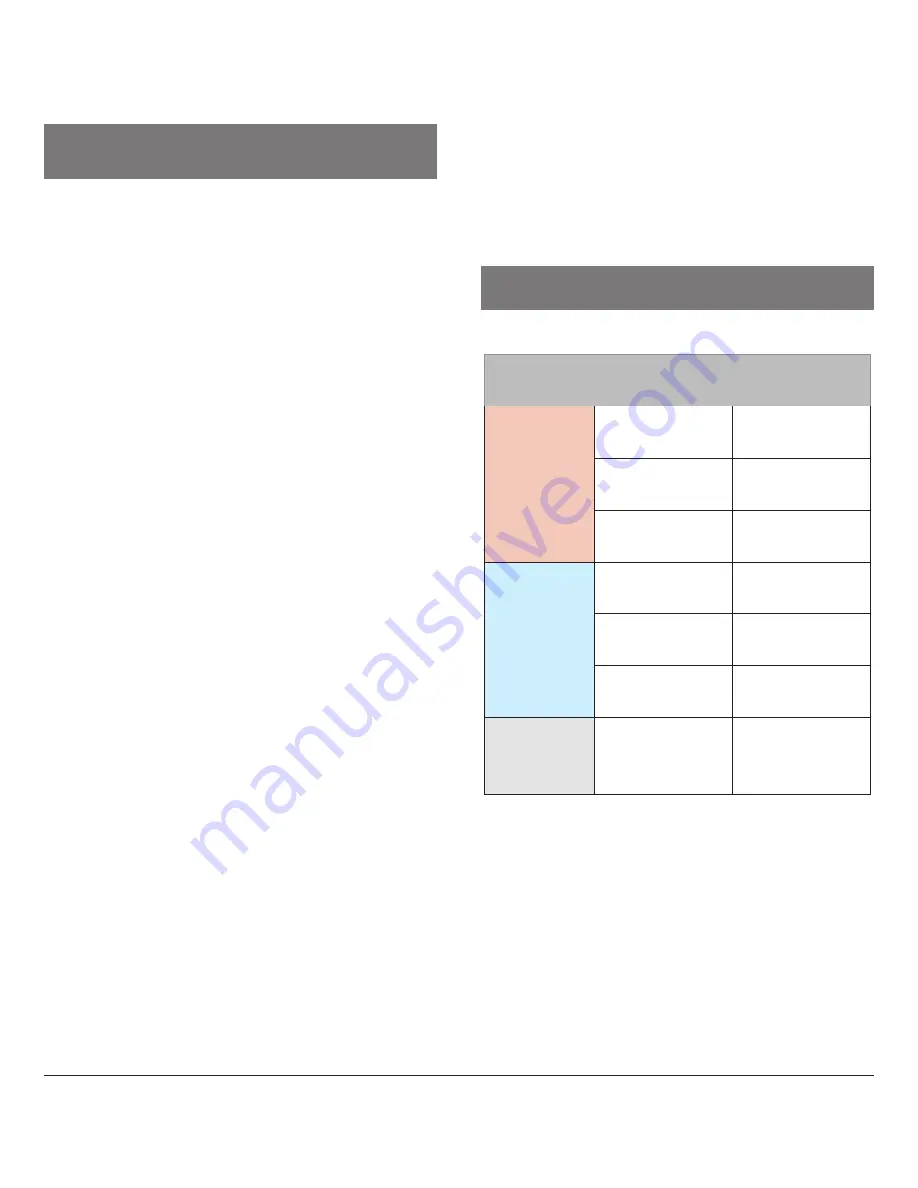
8
9
Repeat the above steps on your second
device, and activate the Bluetooth at the
first device at the very end. The product
now connects to both devices at the same
time (MultiPoint).
Connect the plug of the supplied cable
with the related charging connector (4).
Connect the other side of the cable with a
suitable source of energy. Always consider
the mentioned voltage and power informa-
tion on your devices in this step.
Wait until the product is fully charged befo-
re you continue. Disconnect the cable after
the charging, to conserve the battery life.
If the LED indicator light (6) flahses or
lights up, switch off the device by keeping
the On-/Off-Switch (5) pressed for 3
seconds.
Keep the On-Off Switch (5) pressed for 3
seconds, until the LED (6) starts alternate
flashing in red and blue color.
Go to the Bluetooth settings of your Smart-
phone and search for following device:
4smarts BT-X
If you are asked to enter a code after
successfully connecting, you can use the
code „0000“.
The LED indicator light (6) shows the
successful connection by flashing with
only blue light.
The devices are now successfully connec-
ted. From now on, the connection will be
set up automatically.
Deactivate the Bluetooth function on your
connected device if you want to connect a
second device simultaneously.
VI. Operation
-
Volume switch:
Shortly press + or - on the volume
switch (3) to regulate the sound volume.
-
Next/Previous:
Keep + or - pressed on the volume
switch (3) to jump from one song to
another.
LED
colour
Fashing
frequency
Function
Red
Interval
blinking 2x
Battery low
Interval
blinking 3x
Switching off
Permanent
Device is
charging
Blue
Once
Device
connected
Interval
blinking 3x
Switching on
Permanent
Device is
fully charged
Changing
Red/Blue
Repeatedly
Actively
searching for
connection
LED states & their meaning:
VII. Hinweise zur Funktion
Summary of Contents for Eara BT-X
Page 3: ......
Page 12: ...verM007 01 ...






























