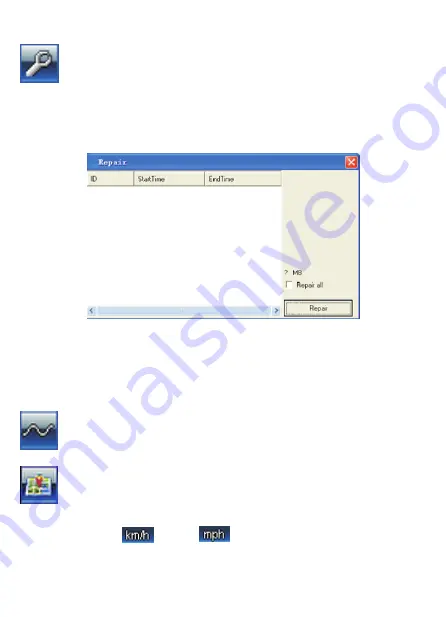
Repair button: Use to repair broken video clips
Broken videos are created by several situations including, removing
the SD card while recording is taking place, the battery dying mid
recording. When this happens, using this repair option will allow you
to view the damaged video.
When you select the video and hit the repair button, you will see the
above screen. Select the specific file that needs to be repaired, or
choose, “repair all” to repair all damaged videos and then hit
“Repair.” Your previously un-viewable damaged files will now be
viewable.
G-Sensor information On/Off: Use this button to turn on or
off the G-Sensor information during playback.
Map display On/Off: Turn on or off the map overlay during
video playback. The computer must be connected to an
active internet connection for this function to work.
Simply tap KM/h or mph to switch back and forth
between the two options.
16
Summary of Contents for 4SK606
Page 1: ...4SK606 ...



































