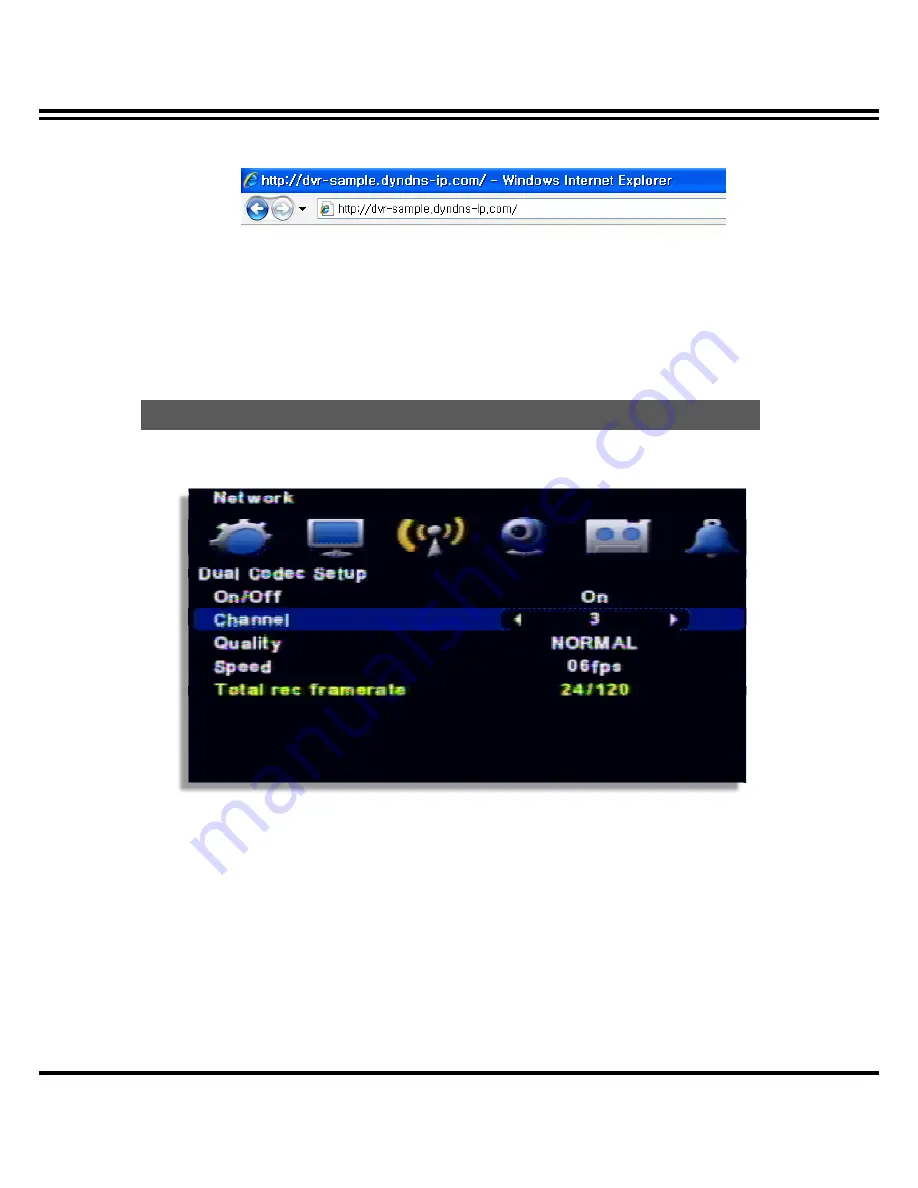
DIGITAL VIDEO RECORDER MANUAL
DIGITAL VIDEO RECODER MANUAL
35
[16] If you input the registered domain in URL address of web browser, then the
connection is made.
Note : After making new account, the relevant service would be available after
10~30 minutes
It is a transmitting function through the extra network transmitting Codec.
• On/ Off : If you want to use it, set ON.
• Channel : Select the channel to set (Available to set per channel)
• Quality : Select the picture quality to transmit
• Speed : Select the frame to transmit
• Total Rec Framerate : Available to allocate per channel within 120FPS (total transmitting speed)
Dual Codec Setup















































