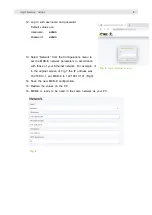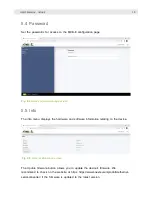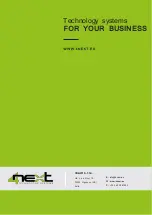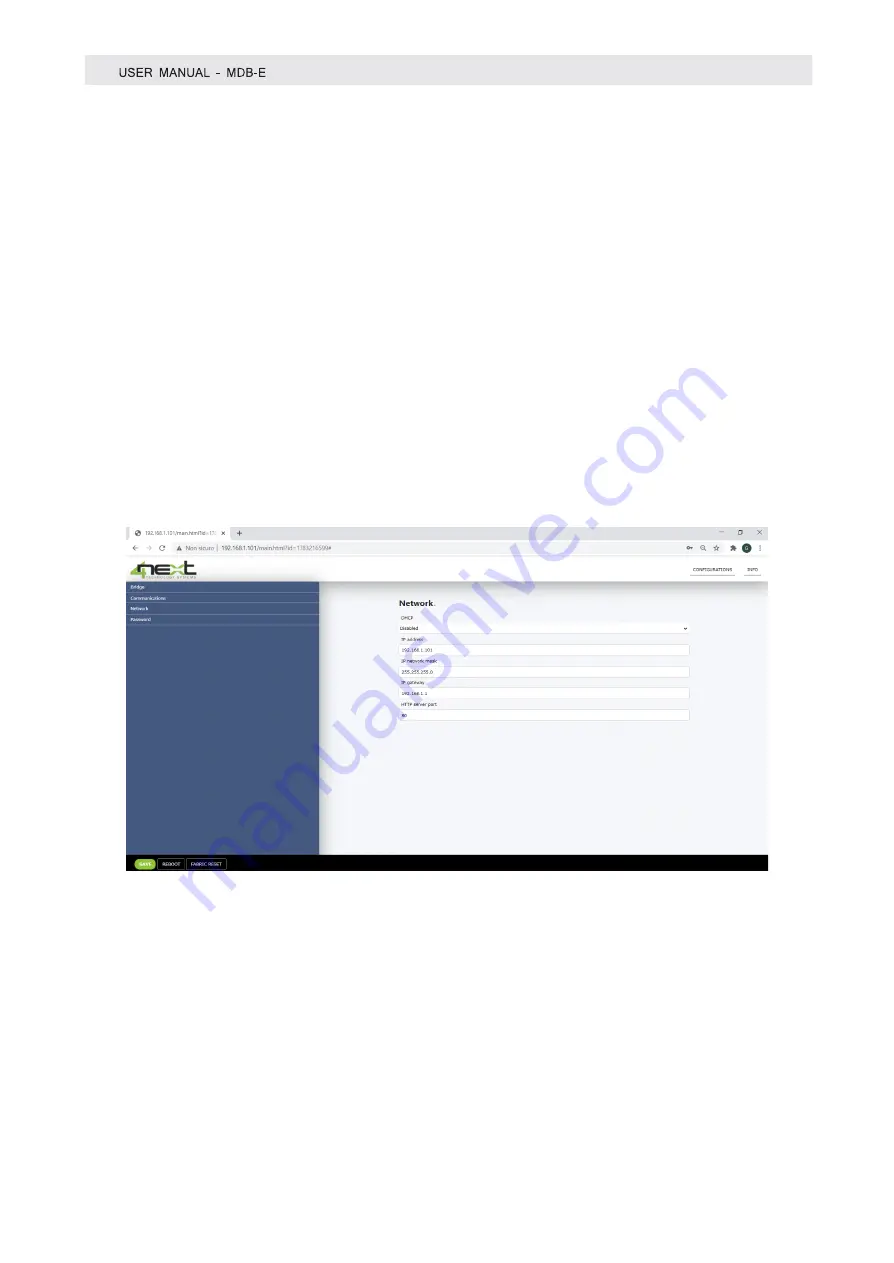
12
5.3 Network
It allows you to enter the parameters of the Ethernet network to which MDB-E is
connected in order to communicate with the servers for sending data. These are in detail
the parameters to be configured:
•
DHCP:
it allows you to determine whether you should use the network DHCP server
to assign the IP address or not;
•
IP address:
the static IP address assigned to MDB-E. If DHCP is enabled or Dip-
Switch 2 is set to ON, the IP is not the one displayed;
•
IP network mask:
the subnet mask or netmask allows you to determine the range
of IP addresses within a subnet;
•
IP gateway:
IP address of the reference gateway;
•
HTTP server port:
http server port when different from standard 80 or 8080
.
Fig. 5.3
Network settings