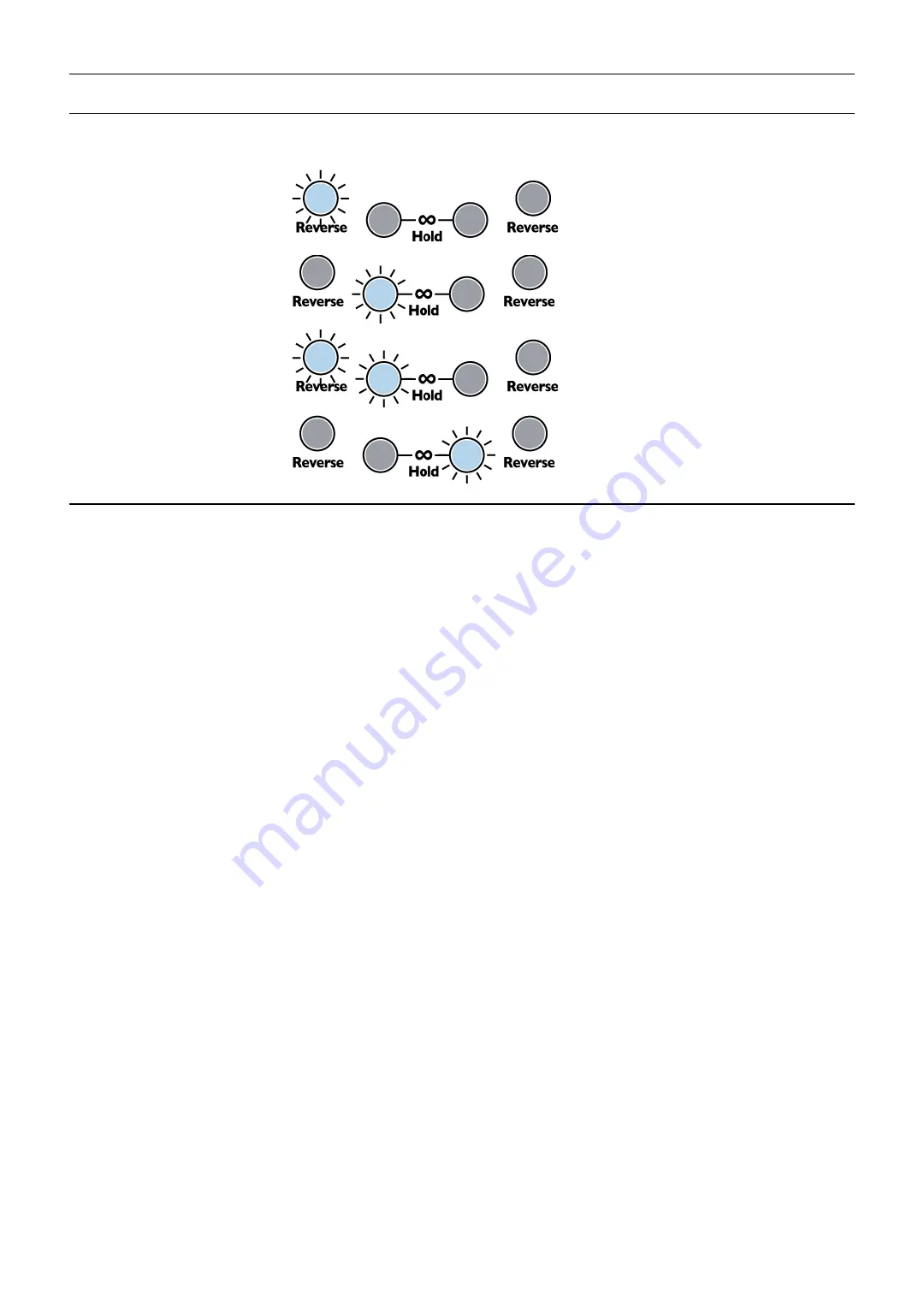
Special Modes
Firmware Version
To view the firmware version, enter
System Settings Mode
by flipping both
Time
switches up (to +16) and hold down all five
buttons until all the buttons and both Loop lights turn on brightly (about 8 seconds). Then, release the five buttons and look at
which buttons are lit up. Briefly press and release all five buttons again to exit System Mode
Firmware v1
(pre-release)
Firmware v2
(Released early May 2016)
Firmware v3
(Released late May 2016)
Firmware v4
(Released June 2, 2016)
System Settings Mode
System Settings Mode allows you to change the way some features of the DLD behave. For most users, these are not
necessary to modify, but advanced users may wish to explore.
It's recommended that new users get familiar with the DLD
operation using default system settings before making changes!
To enter System Settings Mode, flip both
Time
switches up and hold down all five buttons for about 8 seconds until both Loop
lights and all five buttons turn on brightly. Release the buttons. You are now in System Settings Mode.
Proceed carefully and
take the time to understand what you are doing
before pressing any buttons, turning any knobs, or flipping any
switches
. Changing a System Setting without realizing what you changed can cause confusion. You can always do a Factory
Reset if you want to revert to safe settings (see Factory Reset section below). You also can exit System Settings mode
without changing anything by briefly tapping all five buttons when the Time switches are both up.
The
Time
switches are used to determine what parameters you are editing. The buttons and knobs are used to edit these
parameters
• Time A up + Time B down: Clock Output Trigger/Gate selection and LED brightness
The clock output jacks can output gates or triggers (22ms pulse width). In this mode, the loop lights and Ping light will each
blink once in sequence. A short flicker means the associated jack is in trigger mode, and a longer blink means it's in gate
mode. The associated button will also be lit to indicate gate mode, or unlit to indicate trigger mode.
•
Gate/Trigger output for
Loop A
jack: Tap
Reverse A
to toggle mode
•
Gate/Trigger output for
Loop B
jack: Tap
Reverse B
to toggle mode
•
Gate/Trigger output for main
Clock Out
jack: Tap
Infinite Hold A
to toggle mode
The red and blue Loop LEDs can be dimmed:
•
LED brightness (red and blue only): Hold
Infinite Hold B
while turning the
Feedback A
knob (In firmware v3 and
earlier, it's not necessary to press
Infinite Hold B
)
• Time A up + Time B center: Auto Mute, Soft Clipping, and Mix CV
Auto Mute
is a noise gate that silences the input when a signal less than 5mVpp is detected on any input. This prevents
runaway feedback if
Feedback
is turned up and the DLD is allowed to run for a long time with no input signal. In most cases,
it is not necessary to turn off the Auto-mute, since a 5mVpp signal is extremely quiet.
Soft Clipping
enables limiting (compression) when the output signal exceeds 75% of the clipping point. Below this point, the
signal is unaffected. This saturation distortion sounds is often more pleasing to hear versus harsh clipping. In most cases, it is
not necessary to disable soft clipping.
Mix CV
, when enabled, re-assigns the
Delay Feed CV
jack to control the
Mix
(
Dry/Wet)
amount
•
Auto Mute
: Tap
Reverse A
to toggle Auto Mute on and off. When the light is on, Auto Mute is enabled.
•
Soft Clipping
: Tap
Reverse B
to toggle Soft Clipping on and off. When the light is on, Soft Clipping is enabled.
•
Mix A CV
: Tap
Infinite Hold A
to toggle the Delay Feed A CV jack between controlling Mix and Delay Feed. When the
light is on, the jack controls Mix.
•
Mix B CV
: Tap
Infinite Hold B
to toggle the Delay Feed B CV jack between controlling Mix and Delay Feed. When the
light is on, the jack controls Mix.
12
Summary of Contents for Dual Looping Delay
Page 16: ...16 ...
















