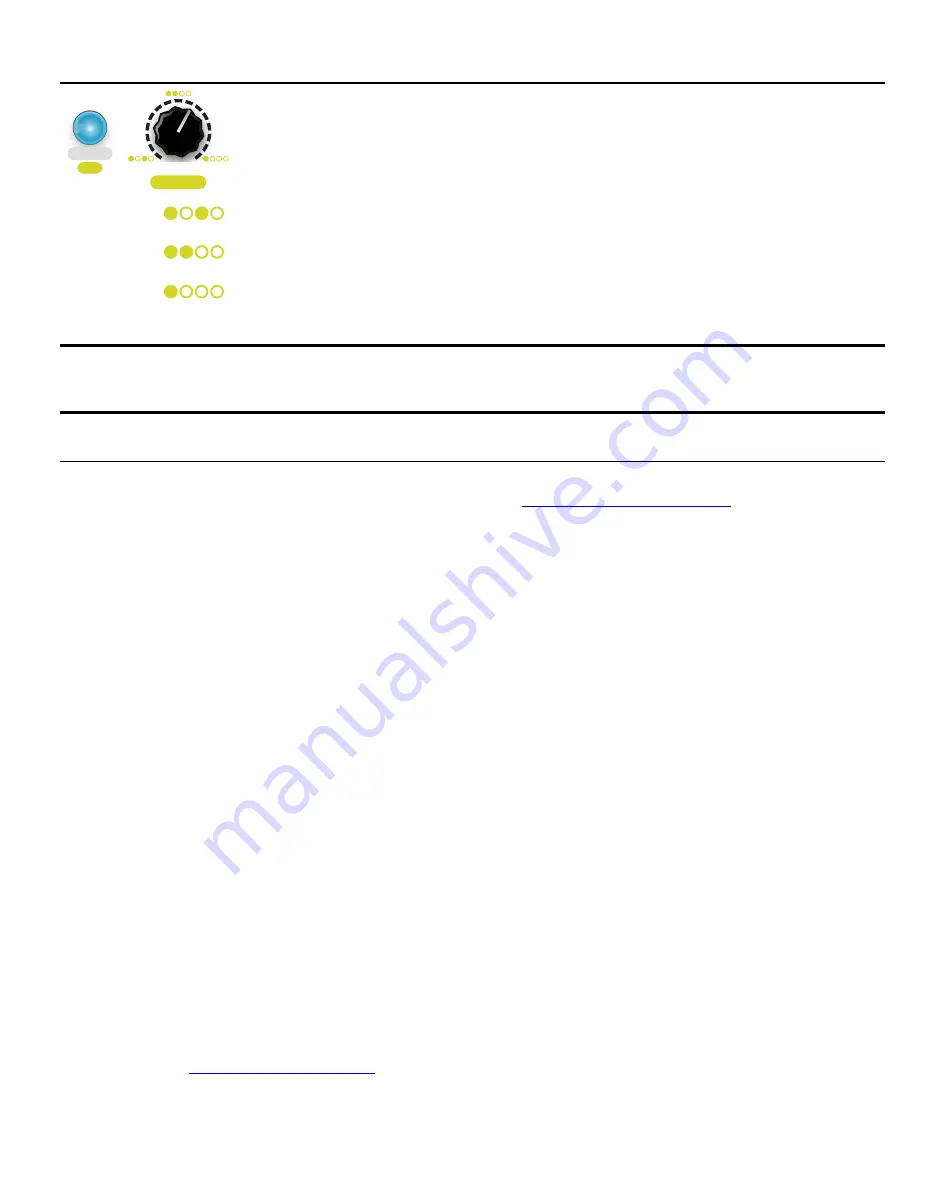
Stereo Mode
There are two output jacks,
Out A
,and
Out B
. If you patch into
Out A
and leave
Out B
unpatched, then all oscillators will be routed to
Out A
. However, if you patch into both jacks, the
oscillators will be panned between the two jacks. The
Stereo Mode
feature controls the panning.
Hold the
Shift
(
Freeze
) button and turn the
Stereo Mode
(
Warp
) knob to adjust this feature.
There are three
Stereo Mode
settings.
The lowest setting pans the odd-numbered oscillators to
Out A
, and the evens to
Out B
.
The middle setting pans the lower half of oscillators to
Out A
, and the upper half to
Out B
.
The highest setting pans the root oscillator to
Out A
, and the reset to
Out B
.
Firmware and Calibration
Upgrading Firmware (audio bootloader)
You can update the
Ensemble Oscillator
firmware by playing a special audio file into the
Learn
jack. When new firmware
versions are released, the firmware audio files can be downloaded at
Subscribe to our social media feeds to be notified of firmware upgrades, or email us through our website.
1. To enter bootloader mode, first unplug all cables and power off the module.
2. Connect a computer or phone audio output to the
Learn
jack.
3. Set the computer/phone's volume to 100%,
and the audio player software to 100% volume.
4. Press and hold down both buttons (
Learn
and
Freeze).
5. Still holding down the buttons, power on the module.
6. Release the buttons when you see the
Learn
button blink green.
7. Begin playing the firmware file. Immediately you should see the buttons animate blue and white
8. If the buttons turn red while the file is playing, there was an error.
a. Stop the file and rewind to the beginning.
b. Check the cable is plugged in tightly.
c. Tap the
Learn
button. It will go back to flashing green.
d. Play the file again from the beginning.
9. If the file loads successfully, the
Ensemble Oscillator
will do an animation of a rainbow of colors on both buttons.
10. Power off and back on, or press the
Learn
button to start playing with the new firmware!
Troubleshooting and tips:
• Some audio cards, especially laptops, play a pop when they begin to play an audio file and the error lights will turn on
immediately. Try pressing the
Learn
button immediately after it turns red, but before the noise starts playing (there’s a
two second lead time of silence). If that doesn't work, use a different device.
• Do not play from advanced audio software like Ableton. Instead, play from basic software such as VLC, QuickTime,
Windows Media Player, or Chrome. Turn off any EQ or Bass Boost settings.
• Remove your phone case; it may be preventing the cable from fully plugging in.
• Turn off all audio and vibrate notifications.
• Close any applications that make notification sounds (such as Facebook or messaging apps).
• Try downloading the .wav file rather than playing it from the browser (or vice-versa).
• Try on your phone if you used a computer (or vice-versa).
• Try adjusting the volume on your device: usually 100% volume is best, but sometimes reducing it will output a more
clean signal.
If you’re interested in compiling your own modifications, the open-source licensed source files (in C++) can be found on 4ms
Company’s github:
Page of
17
19
Stereo Mode
Stereo Mode
Warp
Shift
Shift
Freeze
Delete Note
+

















