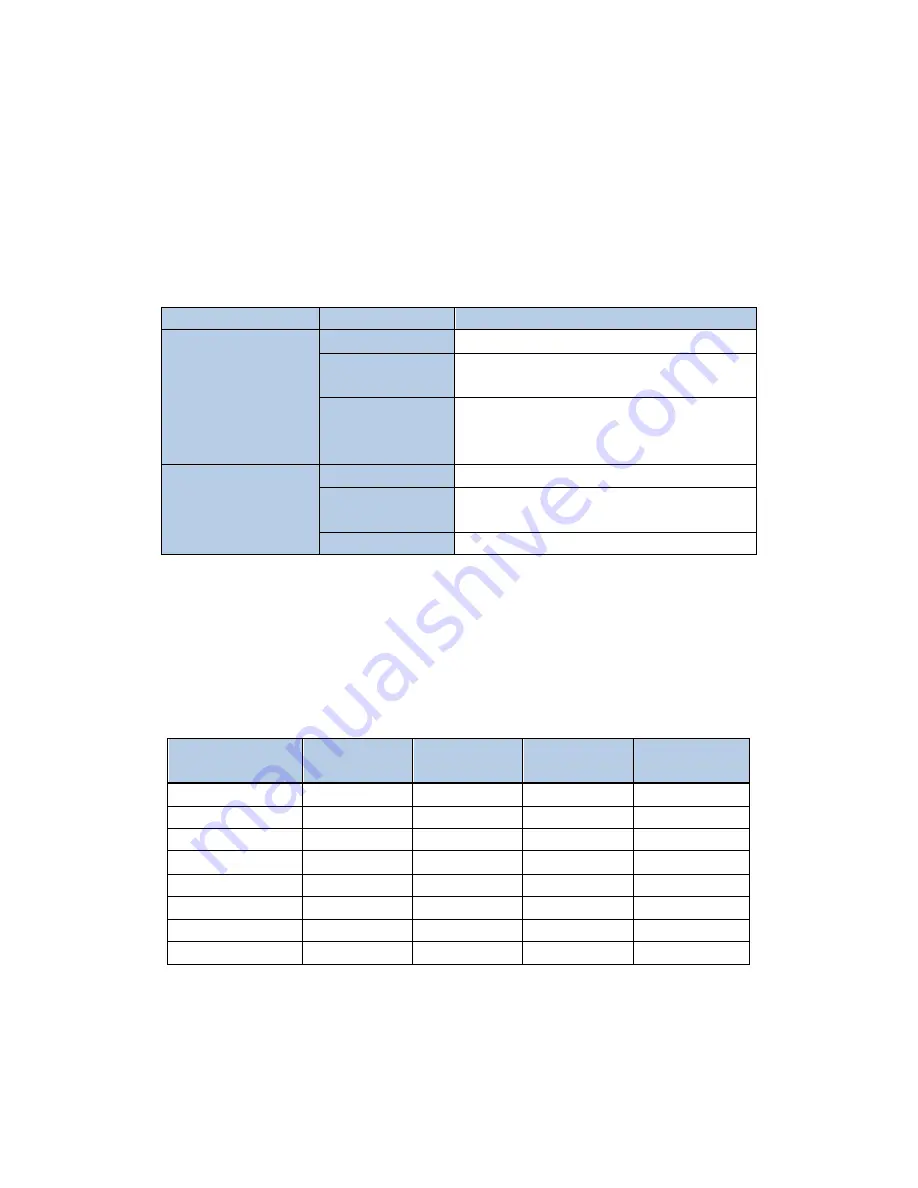
HD-F01-RX User Manual
2
Note:
Please connect one single-mode optical fiber to the right port in the fiber optic connector.
The HD-F01-RX support VGA , HDMI and audio signal output synchronously.
3.
DIP Switch
Dial up is “OFF”, the corresponding number is “1”; dial down is “ON”, the corresponding
number is “0”. The DIP switch operation instruction as shown in Table 1.
Table 1 DIP switch operation instruction
DIP
Item
Description
Dial switch 1, switch2
and switch 3
synchronously
Function
To set output resolution.
Applying
Condition
Before applying power to the HD-F01-RX or
during the service of the item.
Operation
The dialing combination of the DIP switch
and the corresponding resolutions as shown
in table 2.
Dial switch 4
Function
No Function. Both up and down is permitted.
Applying
Condition
—
Operation
—
Note
:
Default resolution can be configured via serial port.
VGA, HDMI, and 3.5mm line audio can be used independently.
4.
Resolution Setting
The specific resolution setting as shown in table 2.
Table 2 DIP switch setting and the corresponding resolution
Default Resolution
Dial Switch 3
Dial Switch 2
Dial Switch 1
Corresponding
Binary Code
1920×1080
ON
ON
ON
000
1024×768
ON
ON
OFF
001
1280×720
ON
OFF
ON
010
1280×800
ON
OFF
OFF
011
1920×1200
OFF
ON
ON
100
1366×768
OFF
ON
OFF
101
1600×1200
OFF
OFF
ON
110
FREE RUN
OFF
OFF
OFF
111























