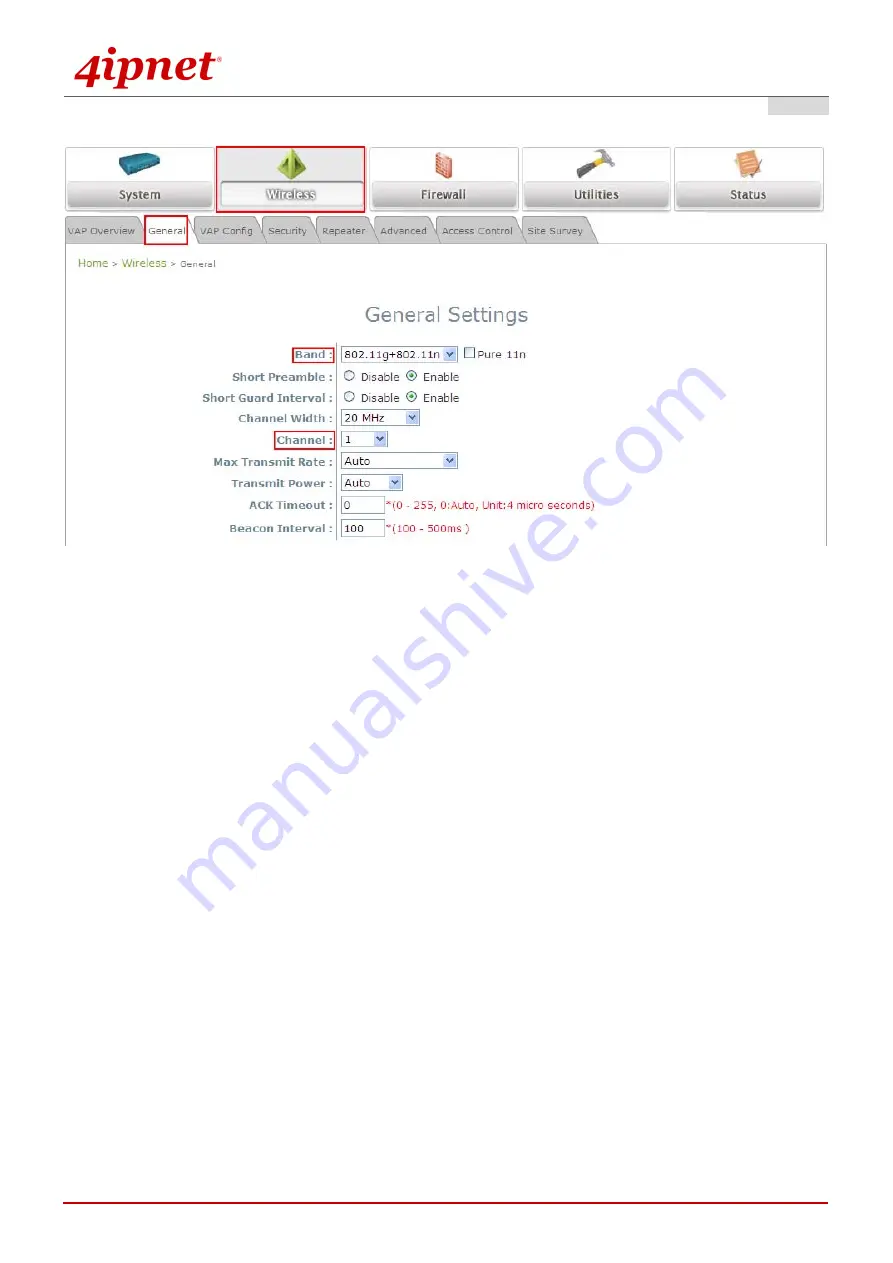
Quick Installation Guide
OWL600 Series Enterprise Access Point
ENGLISH
Copyright © 4IPNET, INC. All rights reserved.
7
Step 2. Configure General AP (Access Point) Settings
Wireless General Settings Page
Click on the
Wireless
main menu button, and then select the
General
tab.
Determine
the
Band
and
Channel
settings:
Select your preferred
Band
and
Channel
for you wireless connection. For example, select
802.11g+802.11n
for the band and
1
for the channel.
Step 3. Configure VAP (Virtual Access Point) Profile Settings















