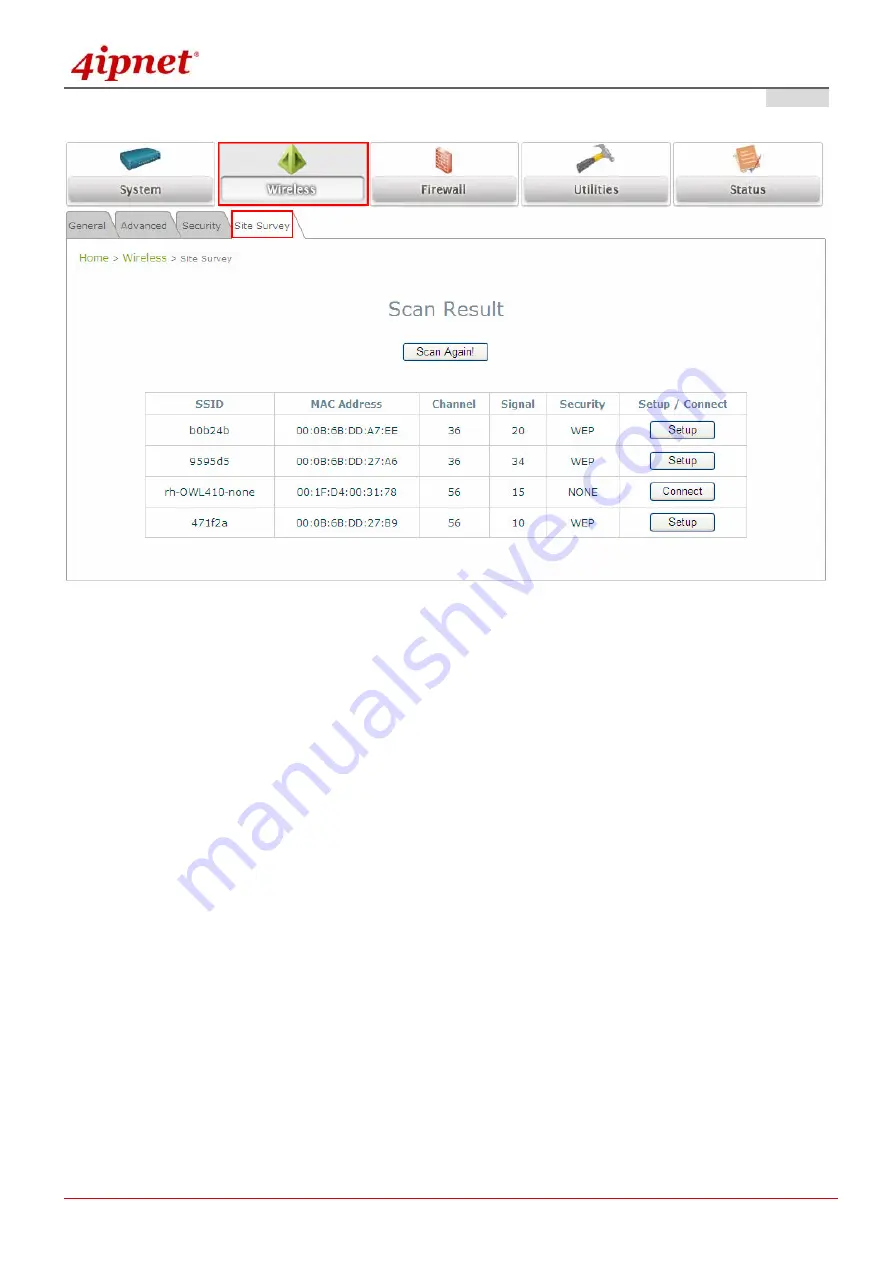
Quick Installation Guide
O W L 4 0 0 / 4 1 0
L o n g R a n g e O u t d o o r A P / B r i d g e / C P E
ENGLISH
©
2 0 0 9 4 I P N E T , I N C .
- 1 7 -
Step 5:
Security Settings
The above figure depicts an example of selecting one SSID (encrypted via one security type).
Click Setup, and then a related encryption configuration box will appear.
Enter the information required in the configuration box. Information to be entered must be exactly the
same as configured in this selected AP.
Click Connect to start the connection.
4Gon www.4Gon.co.uk [email protected] Tel: +44 (0)1245 808295 Fax: +44 (0)1245 808299
Summary of Contents for OWL400
Page 1: ...OWL400 410 V1 00 ...

















