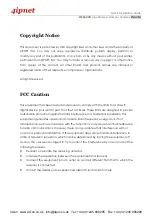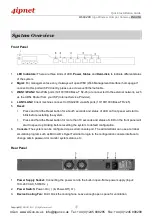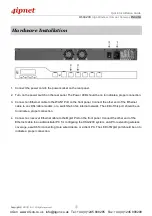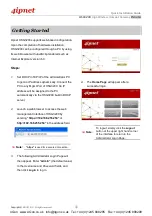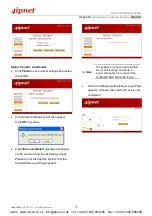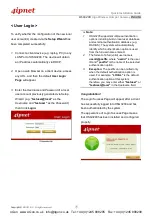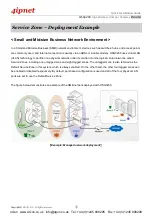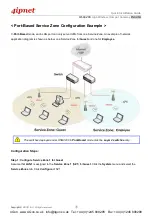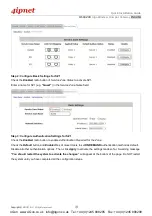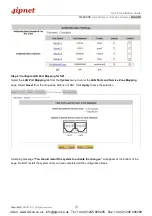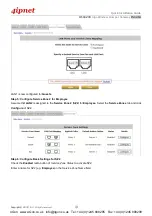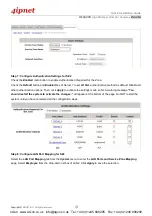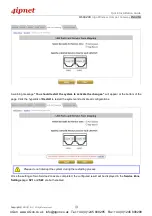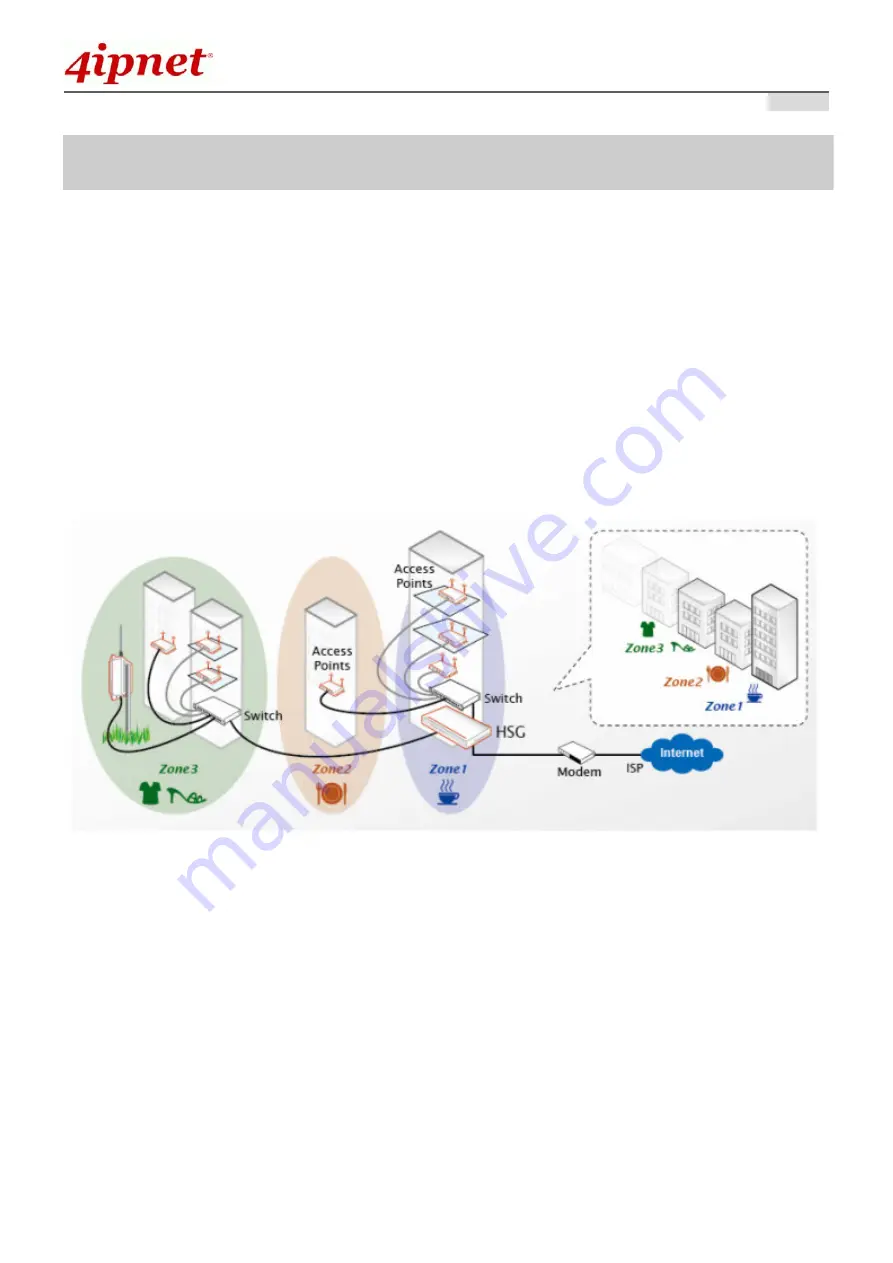
Quick Installation Guide
H S G3 2 0 0
Giga Wireless Hotspot Gateway
E N GL I S H
C o p y r i g h t ©
4IPNET, INC. A l l r i g h t s r e s e r v e d .
Servic e Z o n e – D ep l o ymen t E x a mp l e
< Small and Mid-size Business Network Environment >
In a Small and Mid-size Business (SMB) network environment, devices such as switches, hubs, and access points
are commonly used, and Internet connection is usually via an ADSL or a cable modem. HSG3200 uses virtual LAN
(VLAN) technology to partition one physical network under its control into nine logical virtual networks, called
Service Zones, including one untagged zone and eight tagged zones. The untagged zone is also referred as the
Default Service Zone in this system, which is always enabled. On the other hand, the other four tagged zones can
be enabled or disabled respectively. By default, port-based configuration is used and all of the four physical LAN
ports are set to use the Default Service Zone.
The figure below demonstrates an example of the SMB network deployed with HSG3200.
Example: Managed network deployment
4Gon www.4Gon.co.uk [email protected] Tel: +44 (0)1245 808295 Fax: +44 (0)1245 808299
Summary of Contents for HSG3200
Page 1: ...HSG3200 V1 20 ...