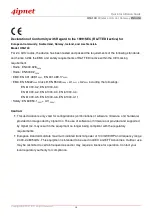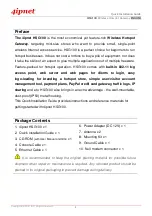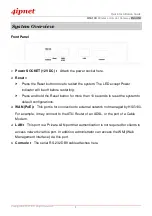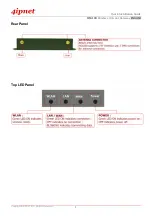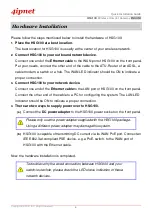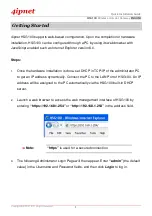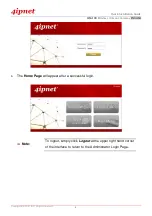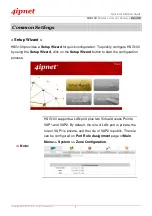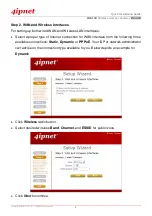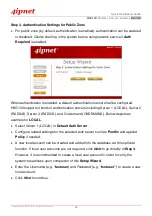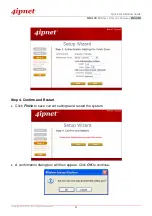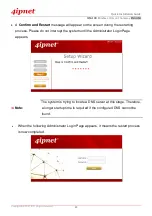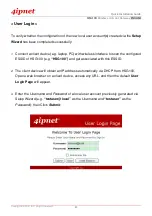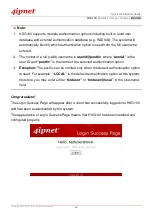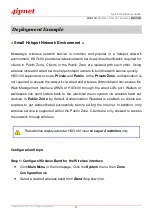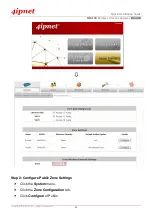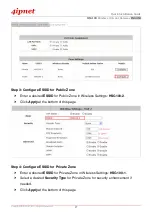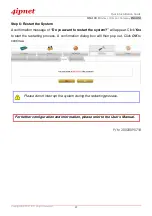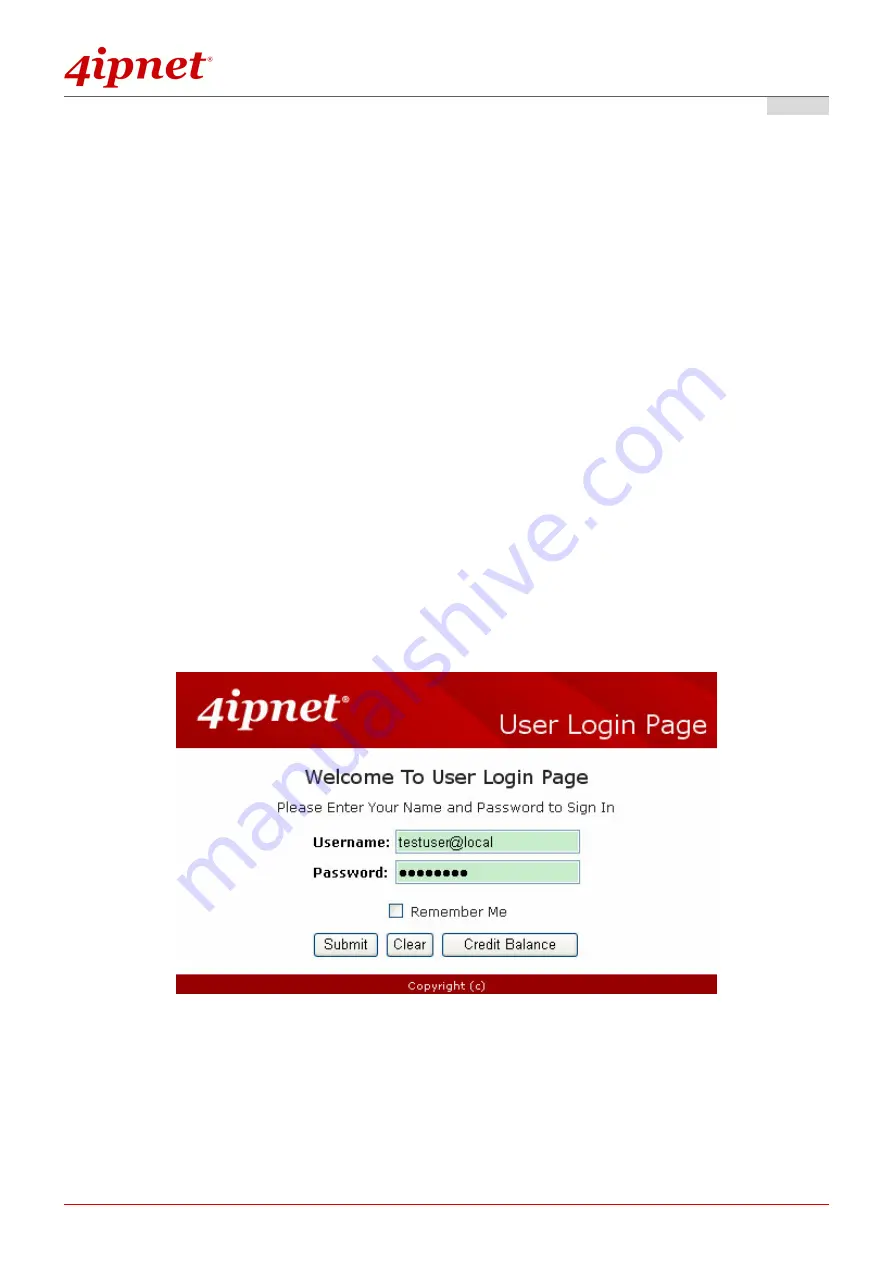
Quick Installation Guide
H S G1 0 0
Wireless Hotspot Gateway
E N GL I S H
Copyright © 4IPNET, INC. All rights re se rv e d .
13
< User Login >
To verify whether the configuration of the new local user account(s) created via the
Setup
Wizard
has been completed successfully:
1.
Connect a client device (e.g. laptop, PC) with wireless interface to scan the configured
ESSID of HSG100 (e.g.
“HSG100”
) and get associated with this ESSID.
2.
The client device will obtain an IP address automatically via DHCP from HSG100.
Open a web browser on a client device, access any URL, and then the default
User
Login Page
will appear.
3.
Enter the
Username
and
Password
of a local user account previously generated via
Setup Wizard (e.g.
“testuser@local”
as the
Username
and
“testuser”
as the
Password
); then Click
Submit
.
Summary of Contents for HSG100
Page 1: ...HSG1 00 V2 0 0 ...