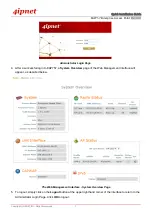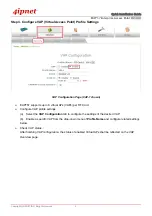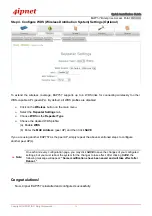Quick Installation Guide
EAP757 Enterprise Access Point
ENGLISH
Copyright © 4IPNET, INC. All rights reserved.
2
System Overview
Rear Panel
1
2
3
4
5
6
EAP757’s Rear Panel
1
12V
2 A
Attach the power adapter here.
2
Restart / Reset
Button
Press once to restart the system; Press and hold for more than 5 seconds to
reset to factory default.
3 WES
Button
WDS Easy Setup. Press the button to build up a WDS link with another peer.
A/B stands for each RF card respectively.
4 LED
Indicators
6 LED lights are available. What the numbers stand for is listed at the bottom of
the panel.
5
Uplink (PoE) Port
Offers uplink connection. This port can be used to connect to a controller,
gateway, or directly to the Internet. PoE is also supported
6
LAN 1- 2 Ports
Attach Ethernet cables here to connect to the wired local network.