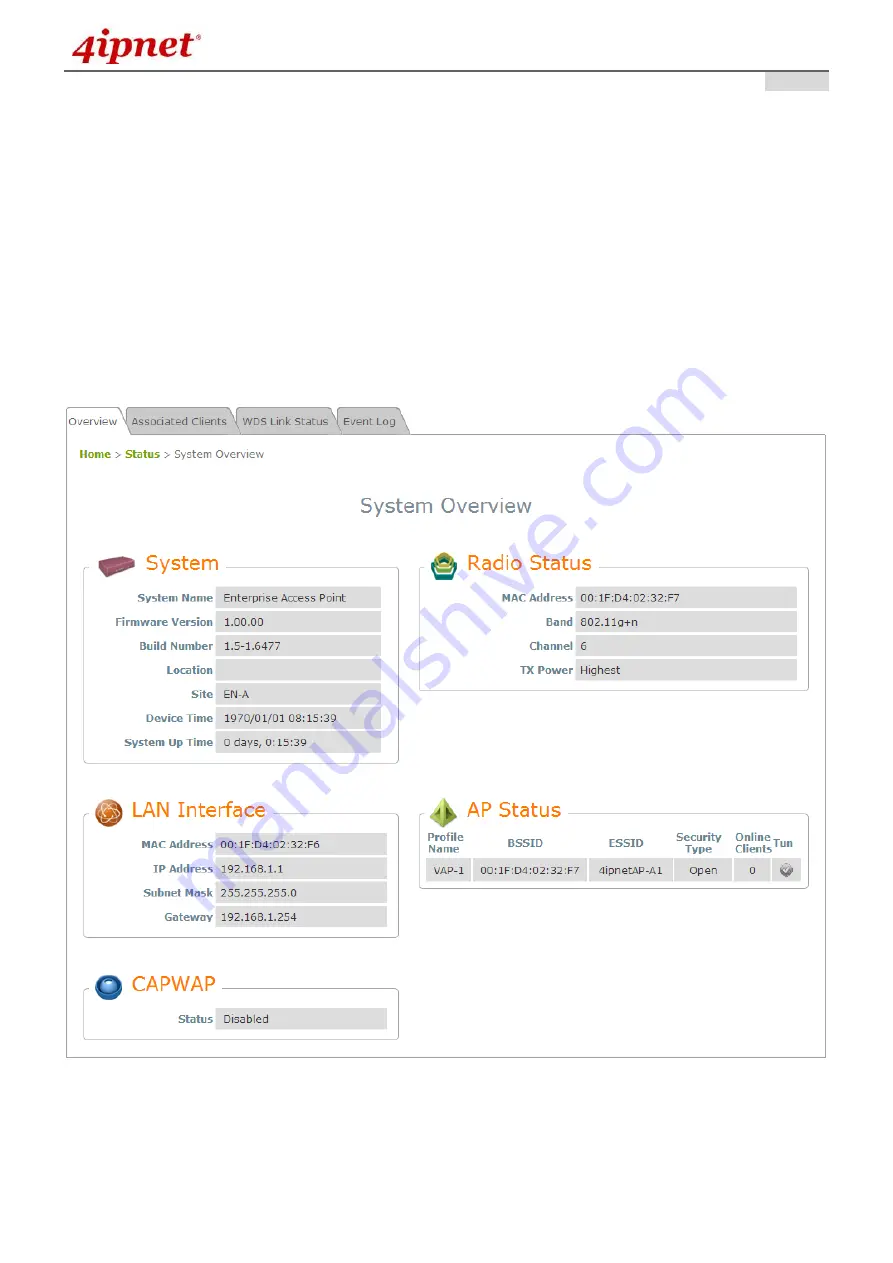
User’s Manual
Enterprise Access Point – EAP701/EAP717
ENGLISH
16
Copyright © 4IPNET, INC.
3.
Connect your AP to your Network
The following instructions depict how to establish the wireless coverage of your network. The AP will
connect to the network through its LAN port and provide wireless access to your network.
After having prepared the AP
’s hardware for configuration, set the TCP/IP settings of administrator’s
computer to have a static
IP Address
of 192.168.1.10 and
Subnet Mask
of 255.255.255.0.
Step 1:
Configuring the AP’s System Information
E
nter the AP’s default IP Address (
192.168.1.1
) into the URL of a web browser.
Log in using
Username:
admin
and
Password:
admin
.
The Web Management Interface will appear as shown below.
Web Management Interface Main Page (System Overview)
From here, click on the
System
icon to get to the following page. On this Page you can make entries
to the
Name
,
Description
, and
Location
fields as well as set the device’s time.






























