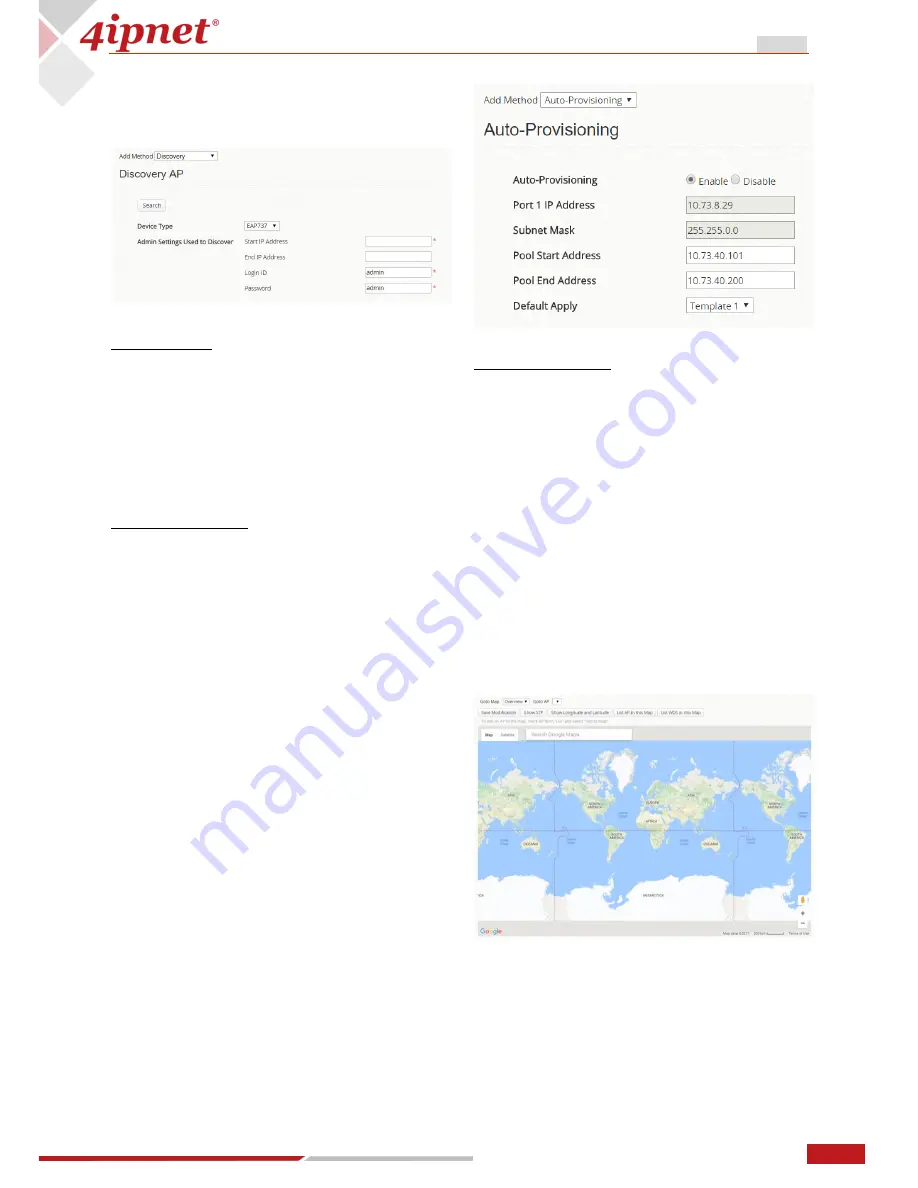
9
User Manual ENGLISH
APM100 Access Point Controller
Copyright © 2017, 4ipnet, Inc. All rights reserved. All other trademarks mentioned are the property of their respective owners.
3.2.2
Add Method –
Discovery
Discovery AP
Search:
Search button to scan for selected
device type, IP range and login credentials.
Device Type:
Select the AP Model: EAP705,
EAP737, EAP760, EAP767, OWL530, OWL630.
Admin Settings Used to Discover:
Enter
admin settings and AP details of the APs in the
network. This section includes the Start IP
Address, End IP Address, Login ID, Password.
Discovery Results
Add:
Select discovered AP(s) and add to the AP
List.
Delete:
Select discovered AP(s) and delete
from the Discovery Results list.
Discovery Results Table:
Displays current
reachable APs connected in the network.
Device Type, IP Address, Device Name, SNMP
Community, SNMP Write Community and Map
are displayed.
3.2.3
Add
Method
–
Auto-Provisioning
Auto-provisioning
APs
in
the
network
automates the tedious task of manually
scanning and applying configurations to APs in
a network.
Auto-Provisioning
Auto-Provisioning:
Enable/Disable (Default
is Enabled).
Port 1 IP Address:
IP Address configured on
port 1 during the Setup Wizard.
Subnet Mask:
Subnet Mask configured on port
1 during the Setup Wizard.
Pool Start Address:
Starting IP address range
scanned by the APM for auto-provisioning.
Pool End Address:
Ending IP address range
scanned by the APM for auto-provisioning.
Default Apply:
Automatically applies the
selected Template to auto-provisioned AP.
3.3
Map
Map
AP Management can be visualized using an
integrated Google Maps API. Navigating the
Map by using the following actions:
-
Drag and Drop: Drag-and-drop to place
the Map and APs at desired locations.




















