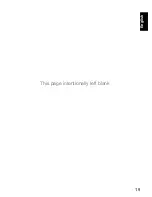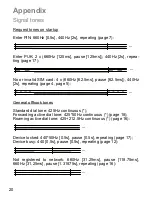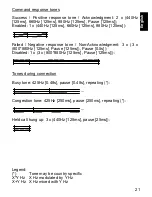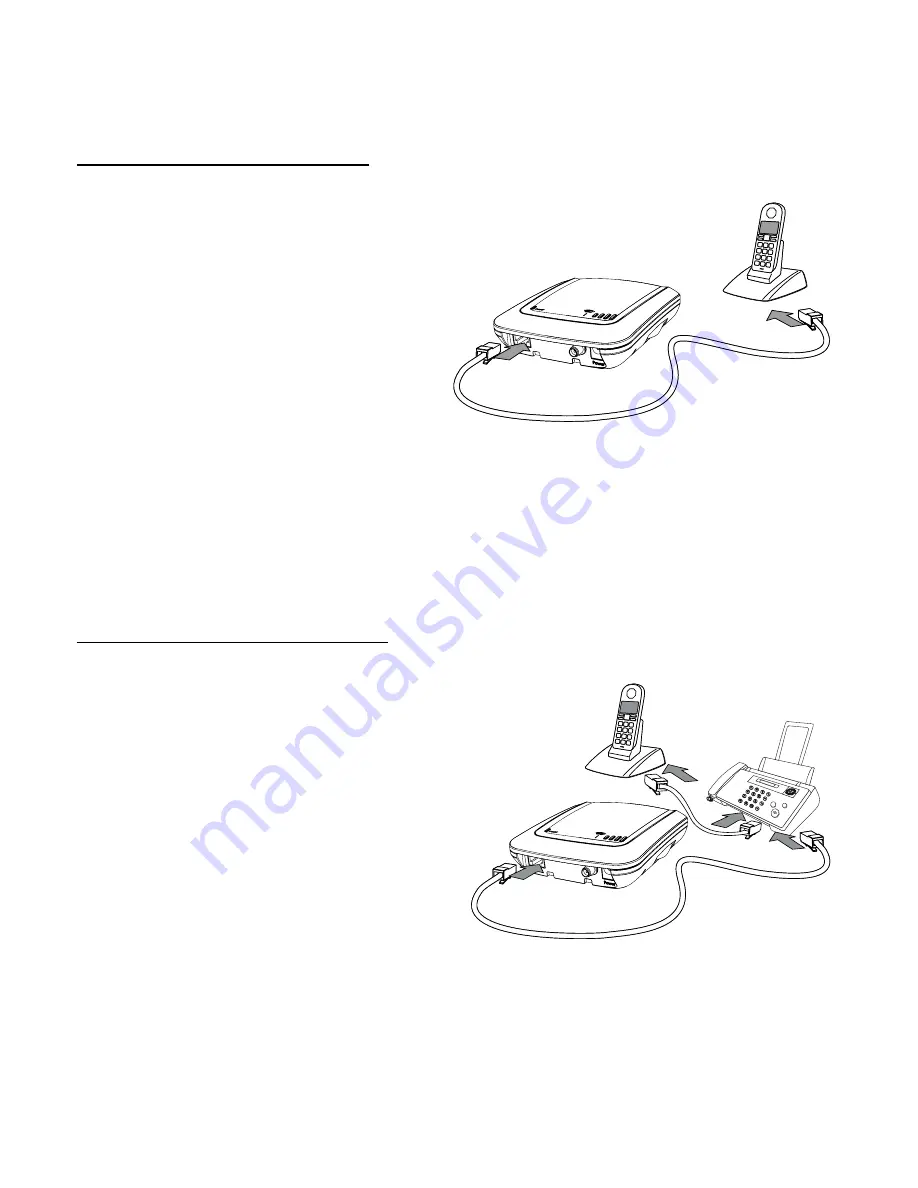
6
Step 3: Connecting a telephone, a fax machine, or
both
Telephone or fax machine:
Connect one end of your RJ-11
telephone cable to the telephone
or fax machine and the other end
into the RJ-11 jack of the
XSJackT3. If you want to use the
XSJackT3 for fax only, it is
nevertheless recommended to
carry out this initial setup proce-
dure with a telephone, as it could
be difficult to enter the required service codes on a fax machine due to
the absence of a telephone receiver or dedicated button to go off
hook. If you do not have an analogue telephone available, refer to
page 8.
Telephone and fax machine:
If both a telephone and a fax
machine are to be connected, first
connect the fax machine to the
XSJackT3 as described above.
Afterwards, connect the telephone
to an available RJ-11 jack of the
fax machine. You may want to
refer to the fax machine's user
manual for more information.
Please note that in certain coun-
tries the fax machines may not have this option. In these cases, a
country specific adapter cable is needed.
Note:
All connected end devices must support dual tone multiple fre-
quency dialling (DTMF). Modems cannot be connected to the
XSJackT3.
Summary of Contents for XSJack T3i
Page 1: ...XSJack T3i User Manual XSJack T3e English Deutsch...
Page 19: ...19 English This page intentionally left blank...
Page 25: ...25 English Dimensions for wall mounting 50 0 mm 87 0 mm 13 0 mm 3 5 mm max 7 0 mm 100 0 mm...
Page 28: ...This page intentionally left blank Diese Seite wurde absichtlich leer gelassen...
Page 29: ...XSJack T3i XSJack T3e Deutsch Benutzerhandbuch...
Page 51: ...23 Deutsch Diese Seite wurde absichtlich leer gelassen...
Page 57: ...29 Deutsch Ma e f r die Wandmontage 50 0 mm 87 0 mm 13 0 mm 3 5 mm max 7 0 mm 100 0 mm...
Page 60: ...4601 000018 02...