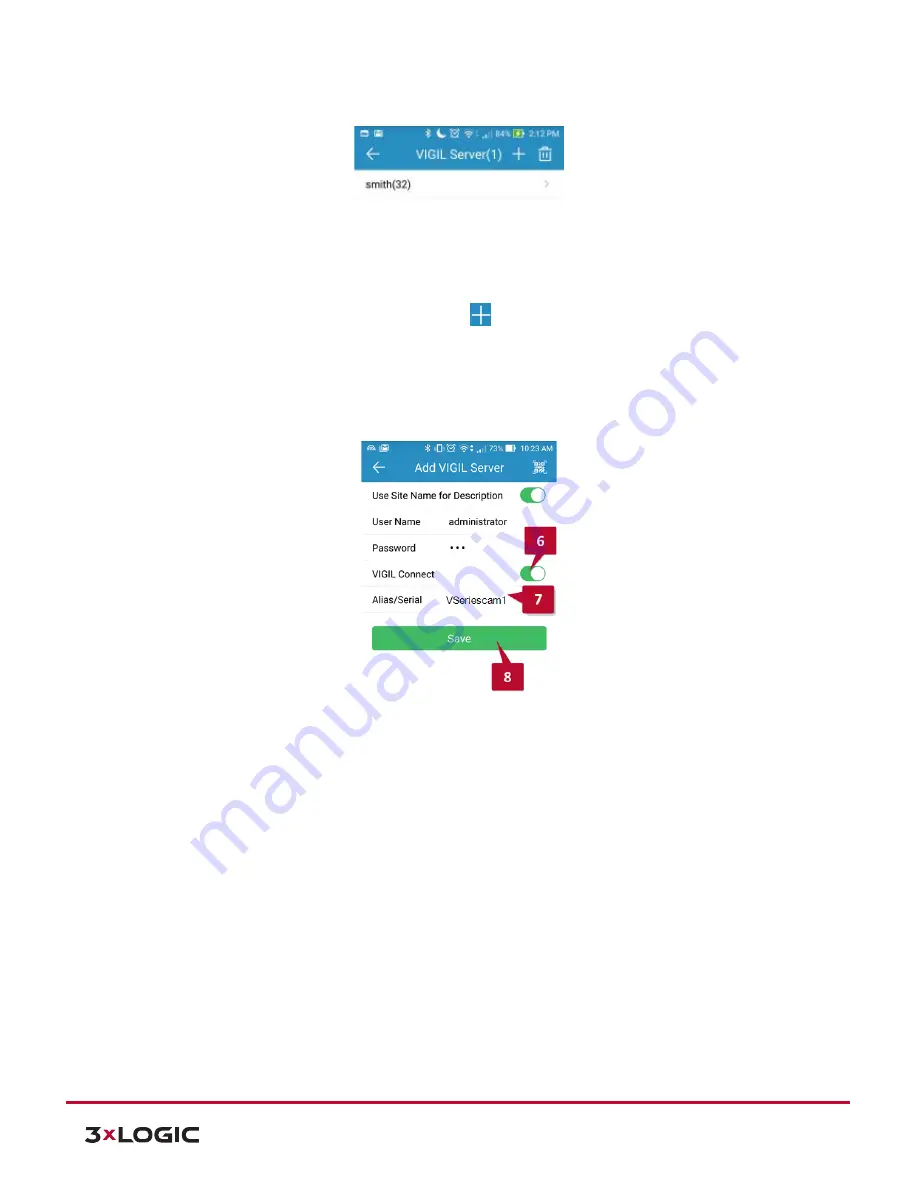
V-Series Camera Quick Start Guide |
VX-4V28-MD-IAW
10385 Westmoor Drive, Suite 210, Westminster, CO 80021 | www.3xlogic.com | (877) 3XLOGIC
14
Figure 2-3
:
Adding a Video Source - Add Video Source
4.
To add a new instance of a video source, tap the
icon.
5.
Enable
VIGIL Connect
.
Alternatively, if you wish to use traditional network connection criteria, leave
VIGIL Connect
disabled and enter in an
IP/DNS Name
and
Port
info (if using standard network
connection criteria, also ignore step 6 of these instructions) for the device.
6.
Enter in the VIGIL Connect alias for the desired VISIX V-Series camera (VSeriescam1 used in the above
example).
Figure 2-4
View Lite II - Add/Edit Server Form - Android
7.
Fill in the remaining required fields and tap
Save
to save the V-Series camera to View Lite II. A user
may now add the camera stream to the View Lite viewer using the same process as adding VIGIL
Server, VCM or 3xCLOUD networked cameras.















