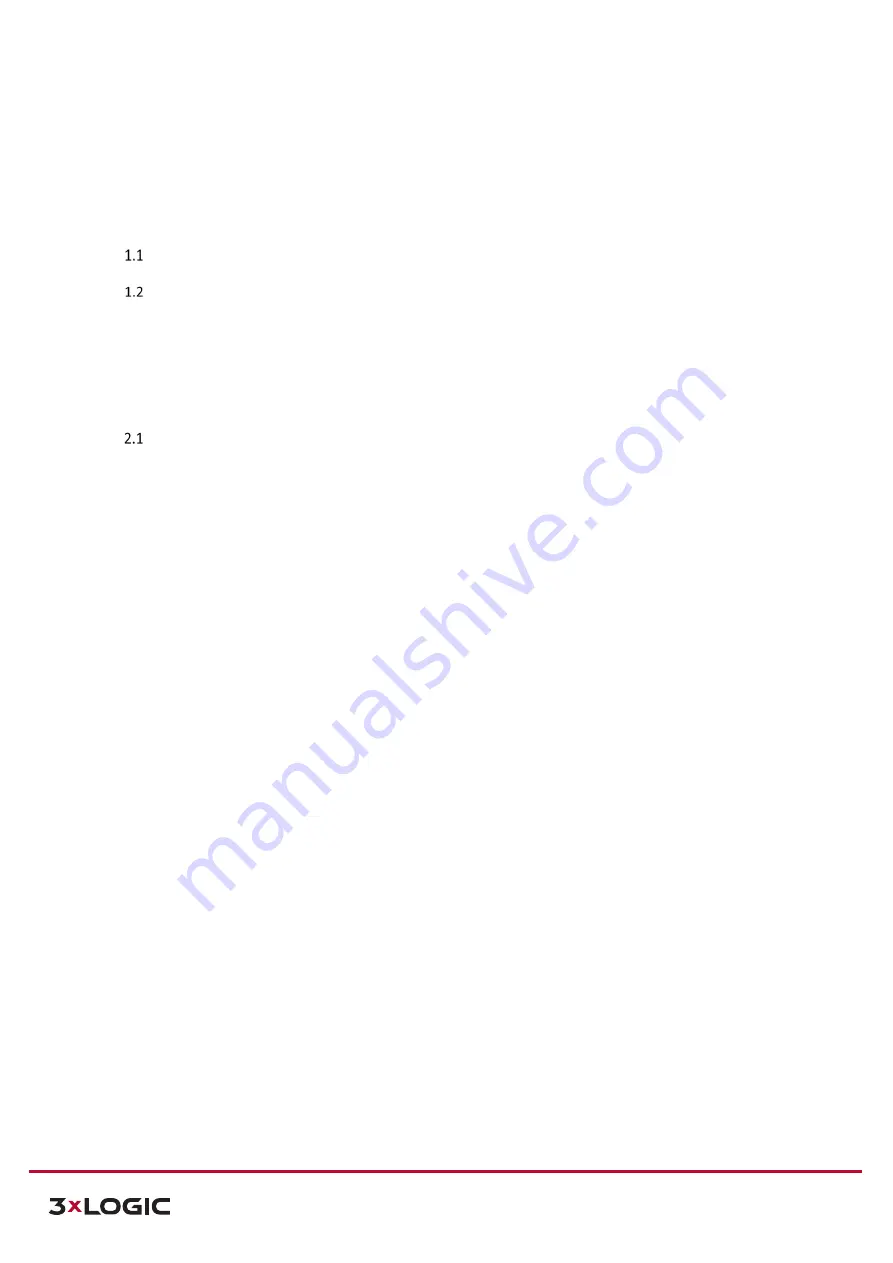
S-Series Camera Quick Start Guide |
VX-4M-OD3-RIAWD
12000 Pecos St., Suite 290, Westminster, CO 80234 | www.3xlogic.com | (877) 3XLOGIC
2
Table of Contents
............................................................................ 16
............................................................................................ 17

















