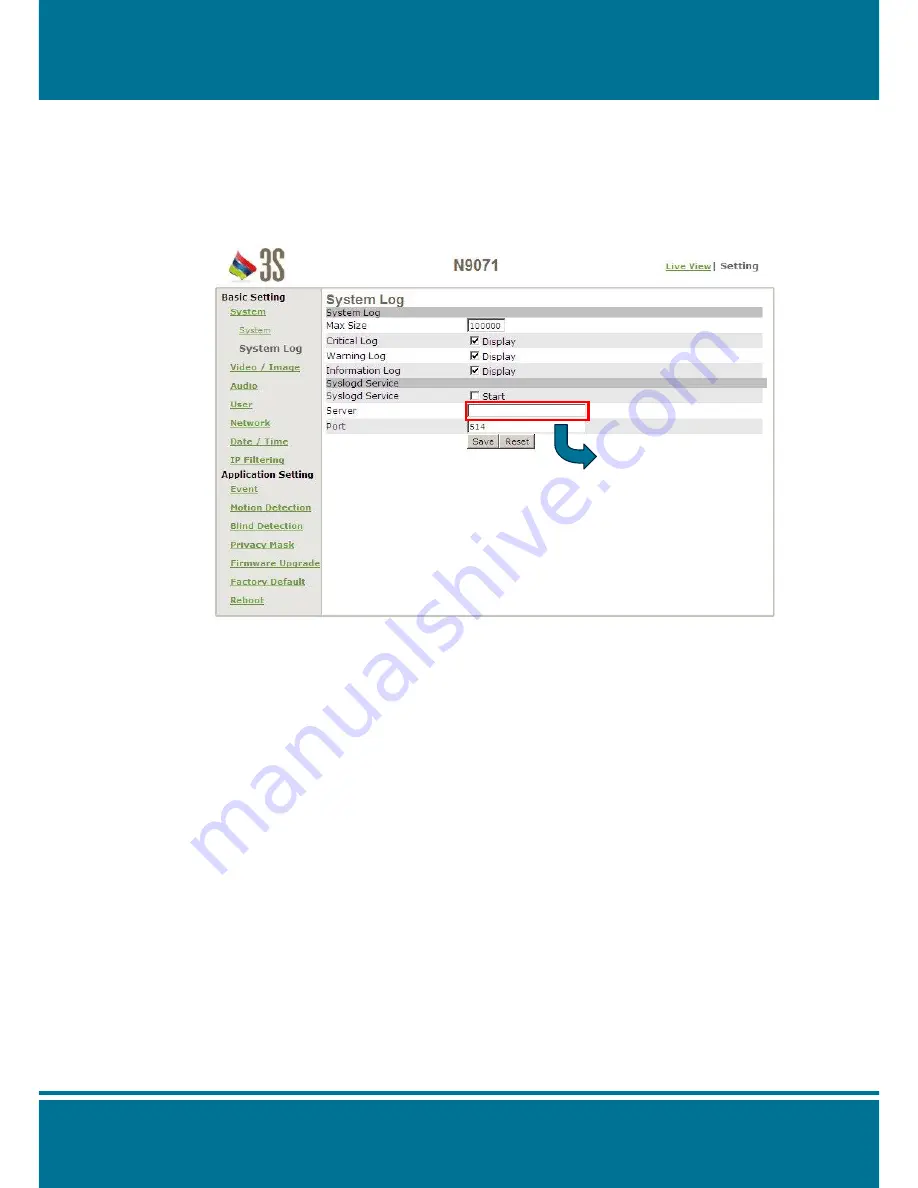
N9071
Mini Dome Network Camera
2 Meg H.264
- 43 -
System Log
N9071 Mini Dome Network Camera allows administrator to view all of the login
information, including boot record, video streaming mode, login IP, changes, and the
date/time information. You can save the entries to a Word document by manual.
Notice all of the information is deleted when you turn off the N9071 Mini Dome Network
Camera.
System Log
Max Size:
Set the
Number allowed for the log file, 100000 is the default.
Critical Log:
Click
Display
to show the most important log file.
Warning Log:
Click
Display
to show the warning log file.
Information Log:
Click
Display
to show the information log file.
Syslog Service
Syslogd Service:
Click
Start
to send the log file to server.
Server:
Fill in the IP address that the Syslogd Service is.
Port:
Set the port number.
Fill in the IP address of
Syslogd Service.






























