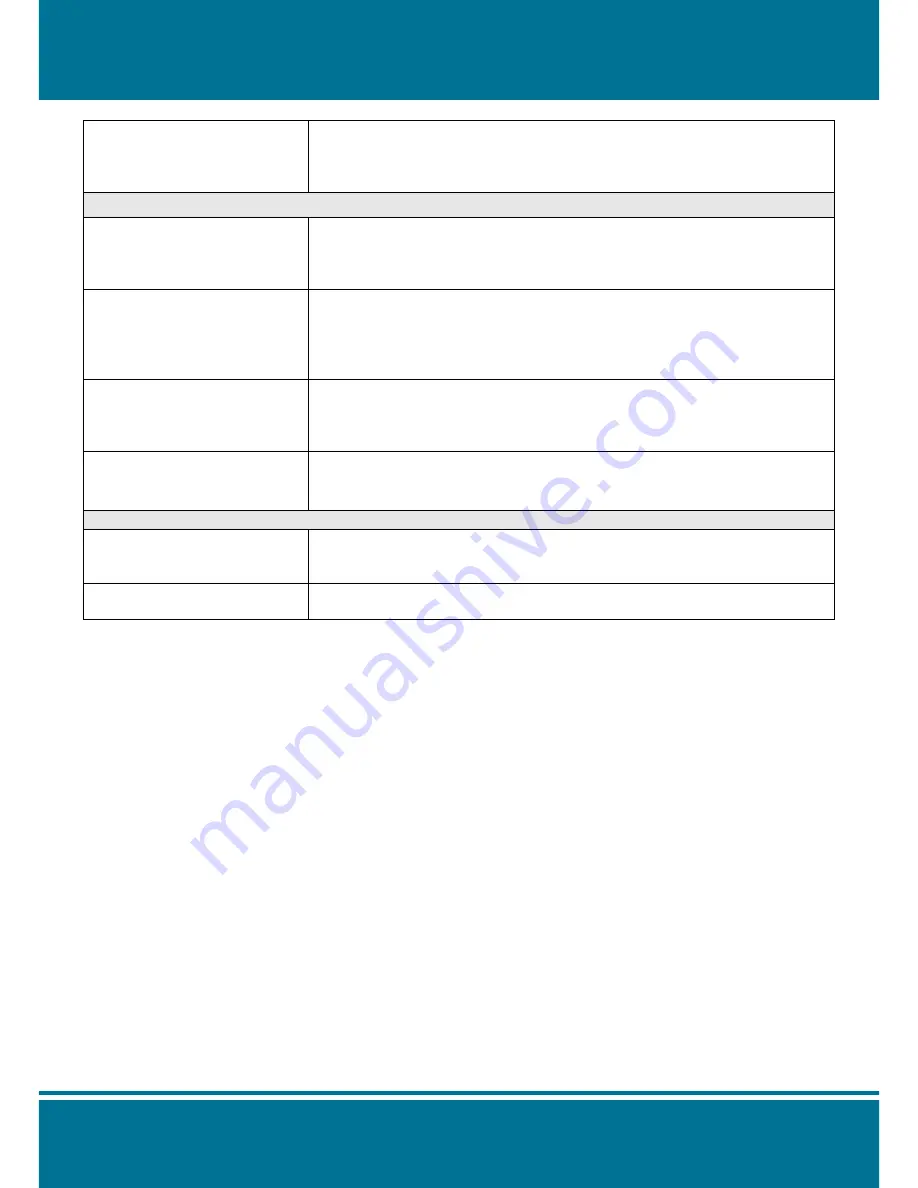
N8072
Cube Network Camera
2 Meg H.264
- 122 -
I can't control the camera to
move up, down, right, or left
smoothly.
Delay might occur when you are accessing a video stream and remotely
moving the camera horizontally. Where significant delay is identified when
you move the camera horizontally or vertically deactivate the audio
streams and/or reduce the size of the video stream.
Camera Image Quality
Camera has a problem
focusing.
• The lens might be contaminated with dust, fingerprints, or other dirt. Use
a special cleaning cloth to clean the lens or adjust the focus manually.
• Focusing might be impossible in some cases. If the object is too close to
the lens, more it away from your camera.
Color of the video stream is
too deep or light.
• Please confirm that the image you are watching has the best quality.
Adjust the setting of your display card (color quality) to at least 16 bits
(24 bits or more are recommended).
• Incorrect camera video setting. You may need to adjust some
parameters, such as brightness, contrast, color, and saturation.
Video stream flashes.
• Incorrect power cord frequency may cause flashing of the image.
Confirm that your camera uses NTSC or PAL system.
• The image flashes if the objects are black. In this case, adjust the
illumination brighter around your camera.
This is noise problem during
transmission of the image.
Noise may be produced if you install your camera at a very dark place.
Adjust the illumination around your camera.
Others
How to reboot my camera?
If you only need to re-boot the system and don't want to change any
setting, enter the Setting page and select the Reboot option at the bottom
of the screen. The system will reboot automatically.
I can't replay recorded files.
Confirm that you have installed Microsoft®’s DirectX 9.0 or above and use
Windows Media Player 9 or above.
2011.10.13. Ver: 15















