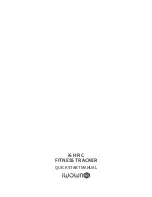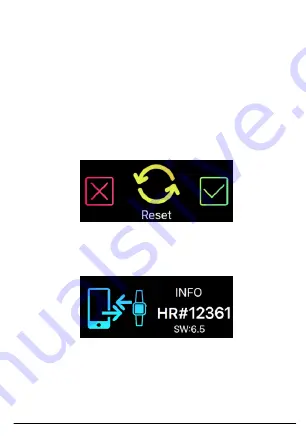
Factory reset
Factory resetting will return your device to its original state
during factory shipment.
This function will delete the activity, sleep, and etc.
data on your device.
To factory reset, enter the factory reset option at the
settings menu.
Tap on the check mark to confirm.
Doing so will bring you back to the original pairing code
screen.
23