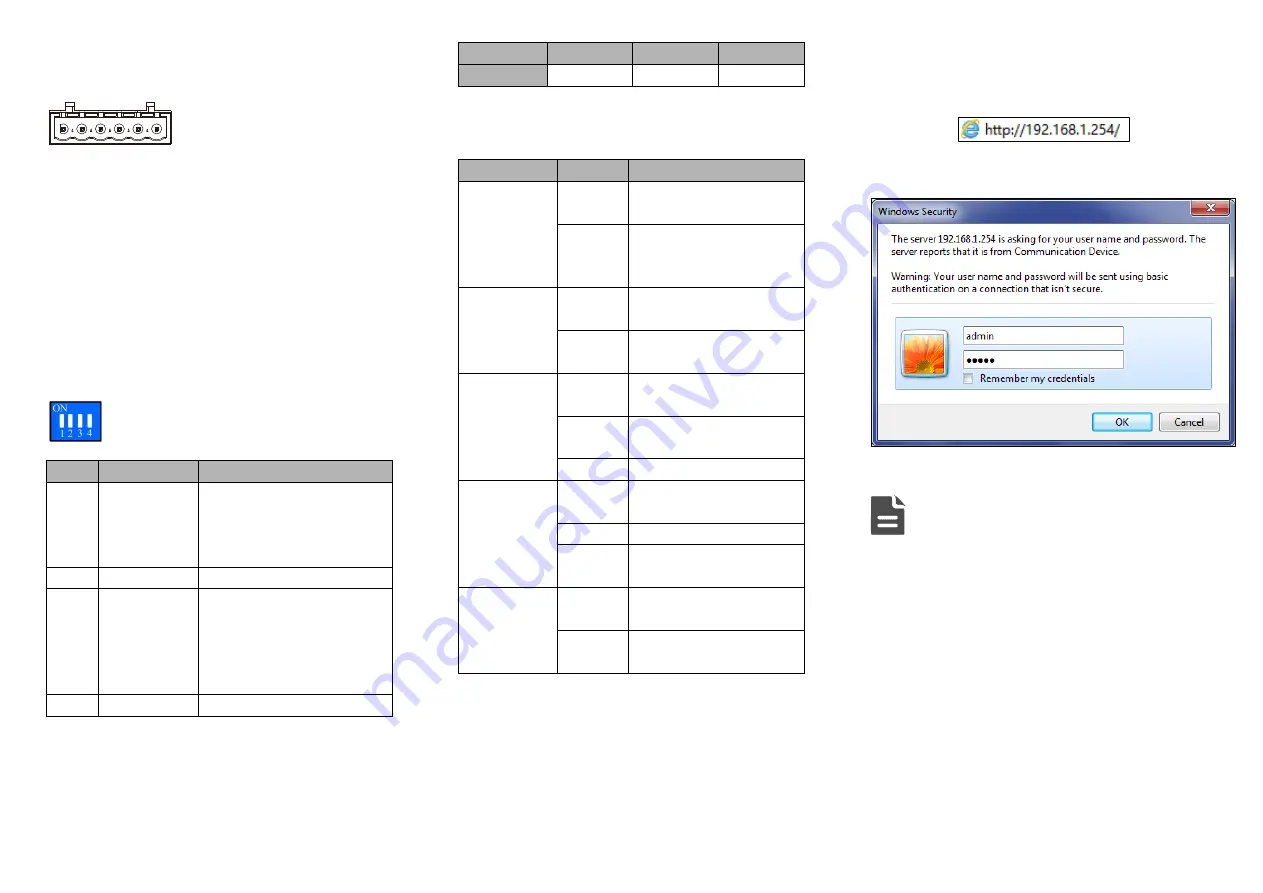
Power input voltage: 220VAC (85~264VAC).
【
Relay Connection
】
The device provides 6-pin 5.08mm
pitch
input terminal blocks,
including 2-pin relay terminal
blocks on the right side. Relay terminals are a pair of
normally open contacts in device alarm relay. They are
open circuit in normal non alarm state, closed when any
alarm information occurs. Such as: it's closed when power
off, and send out alarm. The switch supports 1 channel
relay alarm information output, support DC power alarm
information or network abnormal alarm output, it can be
connected to alerting lamp, alarm buzzer, or other
switching value collecting devices for timely warning
operating staffs when alarm information occurs.
【
DIP Switch Settings
】
Provide 4 pins DIP switch for function settings,
where "ON" is enable valid terminal. DIP
switches definition as follows:
DIP
Definition
Operation
1
Restore
factory
defaults
Set the DIP switch to ON,
power on the device again, it
will restore to factory settings,
then turn off the DIP switch.
2
Reserved
-
3
Upgrade
Set the DIP switch to ON, the
program of this device can be
upgraded, then turn off the
DIP switch when this upgrade
completes.
4
Reserved
-
【
Console Port Connection
】
The device provides 1 channel procedure debugging port
based on serial port, and can conduct device CLI
command line management after connected to PC. The
interface adopts RJ45 port, the RJ45 pin definition is as
follows:
Pin No.
2
3
5
Definition
TXD
RXD
GND
【
Checking LED Indicator
】
The function of each LED is described in the table as
below:
LED
Status
Description
P1/P2/PWR
ON
Power supply is connected
and running normally
OFF
Power supply is
disconnected and running
abnormally.
ALM
ON
Power supply, port link
alarm
OFF
Power supply, port link
without alarm
RUN
ON
The device is powered on
or the device is abnormal.
OFF
The device is powered off
or the device is abnormal.
Blinking
System is running well.
Link/Act
(1-16,
G1-G4)
ON
Ethernet port connection is
active.
Blinking
Data transmitted
OFF
Ethernet port connection is
inactive.
POE (1-8/16)
ON
POE port supply electricity
for other devices normally
OFF
POE is disabled or
disconnected
【
Logging in to WEB Interface
】
This device supports WEB management and configuration.
Computer can access the device via Ethernet interface.
The way of logging in to device’s configuration interface
via IE browser is shown as below:
Configure the IP addresses of computer and
Step 1
the device to the same network segment, and
the network between them can be mutually
accessed.
Enter device’s IP address in the address bar of
Step 2
the computer browser.
Enter device’s username and password in the
Step 3
login window as shown below.
Click “OK” button to login to the WEB interface
Step 4
of the device.
Note:
The default IP address of the device is
“192.168.1.254”.
The default username and password of the device is
“admin”.
If the username or password is lost, user can restore
it to factory settings via device DIP switch or
management software; all modified configurations
will be cleared after restoring to factory settings, so
please backup configuration file in advance.
Please refer to user manual for specific
configuration method of logging in to WEB
interface and other configurations about network
management function.
【
Specification
】




