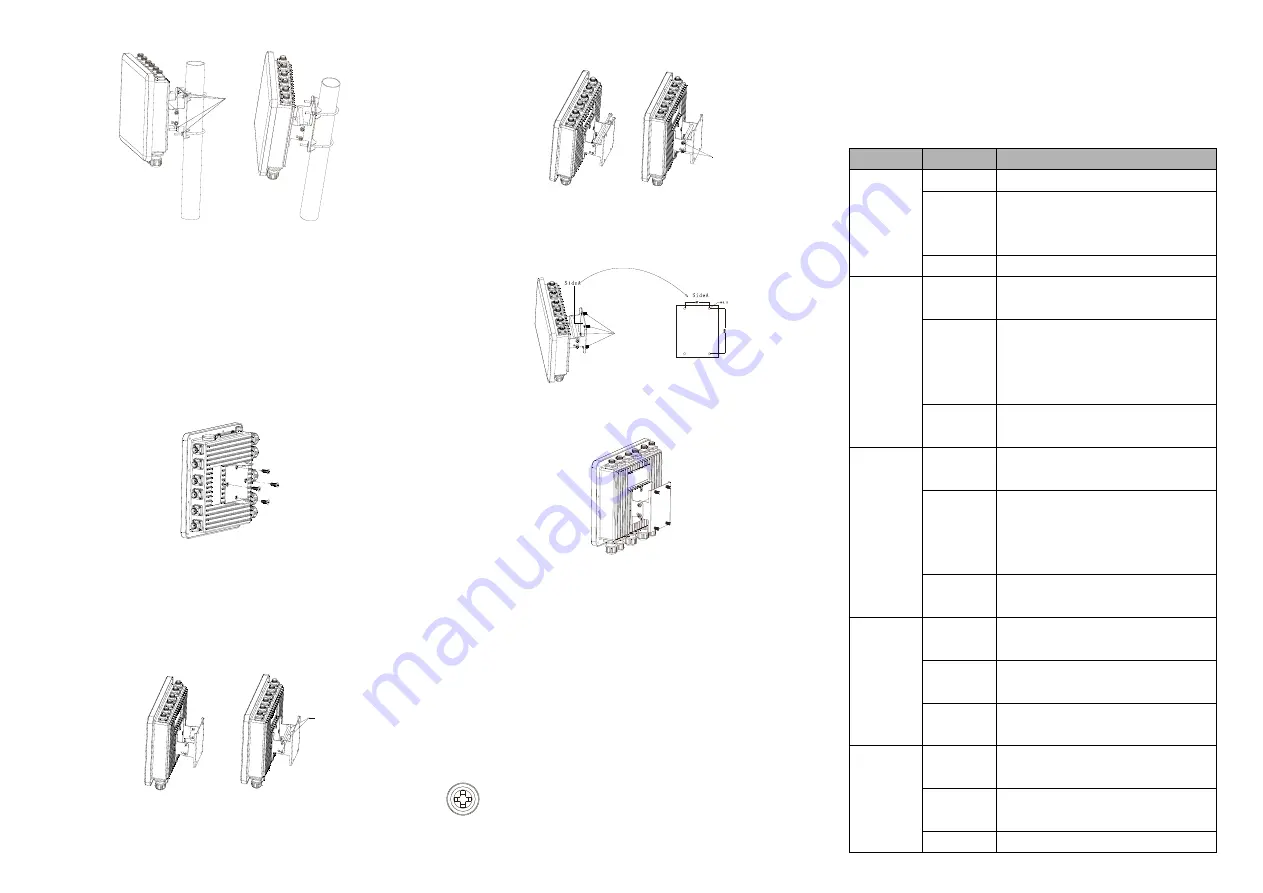
【
Pole-mounted Device Disassembling
】
Step 1. Device power off.
Step 2. Stabilize the device, unscrew the U-shaped derrick
nut and take out the U-shaped derrick screw.
Step 3. Take out the device, disassembling ends.
【
Wall-mounted Device Mounting
】
Step 1. Use 4 M6 screws to install the clamp board as
shown in the figure below on the device backboard.
Step 2. Align the other clamp board with the hole center
line of the installed clamp board, then place the
support pipe to align the hole center of the two
clamp boards. When the two clamps are docking, it
can choose 15° or 90° installation angle.
Step 3. Pass the M6 long screw through the hole where the
clamp boards are docked and the support pipe, and
tighten the corresponding M6 nut.
Step 4. Pass the M6 screw through the location hole of the
clamp board. The size of location hole of the clamp
board is as shown below.
Step 5. Install the device on the wall and tighten the screw.
Installation ends.
【
Wall-mounted Device Disassembling
】
Step 1. Device power off.
Step 2. Hold the device steadily and screw out the screw
on the wall.
Step 3. Take out the device, disassembling ends.
【
Power Supply Connection
】
The WAN port of this device supports standard 48V PoE
power supply, which conforms to IEEE802.3af/at standard.
【
Reset Button Setting
】
This device provides 1 reset button, press the button
for 1-2S then release it to reboot the device; press the
button for 5S then release it to restore factory defaults.
【
Checking LED Indicator
】
The device provides LED indicators to monitor the device
working status with a comprehensive simplified
troubleshooting; the function of each LED is described in the
table as below:
LED
Indicate
Description
RUN
ON
The device is running abnormally
OFF
The device is powered off, being
powered on or the device is
abnormal.
Blinking
The device is running normally
5.8G
ON
5.8G wireless signal is running
normally
Blinking
5.8G wireless signal is
transmitting data. The blinking
frequency shows the rate of data
transmission
OFF
5.8G wireless signal is running
abnormally or turned off
2.4G
ON
2.4G wireless signal is running
normally
Blinking
2.4G wireless signal is
transmitting data. The blinking
frequency shows the rate of data
transmission
OFF
2.4G wireless signal is running
abnormally or turned off
WAN
ON
WAN port has established valid
network connection
Blinking
WAN port is in network active
status
OFF
WAN port hasn't established valid
network connection
1-3/4
(Green)
ON
LAN port has established valid
network connection
Blinking
LAN port is in network active
status
OFF
LAN port hasn't established valid























