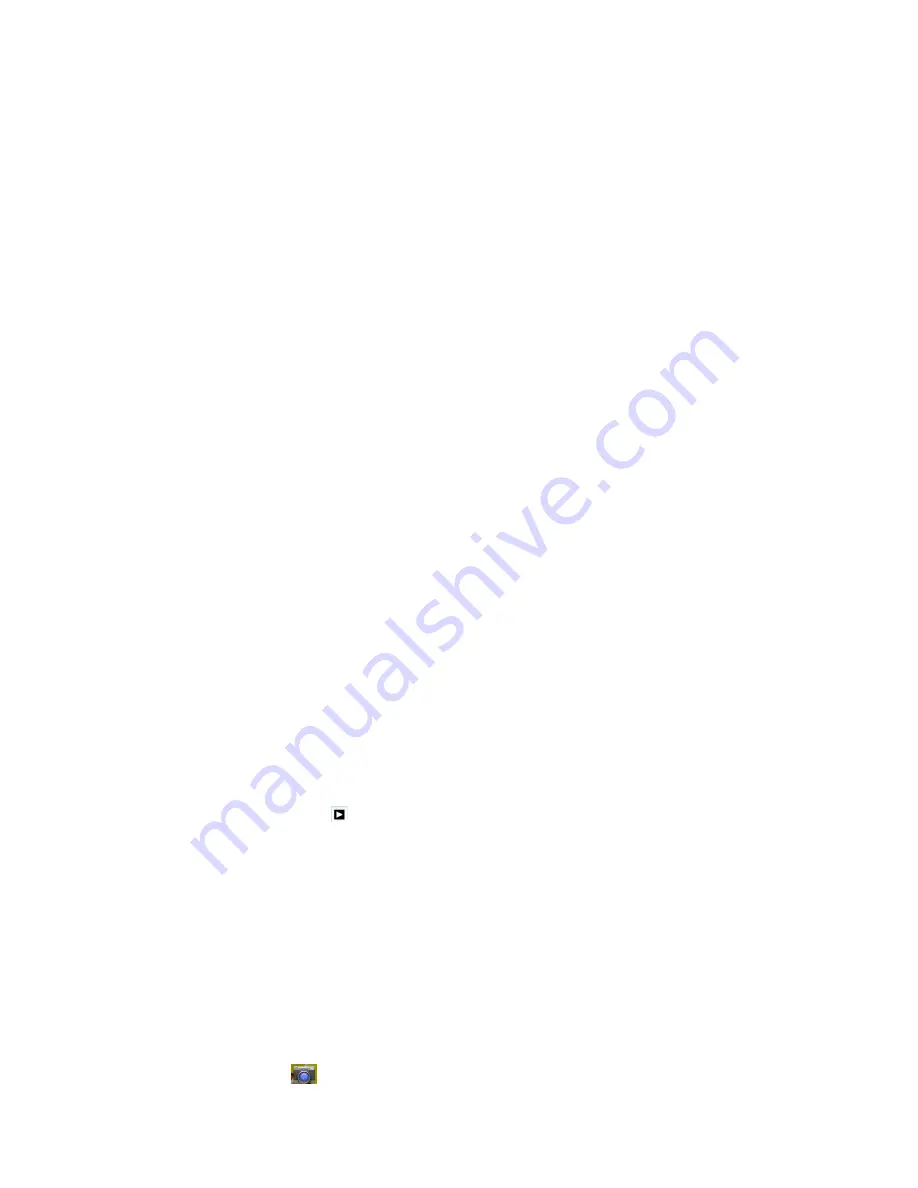
separete the fingers(gather up the fingers, the picture will be zoom in) or
double click the screen.
Note: when you browse the pictures, slide left or right to view more pictures.
Edit and set pictures
When check the pictures in full screen mode, click menu key to display menu
selection, you can choose the selection you need to edit and setting pictures.
Slide Show
1.
Open a picture, use virtual key to click menu key, display menu selection.
2.
Click
slide show
, it will auto loop play(or choose
button in
picture folder)
Crop
1.
Click
menu
key to display menu selection.
2.
Then click crop, click and drag related area to adjust the cropper.
3.
Click cropper and drag it inside and outside to adjust the image.
4.
After adjust the size you want, click
crop
.
5.
If you wish to give up to crop, click
cancel
to return to picture browse.
Edit
1.
Click
menu
key, display the menu selection.
2.
Click
edit
.
3.
Adjust teh brightness, style, color, antialias setting in selection.
4.
Click
save
.
5.
If you want to give up edit, click
return
key, click
not
to return to picture
browse.
5.4 Camera
In the main interface or desktop, click camera application procedure
,
enter into camera
Operation of camera ,Switch camera: choose
Menu
key, click
switch front/back
camera,
as Picture 5.4
29























