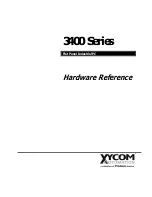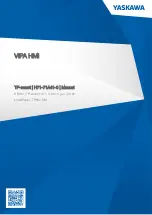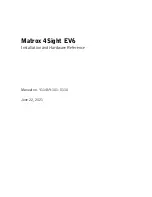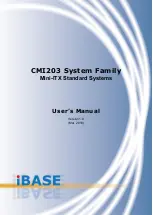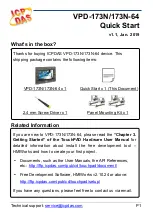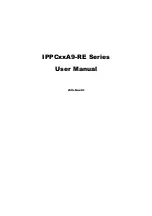Safety and Warranty
1. Read these safety instructions carefully.
2. Disconnect from power outlet before cleaning, disassembly or transport. Do not use liquid
or spray detergents for cleaning. Use a damp cloth only and avoid any prolonged contact
with moisture.
3. Keep the unit away from humidity.
4. Place the unit on a sturdy surface before servicing or operation to prevent accidental
drops.
5. The openings on the enclosure are for ventilation. Do NOT cover the openings.
6. Make sure the voltage and load ratings of the power source are correct before connecting
the equipment to the power outlet.
7. Position the power cord to prevent accidental tripping. Do not twist, pinch or clip the power
cord.
8. All cautions and warnings printed on the equipment should be followed.
9. If the equipment is not used for a long time, disconnect it from the power source.
10. Never pour any liquid into openings. This could cause fire or electrical shock.
11. For safety reasons, only qualified service personnel should open and service the
equipment.
12. If any of the following situations arises, get the equipment checked by service personnel:
•
The power cord, plug, or adapter is visibly damaged.
•
Liquid has entered into the equipment.
•
The equipment has been exposed to moisture.
•
The equipment has been dropped and damaged.
•
The equipment has obvious signs of breakage.
13. DO NOT LEAVE THIS EQUIPMENT IN AN UNCONTROLLED ENVIRONMENT WHERE
THE STORAGE TEMPERATURE IS BELOW -20° C (-4°F) OR ABOVE 60° C (140° F).
Summary of Contents for PTE0905
Page 1: ...1 15 All In One POS System i5 9th Gen USER MANUAL PTE0905...
Page 6: ...3 O Op pt ti io on na al l P Pe er ri ip ph he er ra al l P PT TE E0 09 90 05 5 PTE0905 M10...
Page 7: ...4 Wall Mount Bracket...
Page 8: ...5 C Ca ab bl le e M Ma an na ag ge em me en nt t P PT TE E0 09 90 05 5...
Page 9: ...6 A Ad dj ju us st ta ab bl le e A An ng gl le e P PT TE E0 09 90 05 5...
Page 10: ...7 D Di im me en ns si io on n P PT TE E0 09 90 05 5...
Page 15: ...12 2 Remove Install Cable Cover Remove Cable Cover Install Cable Cover Device status setting...
Page 18: ...15 3 Graphics Double Click igxpin Click Yes Click Next Click Next Click Finish...